Adding Vertex Quantum Directory Information to the Microsoft Windows Server Path
To add the Vertex Quantum application directory information to the Microsoft Windows server path:
From the Microsoft Windows Enterprise Server, access the Control Panel.
On Control Panel, click the System icon.
In System, select the Advanced tab.
On the Advanced tab, click the Environment Variables button.
In the System Variables window, scroll down until the keyword Path appears in the Variable column.
Click Edit to display the current path in the Variable Value field.
Search the current path (as shown in the Value field) for the Vertex Quantum application directory.
If the directory does not appear, you must add it to the path, as described in the following step. If the directory appears in the path, skip to step 9 in this task.
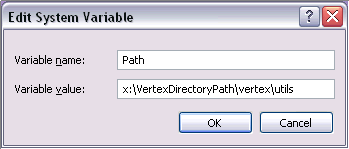
Place the cursor in the Value field, and use the right arrow to scroll to the end of the field and enter this path:
x:\vertexDirectoryPath\vertex\utilswhere x:\vertexDirectoryPath is the drive and path for the directory in which the Vertex Quantum applications are stored.
Note:You might need to include a semicolon to separate this entry from previous entries.
Click Set.
The new value is saved.
After you finish setting the Environment Variables, repeat this task for User Variables, starting from Step 5 in this task.
Click OK and reboot the server.
The new path takes effect.