Changing the Status of Initial Tasks Workbench
You use this procedure if you are running Workbench in attended mode or if you set a task break before Initial Tasks Workbench.
To change the status of Initial Tasks Workbench:
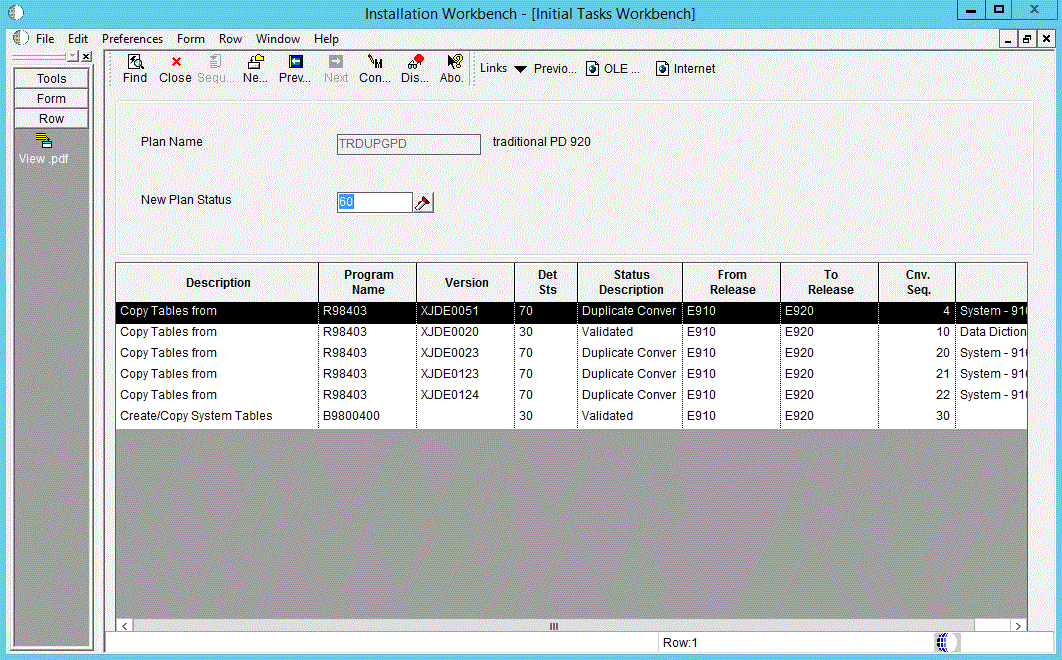
You might want to change the status of one or more of the initial workbench tasks. To change the status of a task, use the following procedure.
Enter GH961 in the Fast Path field to open the System Installation Tools menu.
Double-click Custom Installation Plan.
On Work with Installation Plans, select your installation plan.
Select Expand on the Row menu.
The plan components, including the initial tasks, appear.
Select the task whose status you want to change.
On the Row menu, click Disable, Enable, or Complete (see the table below).
The task status changes.
Disable
Displays a status of 70 to indicate the task is incomplete, and will not be rerun.
Enable
Displays a status of 10 to indicate the task will be rerun.
Complete
Displays a status of 60 to indicate the task is complete, and will not be rerun.