Entering Enterprise Server Information
To enter the base information for the Enterprise Server that you use in this plan:
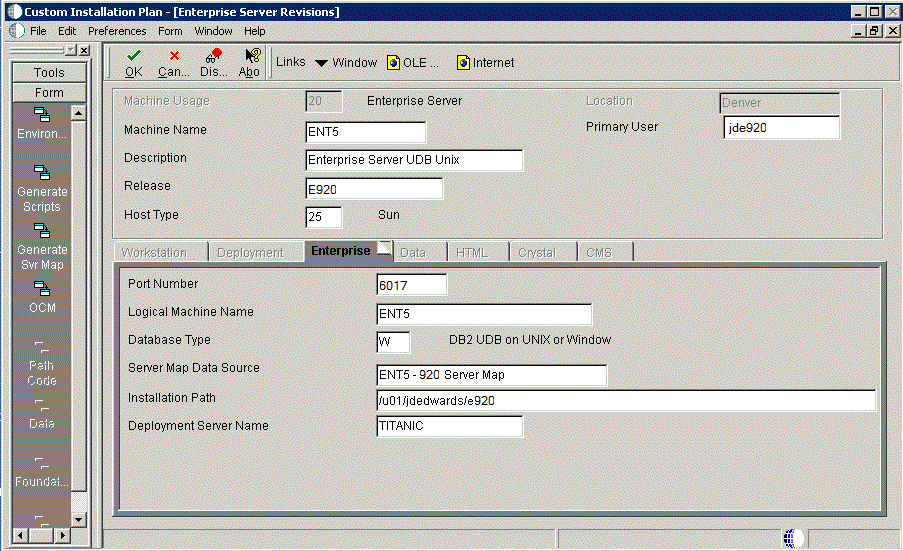
On Enterprise Server Revisions, complete or verify the following fields:
Field
Description
Machine Usage
Displays the default value of 20 to indicate that this is an Enterprise Server.
Machine Name
This name is not case-sensitive in the Installation Planner. Therefore, regardless of underlying UNIX operating system considerations, you cannot name multiple Database Servers with the same name but with different cases. For example, you cannot name multiple Database Servers ORACLE and oracle.
When using cluster software, use the cluster name, not the machine name. Use the cluster name as the server name when installing Release 9.2. One copy of Release 9.2 will run and be shared by both nodes.
The name of the primary Enterprise Server. The name is case sensitive and should not contain any special characters.
Because the machine name is used to create the Server Map datasource name, and because the Platform Pack Installer does not restrict you from entering a machine name that results in a datasource name greater than 30 characters; if the machine name for the Enterprise Server is longer than 13 characters, the resulting datasource name will be longer than the allowed 30 characters. For example, if your machine name is 15 characters (A23456789012345), the base datasource name input into the Planner would be:
A23456789012345 - 920 Server Map.Note: The field in table F98611 is a hard restriction; the field only allows 30 characters. The actual field size cannot be modified or changed.
When the Planner runs it truncates the value to 30 characters because that is the restriction in the F98611 table. The Platform Pack does not truncate the value when it builds the
JDE.INIfor the Enterprise Server. Therefore, any value greater than 30 characters will result in a mismatch between theJDE.INIand the F98611 table. That is, using the previous example, theJDE.INIwould have the full length valueA23456789012345 - 920 Server Map(which is 32 characters) while the F98611 populated by the Planner would have a value ofA23456789012345 - 920 Server M.To remedy, you could do any one of the following:
Manually modify values in table F98611 to match the truncated value in the
JDE.INIfile.Ensure that the value is not truncated by limiting the datasource name to 30 characters (this would mean limiting the machine name for the Enterprise Server to 13 characters).
Manually truncate the value in the F98611 table (for example,
A23456789012345 - 920 Svr Map.
In any case, you must ensure that the values for Server Map datasource names in the F98611 table exactly match those in the
JDE.INIfile on the Enterprise Server.Description
Enter a description of the machine.
Release
Enter the release number to which this plan applies, or use the visual assist button to choose one from the list, such as E920.
Host Type
Click the visual assist button and choose the type of Enterprise Server that you are adding to the plan, such as RS\6000 or Sun Solaris.
Location
Enter the default location chosen for this plan.
Primary User
Enter the user to whom email is sent when a package is deployed. The default for Primary User is jde920.
This is also the UNIX user ID that is used to install Release 9.2 on the Enterprise Server, such as JDE.
On the Enterprise tab, complete these fields:
Field
Description
Port Number
Displays the default value for this field, which is supplied the
JDE.INI. Change the port number for this Enterprise Server to a unique value, for example, 6017.Logical Machine Name
Displays the system-supplied default value when you enter the host type. The name is case sensitive, should not exceed 15 characters, and should not contain any special characters.
Database Type
Enter the type of database that you want to use for data sources on the Enterprise Server. Value is:
Server Map Data Source
Displays the system-supplied default value when you enter the host type.
Installation Path
Verify that the default value is the installation directory path to which you want to install Release 9.2 on the Enterprise Server. Make sure the value is specific to your version of the release. For example, for Release 9.2 the default path is:
/JDEdwardsPPack/E920You might need to prepend the mount point to the path. For example:
u01/JDEdwardsPPack/E920Deployment Server Name
Using the visual assist button, choose the name of the Deployment Server to which this Enterprise Server is attached. The system provides a default value for this field, but you can change it.
Click OK.
A message box appears prompting you to enter custom data sources or take the default data sources. Proceed to Entering Shared Data Source Information.