Entering HTML Web Server Information
For Release 9.2 the current terminology and that used in this guide is to refer to the machine running the JD Edwards EnterpriseOne Java Application Server (JAS) as the HTML Web Server. Functionally, these terms are all synonymous. However, this guide only uses the terms JAS or Java Server when explicitly labeled as such by the software.
The HTML Web Server is mandatory for the majority of JD Edwards EnterpriseOne applications because the end-user applications are only accessible through a web interface.
To enter HTML Web Server information:
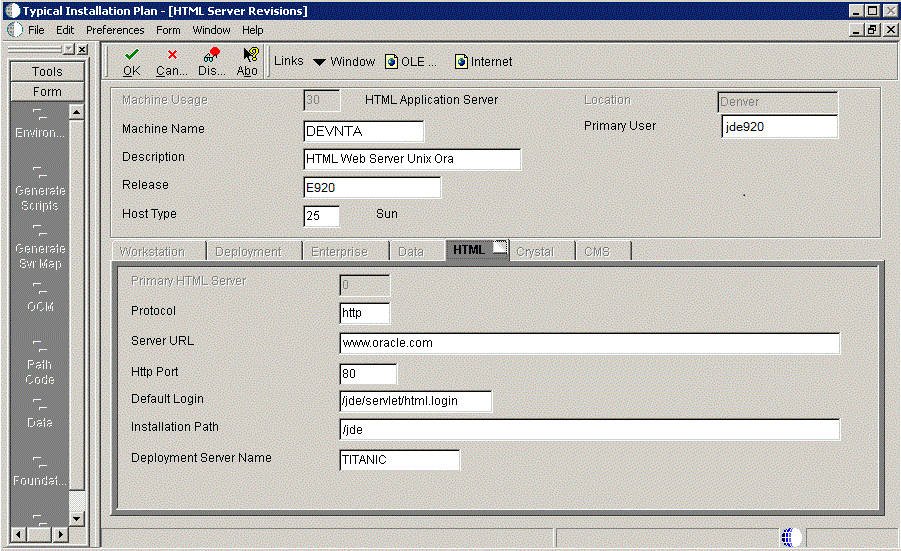
-
On HTML Server Revisions, complete these fields:
Field
Description
Machine Usage
The default value of 30 indicates that this is a HTML Web Server.
Machine Name
Enter the name of your HTML Web Server. The name is case sensitive, should not exceed 15 characters, and should not contain any special characters.
This name is not case-sensitive in the Installation Planner. Therefore, regardless of underlying UNIX operating system considerations, you cannot name multiple HTML Web Servers with the same name but with different cases. For example, you cannot name multiple HTML Web Servers ORACLE and oracle.
Description
Enter a description of the HTML Web Server machine.
Release
Enter E920 to indicate the release number that you are installing.
Host Type
The default value of 50 specifies the server type as Intel NT. Select the correct server type.
Location
The location chosen for this plan appears in this field by default.
Primary User
The user to whom an email is sent when a package is deployed. The default for Primary User is listed in the
JDE.INI.This is also the UNIX user ID that is used to install Release 9.2 on the Enterprise Server. For example, jde920.
-
On the HTML tab, complete these fields:
Field
Description
Primary HTML Server
When the system code generates an email message with a web shortcut pointing to a form, the web shortcut generated points to the "Primary" HTML Web Server. Only one of all the HTML Web Servers defined in installation planner can be defined as primary ("1").
Protocol
This is the protocol used by the HTML Web Server. Valid values are http or https.
Server URL
This is the Domain Name System (DNS) host name of the HTML Web Server.
For example: www.oracle.com
HTTP Port
This is the port number the HTML Web Server is listening to.
For HTTP, the typical port number is 80.
For HTTPS, the typical port number is 443.
Note: You can choose to implement a HTML Web Server using a different port number.
JDENET Listen Port
This is the port on which the JDENET communications protocol communicates with the JD Edwards EnterpriseOne Enterprise Server. The value is dependent on the release of JD Edwards EnterpriseOne.
For JD Edwards EnterpriseOne Release 9.2, the value is 6017.
Default Login
Defines how shortcuts to a web form are generated by the system code. Values are either a reserved value or an explicit servlet name. Reserved values are:
-
Standard
The URL generated will point to a servlet on the Primary HTML Web Server.
-
Redirector
The URL generated will point to redirector in the Primary HTML Web Server, and redirector will point to a servlet on another HTML Web Server for load balancing. The servlet name to use is generated by the system.
-
Explicit Servlet Name
The user can specify an explicit servlet name in this field. In this case, the redirector functionality cannot be used. The URL generated will point to the specified servlet in the Primary HTML Web Server.
Usage of Explicit servlet name is for backward compatibility only. You should not use it unless you have a direct need.
Installation Path
Enter the installation directory path to which you are installing Release 9.2 on your HTML Web Server. Make sure this is specific to your version of the release, and also the platform and application server on which your HTML Web Server is running.
For default paths, refer to the applicable platform- and application server-dependent version of the JD Edwards EnterpriseOne HTML Web Server Reference Guide (WebLogic for UNIX or WebSphere for UNIX). Otherwise, you must obtain this value from the HTML Web Server machine itself, or its administrator.
Deployment Server Name
Using the visual assist button, choose the name of the Deployment Server to which this HTML Web Server is attached. A Deployment Server name appears in this field by default, but you can change it if necessary.
-
-
Click the OK button.
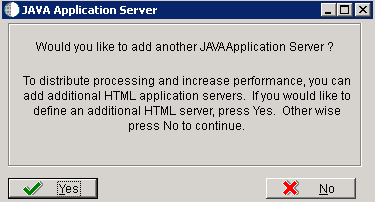
-
To add another HTML Web Server, click Yes and repeat steps 1 through 4 to define another HTML Web Server.