Process Explorer
If you cannot delete the directory for the E1Local Oracle Home because a process has it locked, you can use Process Explorer to determine which process has it locked, and subsequently kill that process.
To obtain Process Explorer, you can download and install a free version at this link:
http://technet.microsoft.com/en-us/sysinternals
To use Process Explorer:
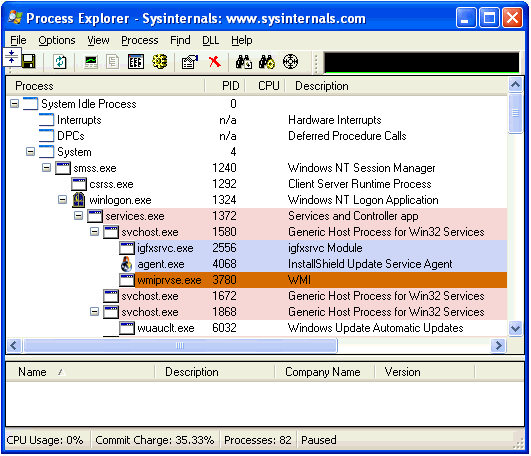
Navigate to Find > Find Handle or DLL....
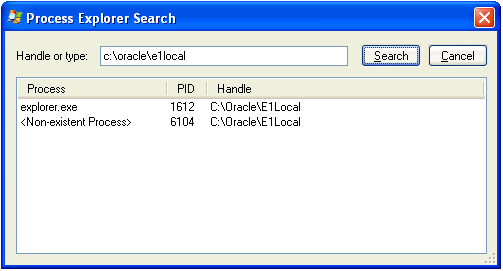
In the Handle or type field, enter the full name of the directory that cannot be deleted. For example:
c:\oracle\e1localClick the Search button.
On the search results screen, note the PID(s) (Process IDs) that are associated with the specified directory.
Cancel the Process Explorer Search window to return to Process Explorer.
Use Process Explorer to kill the identified process(es).
Note:If one or more of the processes is Windows Explorer (
explorer.exe), killing it may cause the computer to lock up. If that happens, you will need to reboot the Deployment Server machine.The process
Oracle.exeis the local Oracle database engine. If it has a file locked, you can stop the service OracleServiceE1LOCAL.If one or more of the processes locks a file in the directory you are trying to delete even after rebooting, you may have to determine which service is automatically starting that process and change the service to manual startup. Then reboot the Deployment Server machine and delete the directory.