Selecting Default Environments
The Environment Selection screen is displayed.
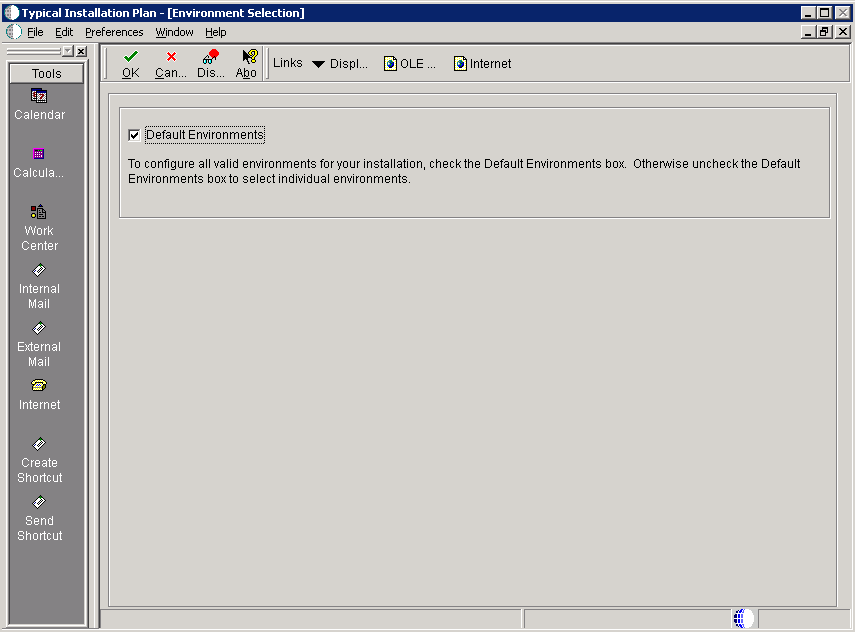
-
To configure all valid environments for your installation, check the Default Environments box. Otherwise, uncheck the Default Environments box to select and verify individual environments.
-
Click the OK button.
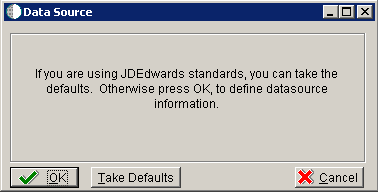
-
Click the OK button to verify your environments.
Caution:
In order to ensure the validity of all subsequent plan information, it is strongly recommended that even advanced users should not choose the Take Defaults option. Instead, you should step through plan and verify that the Planner is populating information exactly as you expect to match your requirements.
You can verify these default environments: