Specifying the Default Mode
To specify the default mode:
-
Select the Default Mode tab.
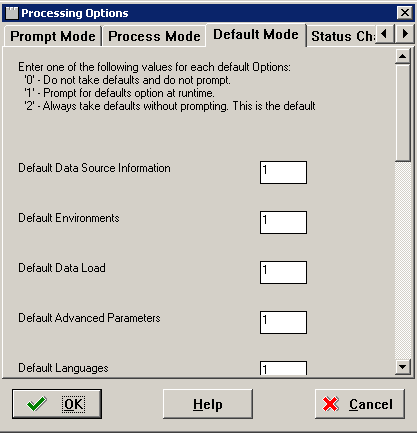
-
On the Default Mode tab, enter these values into the processing option fields:
Value
Description
0
Do not use default values and do not prompt.
1
Prompt for default options at run-time.
2
Default mode. Always use defaults without prompting.
-
Default Data Source Information
Select whether you want the ability to modify data source information or just take the default values.
-
Default Environments
Select whether you want the ability to select environments or take the default values.
-
Default Data Load
Select whether you want the ability to modify data load parameters or take the default values.
-
Default Advanced Parameters
Select whether you want the ability to modify advanced parameters or take the default values.
-
Default Languages
Select whether you want the ability to select an alternate language or take the default values.
-
Upgrade/Update Plan Generation
Select whether you want the ability to generate a plan automatically from locations and machines defined in a previous version of the software.
-