Understanding EnterpriseOne Files Location
The software component called EnterpriseOne Files is a pre-defined grouping of files that can be installed on your local machine or a mapped network drive. It includes EnterpriseOne system files and pathcodes for these four (4) environments:
Development
Prototype
Pristine
Production
By default the installer assumes the local machine is the Deployment Server. As such it provides a default value for your Oracle Home path.
You cannot change this local path value after the installation is complete; it must remain whatever value you specified at the time of installation.
Optionally you can choose to install EnterpriseOne (E1) Files to a remote machine as the Deployment Server. If you do so, the installer creates a unique "planner client" on the local machine that contains only the Planner pathcode. You should only set up one "planner client" machine to do the Deployment Server jobs such as applying software updates, running installation plan, and so on.
Using a Remote Machine as the Deployment Server
If you intend to use a remote machine as the Deployment Server, prior to running the Deployment Server installer you must first map a network drive using this procedure:
On the remote Deployment Server, create a folder as the target location in which the installer will place the EnterpriseOne (E1) files. For example:
E:\JDEdwards\E920Using the example above, share the target folder
E920with full permissions.- Caution:
Because the Deployment Server installer must be run as an Administrator, you must also map a network drive as an Administrator.
Start a Command Prompt as Administrator and map a network drive on the local machine to the remote Deployment Server machine. For example, mapZ:\to\\Remote_Deployment_Server_Machine_name\E920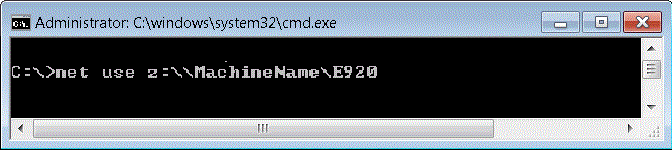 Tip:
Tip:You can verify that the drive is being mapped as an Administrator by confirming that Administrator: is displayed in the title bar of the Command Prompt window.
The below screen shows a sample of a properly mapped network drive for the remote Deployment Server:
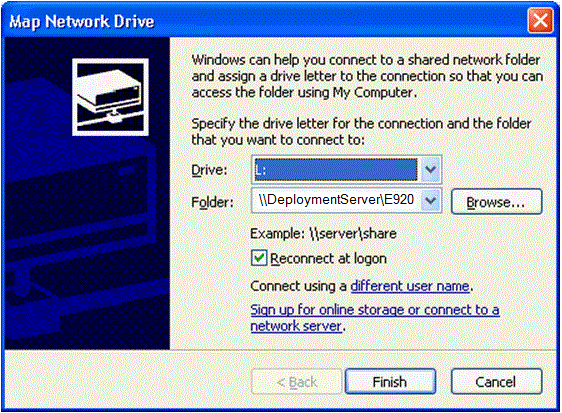 Note:
Note:In a later separate process described in Running the JD Edwards EnterpriseOne Deployment Server Installer, when you are prompted by the installer for the location of the remote Deployment Server, in the location field you can browse to or enter the mapped drive including the drive letter designation. Using the example described previously in this step, the value would be the
Z:drive. Using the above screen shot as an example, the value would be theL:drive.The same installer validates the location that you enter for the remote location. If the mapping to the remote location is not valid or the directory specified in Step 1 above does not exist on the remote machine, the installer will not continue.
Note:The installer validates the location. If the mapping to the remote location is not valid the installer cannot continue. Likewise the directory specified in Step 1 must exist on the remote machine or else the installer cannot continue.