Using InstallManager to Install a Local Database
Obtain the appropriate disk images from Oracle Software Delivery Cloud for the local database you wish to install on your Deployment Server.
Log on to the Deployment Server as a user with Administrator rights.
Caution:Ensure that the Administrator account name that you use does not contain any special characters.
If you have not already done so, expand all disk images to be under a common directory called Disk1 on your Deployment Server.
Tip:Refer to the preceding Tip: Installation Methods for a list of various installation methods.
Caution:For Microsoft Windows, if you are using a physical DVD and the installation starts automatically, you must cancel this process and start the installation manually.
Right-click on the
InstallManager.exeprogram (either in Disk1 or on your Deployment Server) and select Run as Administrator.Caution:For Microsoft Windows, you must right-click on the executable and select Run as Administrator from the drop-down. Likewise, if you have a shortcut assigned to
InstallManager.exe, you must either configure the shortcut to always run as administrator or right- click the shortcut and choose Run as Administrator.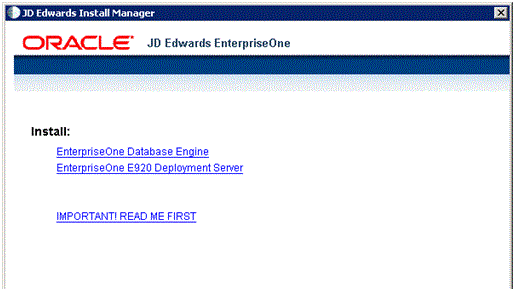
On JD Edwards Install Manager, select this link to install the local Oracle database:
EnterpriseOne Database Engine
Tip:If you received an error indicating an invalid JDK, refer to section entitled: Prerequisites to Running the OEE12Setup.exe Program at the beginning of this section.
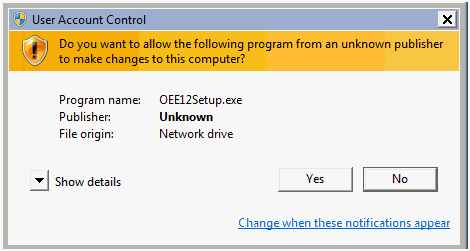
On User Account Control, click the Yes button to launch the
OEE12Setup.exeinstaller.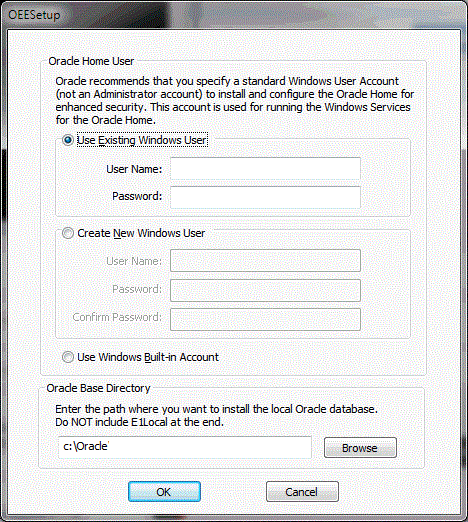
On OEESetup, in the Oracle Home User section, you must select an Oracle Home User. For security purposes, Oracle recommends that you specify a standard (that is, non-Administrator) Windows User Account. The
OEE12Setup.exeprogram will not allow you to specify an account that has Administrator privileges. Valid choices are:Use existing Windows User
Choose this option if you want to use an existing account for a Windows user. This user must not have Administrator privileges. You must specify a valid User Name and associated Password for the user.
For instructions on how to manually create an Oracle Home User, refer to the section entitled: Manually Creating Oracle Home User.
Create New Windows User
Choose this option if you want
OEE12Setup.exeto create an account for a Windows user without Administrator privileges. You must specify a valid User Name and associated Password and Confirm Password for the user.Note:OEESetup Fails to Create the User. If the
OEE12Setup.exeprogram fails to create the user it might be because the password does not meet the password complexity policy requirements of your computer. You can try again with a more complex password, or exit. If you are unable to create the user using theOEE12Setup.exeinterface, you should try to create it manually and rerunOEE12Setup.exe. Refer to the next section entitled: Manually Creating Oracle Home User.Tip:Password Complexity Policy. The Administrator user of the Microsoft Windows machine determines the password complexity policy for each machine. Additionally, such policies vary according to the server or client version of Microsoft Windows. The
OEE12Setup.exeprogram cannot programmatically determine and return these policy requirements. Therefore it is beyond the scope of this documentation to guide the end user to determine the exact policy requirements for user names and their associated passwords.Use Windows Built-in Account
This selection is equivalent to legacy JD Edwards EnterpriseOne functionality for releases prior to Tools Release 9.2.
Caution:For strongest security, Oracle recommends that you do not use the Windows built-in user account. To provide optimal security, you should install and configure with a Windows User Account with limited privileges. For additional details on the Oracle policy regarding Supporting Oracle Home User on Windows, refer to this link:
If you choose this selection, you are presented with the following dialog where you must confirm that you understand the security impact of this selection.
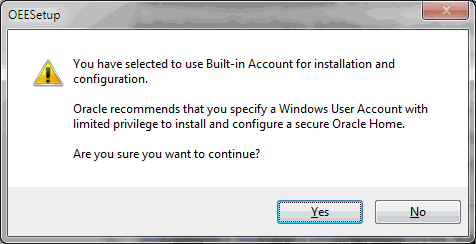
Click the Yes button to confirm and continue, or the No button to exit the
OEE12Setup.exeprogram.
On OEESetup, in the Oracle Base Directory section, enter the path where you want to install the local Oracle database. You can accept the default location or specify a location. If you accept the default location (which is
c:\Oracle), some auxiliary files are installed in that location while the local Oracle database itself is installed in the following location:C:\Oracle\E1LocalCaution:Do not install the Oracle Database 12c into an existing Oracle Base directory. For example, do not install into this directory if it already exists:
C:\OracleIf you attempt to install to an existing Oracle directory, the
OEE12Setup.exeinstaller will likely fail. Later releases of this installer may be able to programmatically resolve this issue.Caution:Do not include the string
E1Localin the path. For example, if you specifiedC:\Oracle\E1Localas the base install path, the local Oracle database would be installed in this location:C:\Oracle\E1Local\E1LocalSuch an installation would not be functional with JD Edwards EnterpriseOne.
On OEESetup, click the OK button to accept the selected values. If the values are valid the
OEE12Setup.exeprogram proceeds to install the local Oracle database.
Do not install into
an existing Oracle Base directory at this time, for example,
C:\Oracle. (This base directory is the parent of the
E1Local directory which actually contains the database.) Select a new
base directory for the installation (for example, C:\Oracle2) if
C:\Oracle already exists. If you attempt to install to an
existing Oracle directory, the OEE installer will probably fail until the installer
is corrected in a later release of the database.
You must reboot your machine before continuing with the installation of the JD Edwards EnterpriseOne Deployment Server as described in the section in this guide entitled: Understanding the Deployment Server Installer.