Verify and Configure Data Source for Previous Release
Before you run the Installation Planner for an upgrade, you must ensure that you have a data source properly configured on the E920 Deployment Server so this machine can access system tables for the previous release residing on a different machine. This is because the installation planner must import information from previous system data source in order to recognize and upgrade your existing environment.
If the Installation Planner cannot detect the System data source on this machine and it is an upgrade plan, it displays this screen prompting you to enter the information about the previous System data source.
On Custom Installation Plan, Data Source Revisions, select the appropriate tab for your previous database and complete the fields to match your previous data source.
For example, if your previous data source was Oracle, your previous platform was Linux, and your previous EnterpriseOne applications release was Tools Release 9.1, a properly completed form would look like this:
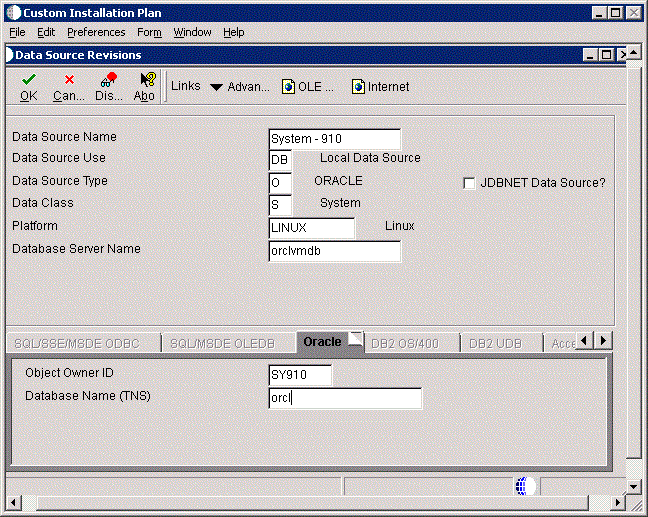
Click the OK button to verify your data source connection information to the System data source on the remote machine.
At this point you can return to Step 4 to continue with Data Source Revisions, Previous J.D. Edwards Configuration.