Transferring and Submitting the XML Workfile
After you create the XML file on the AS/400, you transfer the file to your PC as an XML file so you can then submit it to the appropriate government authority. You can use the Integrated File System (IFS) or File Transfer Protocol (FTP) to copy the XML file to a PC. JD Edwards World recommends that you validate your T4 and T4A XML files against the schema from the CRA, if you have a parser. This allows you to correct any data errors in the files before you electronically submit them to CRA.
If you do not have a parser or access to the schemas, you need to verify the information on the XML Integrity reports.
As of December 2006, Revenu Québec only provides schema information to partners that register with Revenu Québec. Therefore, you are not able to validate the data yourself, unless you are a registered partner. For all correspondence, requests for technical information pertaining to filing data files, or to request the ability to send a test file for validation, contact Revenu Québec.
For more information regarding the submission of Relevé files, refer to the Guide for Transmitting RL-Slip Data: General and Technical Information (IN-800-V) which is available on Revenue Québec's website.
Transferring and submitting the XML workfile includes the following tasks:
Transferring using IFS
Transferring using FTP
Submitting the File to the Government
Transferring Using IFS
If you plan to use IFS to transfer your files, ensure your IFS directories exist before continuing. See Setting Up Integrated File System (IFS) Directories for more information.
When you transfer the XML file using IFS, ensure that you perform the following:
Enter the name of the IFS directory in the IFS Path processing option for the following T4 XML programs. For example, enter: /home/userid or /home/t4xml.
T4 XML and Audit File Build (P07760X)
T4A XML and Audit File Build (P07765X)
Relevé 1 XML and Audit File Build (P07770X)
Relevé 2 XML and Audit File Build (P07775X)
Enter the name of the XML file that you create in the XML File Name processing option. If this processing option is blank and the IFS Path processing option contains an IFS path, the system derives the XML file name as follows: yy999999sss where
yy = the tax year from the Control Parameter File.
999999 = the 6-digit portion of the Transmitter Number from the processing option.
sss = 001 (as the sequence number) for T4 (002 for T4A, 003 for RL-1, and 004 for RL-2)
Transmit the file to the Canada Revenue Agency or Revenu Québec using Windows Explorer to locate the file.
Transferring Using FTP
The following tasks include examples of a file transfer for an AS/400 named JDED, using the library name T4LIB429 and the XML file name 18123456001.xml for a T4. You must:
-
Use the name of your AS/400
-
Change the library name to your year-end T4 library name
-
Locate the file number for the form you are submitting
-
Use the correct naming convention of the XML file you are submitting to the government
Following is a list of the file names for the XML files that reside on the AS/400:
-
T4 is T07760X.
-
T4A is T07765X
-
Relevé 1 is T07770X
-
Relevé 2 is T07775X
The CRA and Revenue Québec use an XML file format of aappppppsss.xml. for XML files. You change the format as follows:
-
aa = last two digits of the taxation year
-
pppppp = the digits of your transmitter number
-
sss = the sequence number of your file submission
-
.xml = the file format identifier
For example, if you submit two files for the 2024 tax year and your transmitter number is NP123456, the file names are 18123456001.xml for the first submission and 18123456002.xml for the second submission.
Transferring using FTP includes the following tasks:
-
To start the FTP utility
-
To initiate an AS/400 session
-
To copy the year-end file from the AS/400 to the PC
-
To exit the FTP utility
-
To locate the file on your PC
-
To validate the T4 and T4A XML file (optional)
Before You Begin
-
Locate the workfile and ensure that the file on your AS/400 contains data. View the file using FEU, SQL, or another method. The files reside in your T4 library. The library name is T4LIBxxx, where xxx is the three-digit workfile ID that you chose for the XML and Audit File build. Verify the workfile number with your payroll department or review the workfile IDs from the Version Review program on the Canadian Year End Processing menu (G77247).
-
Locate the name of your AS/400. The name displays in the upper right corner of any menu within the JD Edwards World software.
-
Ensure you have access to FTP on their AS/400. Check with your IT staff to ensure that your user profile on the AS/400 allows access to FTP.
-
Install a 3rd party software package, such as Altova's XMLSpy to validate the transferred workfile against the XML schema from the CRA (optional).
To start the FTP utility
-
On your PC Desktop, click the Windows Start button.
-
Click Run, the Run window displays.
-
Enter ftp and click OK to execute.

The following is an example of the ftp> window to initiate an AS/400 session.

To initiate an AS/400 session
-
At the ftp> prompt, enter the word open, a space, the name of the AS/400 where the XML workfile resides and then press Enter.
The following is an example of a session with an AS/400 named JDED.
The system displays a message that you are connected.
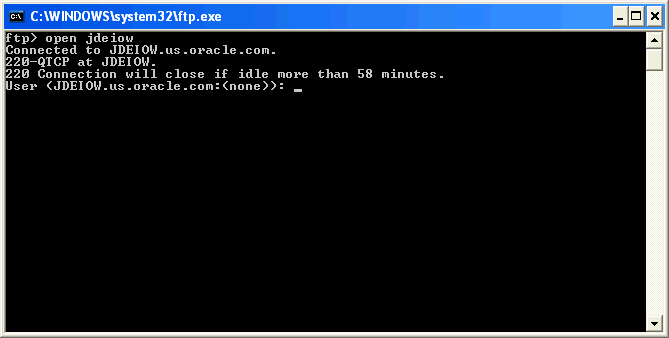
-
Enter your AS/400 sign on.
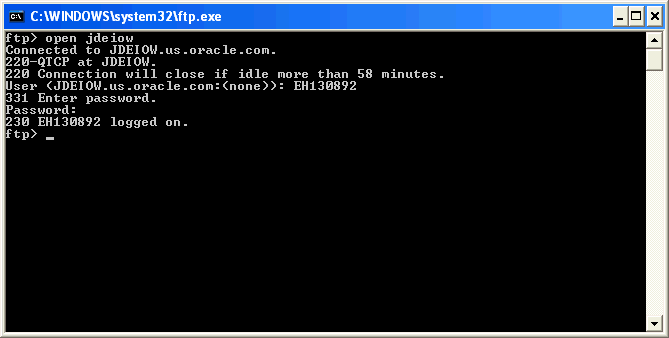
The system displays a message that you are logged on.
Note:If your logon attempt is unsuccessful, perhaps because of a typing error in your User ID or password or in both, it is best to exit the FTP utility and start over. Enter quit at the ftp> prompt and press Enter. Re-start the FTP utility.
To copy the year-end file from the AS/400 to the PC
-
Enter the following command at the ftp> prompt, ensuring that you replace the Xs for the appropriate year-end T4 library, file number for the appropriate form, and that you use the correct format for submitting the XML file to the government:
get t4libXXX/t077XXX c:\aappppppsss.xml
Following are the file numbers for the forms:
-
T4 is T07760X
-
T4A is T07765X
-
Relevé 1 is T07770X
-
Relevé 2 is T07775X
The CRA and Revenue Québec require the following format for submitting files:
-
aa = last two digits of the taxation year
-
pppppp = the digits of your transmitter number
-
sss = the sequence number of your file submission
-
.xml = the file format identifier
For example, if you submit two files for the 2024 tax year and your transmitter number is NP123456, the file names are 18123456001.xml for the first submission and 18123456002.xml for the second submission.
The following is an example for a T4 form using the year 2024, library name T4LIB430, and the XML file name 18123456001.xml.
-
-
Press Enter to copy the file.
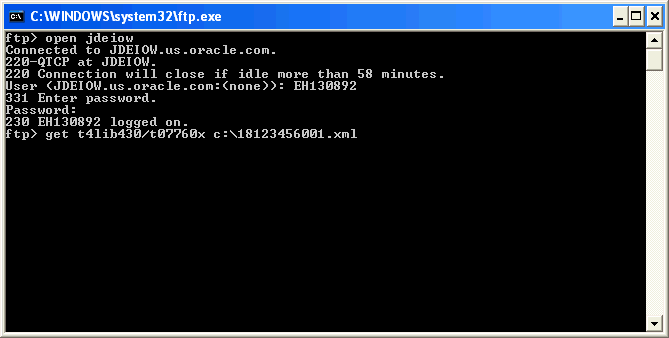
When the FTP process is successful in locating and transferring the file, FTP displays a message indicating how many bytes were received. If you do not receive this message, it is likely that the file on the AS/400 is empty or you need to check the spelling of the file and the library in the get command.

To exit the FTP utility
Enter the word quit at the ftp> prompt to end the FTP session.
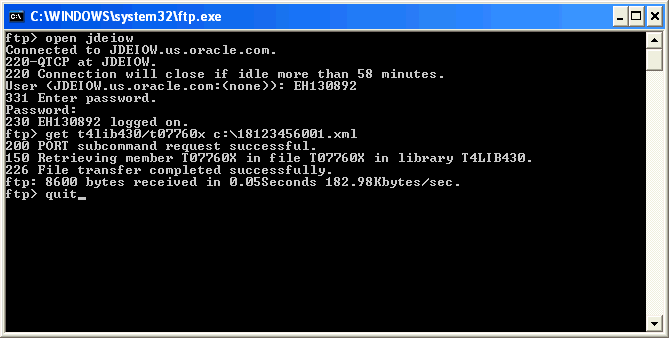
To locate the file on your PC
-
Access the Local Disk C: on your PC and locate the XML icon for the file you transferred.
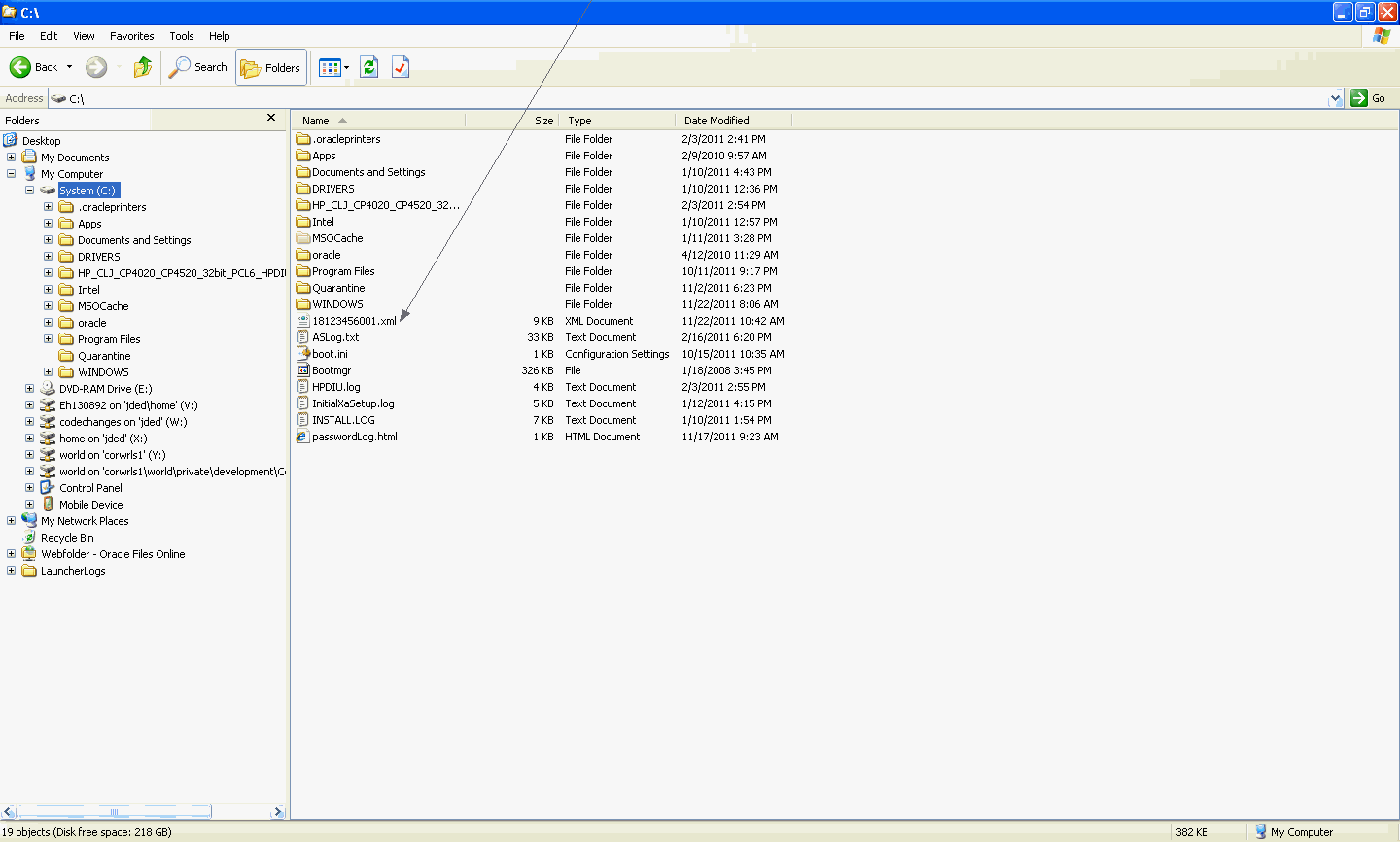
-
Create a folder on your PC to store objects for the validation process.
-
Copy and paste or move the XML file to the new folder (for the validation process).
To validate the T4 and T4A XML file (optional)
JD Edwards recommends that you validate the T4 and T4A XML file before submitting it to the government.
Relevé 1 and Relevé 2 schema are only available to partners registered with Revenu Québec as of 2006.
-
Download the XML schema from the CRA website to your PC.
Schemas are in zip files.
-
Unzip the contents of the zip file into the same folder with the XML file.
-
Start the 3rd party software and open the XML file to validate your company's data against the XML schema from the government.
If the system displays errors, you should make corrections to the data before submitting the file to the government.
There can be conflicts between these software packages and the acceptable XML formats described previously. A file might fail validation because of issues in the 3rd party software that you use to validate the XML file.
Submitting the File to the Government
Contact the CRA and Revenu Québec for information about submitting your file.