Filing 1099 Returns Electronically
The IRS prescribes the formats for filing your 1099 information electronically; JD Edwards World software generates the data that complies with the IRS requirements.
After you print 1099 forms for your suppliers, you can create a file with the 1099 information that you can submit electronically to the IRS. The IRS does not accept 1099 information on magnetic media.
On February 21, 2023, the Department of the Treasury and the Internal Revenue Service published final regulations reducing the threshold for filing returns and other documents electronically (e-file). These regulations require filers of 10 or more information returns in a calendar year beginning in 2024, tax year 2023, to file those information returns electronically.
JD Edwards World strongly recommends that you verify the accuracy of your 1099 returns using the Write Media program (P04515) before you submit your file electronically to the IRS. Print the proof report prior to generating the 1099 forms so that you can verify the data in workfile. You can rerun the Write Media program as many times as necessary until your 1099 information is correct.
The IRS requires that you submit Form 4419, Application for Filing Information Returns Electronically, requesting authorization to file information returns with IRS/ECC-MTB. Form 4419 is subject to review by the IRS before they grant approval to transmit electronically. The IRS might require additional documentation. If a determination is made concerning the validity of the documents that you transmit electronically, the IRS has the authority to revoke the Transmitter Control Code (TCC) and terminate the release of files.
Once the IRS grants approval, submitting your 1099 returns electronically to the IRS includes:
Creating combined Federal/State 1099 returns (optional)
Generating 1099 data for the 1099 Transmittal file
Verifying records in the 1099 Transmittal file
Generating the 1099 Transmittal file for multiple forms
Transferring the 1099 Transmittal file
Troubleshooting electronic media records issues
IRS Publication 1220, Specifications for Filing Forms 1098, 1099, 5498 and W-2G Electronically for information about the specifications for electronic filing.
Creating Combined Federal/State 1099 Returns
The 1099 Combined Federal/State reporting feature provides the functionality to report all amounts for participating states, along with the federal data, electronically to the IRS. The IRS forwards this information to the various states.
The IRS prescribes the format for combined federal and state filing. JD Edwards World generates a text file that complies with the IRS requirements for state reporting when you run the Write Media program (P04515) for electronic filing.
By entering 1 in the Combined Federal/State Reporting field on the Write Media screen, along with the other settings to produce output to disk, the system includes the following state information in the F1099T transmittal file:
For each supplier, the system creates a B record that includes the state total, and writes the record to the F1099T file.
For each participating state, the system creates a K record for the total number of suppliers and the total payment amount and writes the record to the F1099T file
The Write Media program uses the UDC table 04/SA, which contains the IRS state code that the IRS requires for each participating state. You must first submit an electronic media test file to the IRS for approval before you can file combined federal and state returns. After you create records for the 1099 Transmittal file (F1099T), you can generate the test file that the IRS requires for approval.
You process the combined federal/state 1099 returns in the same manner that you file 1099 returns electronically. The only difference between the two processes is completing the Combined Federal/State Reporting field on the Write Media screen.
Before you use the combined federal and state filing feature, review the following to ensure that you understand the scope and limitations. Use this feature for:
Electronic 1099 returns only. You can use this feature only if you are filing 1099 returns electronically.
States that participate in the combined federal/state filing program. This is not for use in all states. Research the IRS regulations for the states in which you file. The UDC table 04/SA in the 1099 year-end software includes only the states that currently participate in the combined federal/state filing program.
State's that use the federal minimum amount requirements. This is not for use unless your state's minimum amount requirements are the same as the federal minimum requirements. The Write Media program uses the federal minimum amounts, which it retrieves from the 1099 Processing Option Setup program (P04510STUP, and not individual state minimum amounts.
Suppliers with one reporting state. This feature does not accommodate suppliers that have more than one reporting state due to a change of address. The Write Media program creates only one B record for each supplier and uses the current address of the supplier.
B records that meet only the federal guidelines. This feature supports only the federal guidelines for B records. The federal government publishes one set of guidelines for creating all of the B records; however, a participating state might have additional requirements. The software does not accommodate additional requirements that are state-specific.
To create combined federal/state 1099 returns
Navigation
From The G/L Method (G04221) or the A/P Ledger Method(G04222), choose Write Media
Generating 1099 Data for the 1099 Transmittal File
You use the Write Media program (P04515) to output data and create the 1099 Transmittal File (F1099T). You must generate a separate file for each type of return that you process. When you run the Write Media program (P04515), the system generates the F1099T workfile for the form you specify. The system does not append data to the F1099T workfile when you run the process for multiple forms; instead, it clears the F1099T workfile prior to each electronic filing submission. Therefore, after you update the 1099T workfile for one form, you must copy it to a new file, name it, and then run the process for the next form. When you complete the process for all forms that you file electronically, you send the IRS all of the files. See Generating 1099 Transmittal File for Multiple Forms.
Use a unique naming convention to help organize and identify your files from year to year. The naming convention JD Edwards recommends includes the type of return and year. Following are examples of naming conventions that you can use, where xx represents a two-digit year and xxxx a four-digit year.
F99MISCxx
F99TMISCxx
F1099Mxxxx
F99MSCxxxx
You use the same steps to generate the 1099 data in the 1099 Transmittal File (F1099T) that you use when you print your 1099 returns for your suppliers. The only difference is that you must complete the Output Type and Form type fields to indicate electronic output to a workfile.
After you transfer the F1099T workfile from your iSeries to another computer, you can rename the workfile, if necessary.
To generate 1099 data for the 1099 transmittal file
Navigation
From The G/L Method (G04221) or the A/P Ledger Method(G04222), choose Write Media
On Write Media, complete the following fields:
Calendar Year for 1099's
Type of Return
Enter T for electronic file output in the Output Type field.
The system enters O in the Form Type field when you enter T in the Output Type field.
Complete the following fields:
Transmitter Company
Transmitter Control Code
Contact E-Mail Person
Leave the following fields blank to use system default values:
Write Media Workfile Name
Write Media Workfile Library
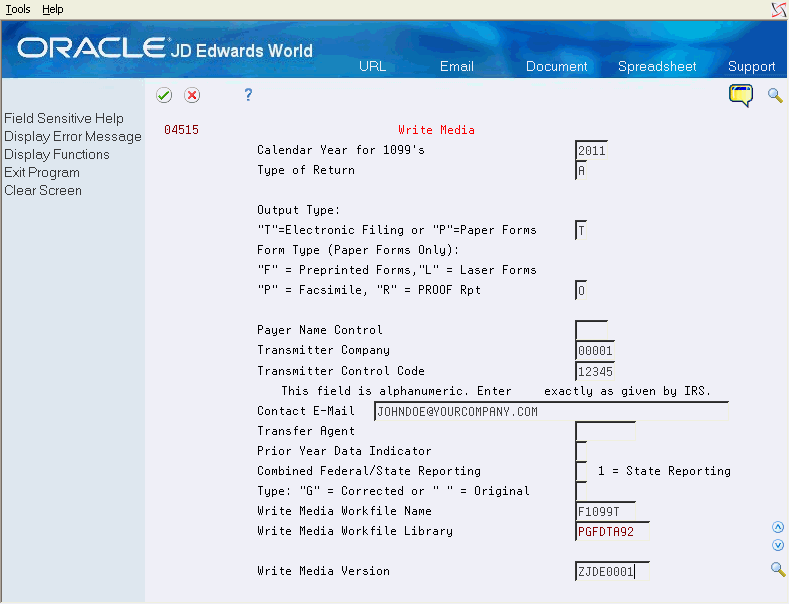
Complete the following optional fields and click Enter.
Transfer Agent
Prior Year Data Indicator
Combined Federal/State Reporting
Type
Field |
Explanation |
|---|---|
Transmitter Company |
A code that identifies a specific organization, fund, entity, and so on. The company code must already exist in the Company Constants File (F0010) and must identify a reporting entity that has a complete balance sheet. At this level, you can have intercompany transactions. Note: You can use Company 00000 for default values, such as dates and automatic accounting instructions. You cannot use Company 00000 for transaction entries. Screen-specific information The company that transmits the electronic data file to the IRS. The system retrieves address book information for the transmitter company, in the event that the IRS needs to contact someone at the company, and updates the T record of the F1099T workfile. The system does not use the transmitter company for selecting records to process The transmitter company information prints on the Summary Report for 4804/4802. Also, information from the transmitter company address book record prints in the T record of the F1099T workfile. |
Transmitter Control Code |
A five-character code assigned by the IRS. This code is required to report 1099 data electronically. |
Contact E-Mail Person |
The e-mail address of the person to contact regarding electronic files. If no email address is available, leave this field blank. Screen-specific information The e-mail address appears on the T record in the workfile. |
Write Media Workfile Name |
The device file name default is F1099T. If you entered form type O, this field represents the file name of your workfile Screen-specific information Enter the name of the workfile, or allow the program to use F1099T in the field. If you entered O for the form type, the system uses the default value F1099T in this field. |
Write Media Workfile Library |
If you entered form type of O, this field represents your production library for the workfile. If you are unsure of the correct value, contact your IT department. Screen-specific information Enter the name of the library that contains the F04514 workfile or allow the program to retrieve the library that contains your 1099 Transmittal File (F1099T). |
Payer Name Control |
The value from the mailing label on the 1099 materials that the IRS mails to most payers on record each December. When the name is fewer than four characters, left-justify the name and then fill the unused positions with blanks. If you do not know your payer name control code, leave this field blank. |
Transfer Agent |
A user-defined name or number that is unique to the address book number. |
Prior Year Data Indicator |
A code that identifies data reported for a prior year. Enter P if you are reporting data for a prior year; otherwise leave the field blank. 1099-NEC is applicable only from 2020. If you enter a value in this field while running the Write Media program (P04515) for 1099-NEC for 2020, the system displays an error message. |
Combined Federal/State Reporting |
A field used in conjunction with the Enter Type field to write a state (K) record in the F1099T workfile. If left blank, the state record (K) will NOT be written to the F1099T workfile. Values: 1 – Include State data (K record) Blank – Do not include State data Screen-specific information You must first submit an electronic media test file to the IRS for approval before you can file combined federal and state returns. |
Type: |
A code that further defines the type of return. Valid values are: Blank – Original returns. G – Corrected returns. The program marks paper forms or electronic media as corrections. T – Test returns. Use this value if you must submit a test version of your electronic media to the IRS for approval, before you file your 1099 returns. R – Replacement returns. The program marks the tape to notify the IRS that the file replaces a file that the IRS returned to the transmitter because of errors encountered during processing. B – Replacement of a corrected return. The program marks the tape with B to notify the IRS that the file is a replacement of a corrected return. |
Verifying Records in the 1099 Transmittal File
Verify the following in the 1099 Transmittal File (F1099T):
The file contains the correct number of records for each type of 1099 form.
The information for each record is correct.
The 1099 return format is correct.
The information in the following fields is correct:
Tax ID number (TIN)
Dollar amounts
The totals of the records are correct.
If the total of one record does not match the total of another, the IRS rejects your file and might impose penalties on your company. See the following table for more information about each record.
Record Type |
Description |
|---|---|
T |
The T record includes the following data for the transmitter in the text file:
The T record must be the first record in the file and must be followed by the first A record. |
A |
The A record includes the following data for each payer (company) in the text file:
Each 1099 payer must have an A record in the text file. |
B |
The B record includes the following data for each payee (supplier) in the text file:
Each 1099 supplier must have a B record in the text file. |
C |
The C record includes the number of B records and the total of the amounts for each 1099 Box in the B records for the preceding payer (company). Each payer (company) must have a C record in the text file. The IRS will reject your electronic media if the number of suppliers or total amount on the C record does not equal the number of B records or the total amount for that payer (company). For example, if the B record contains 15 suppliers and a total of $10,000, the C record must show 15 B records and a total of $10,000. |
F |
The F record includes the number of payers (companies) in the text file. The number of payers in the F record must match the number of A records. |
You must have the appropriate level of authority to perform the IBM commands in this task.
Example: Verify Records in the 1099 Transmittal File
Reviewing the 1099 Transmittal file can be difficult to understand. Following is an example to illustrate the record layouts and record types within the 1099 Transmittal file.
Payer X who submits 1099s for Payee 1 and Payee 2
Payer Y who submits 1099s for Payee 3
The following table illustrates the record layouts and record types that should exist in the export file for the following payers and payees:
Record Layout |
Record Type |
Explanation |
|---|---|---|
1 |
T |
Total number of B records = 3 |
2 |
A |
Payer X |
3 |
B |
Payee 1, $600 in Box 1 |
4 |
B |
Payee 2, $700 in Box 1 |
5 |
C |
Payer X's number of B records = 2, Box 1 = $1300 |
6 |
A |
Payer Y |
7 |
B |
Payee 3, $800 in Box 1 |
8 |
C |
Payer Y's number of B records = 1, Box 1 = $800 |
9 |
F |
Number of A records = 2 and total number of B records = 3 |
IRS Publication 1220, Specifications for Filing Forms 1098, 1099, 5498 and W-2G Electronically for more information about the electronic file field layout and specifications.
To verify records in the 1099 transmittal file
On a command line, enter DSPPFM, and press F4.
On Display Physical File Member, enter F1099T in the File field and press Enter.
On Display Physical File Member, verify that the F1099T file contains the following records:
T - transmitter company information
A - company information
B - supplier detail
C - number of B records
F - number of payers and total number of all records
On Display Physical File Member, access each record type to verify that the details contain the correct number of records and the correct total amounts for payers and suppliers.
Generating 1099 Transmittal File for Multiple Forms
If you need to generate the 1099 Transmittal File (F1099T) for more than one form, you must verify that the records within the file are free of errors. Verify records for detail such as, missing Tax ID numbers (TIN), correct dollar amounts, and the correct format for the type of return you process. After you verify that the information in the F1099T file is correct, you can create a copy of it using the Create Duplicate Object command (CRTDUPOBJ). You must have the appropriate level of authority to perform the IBM commands in this task.
You create separate 1099 Transmittal tables for each of the forms.
On a command line, enter CRTDUPOBJ, and press F4.
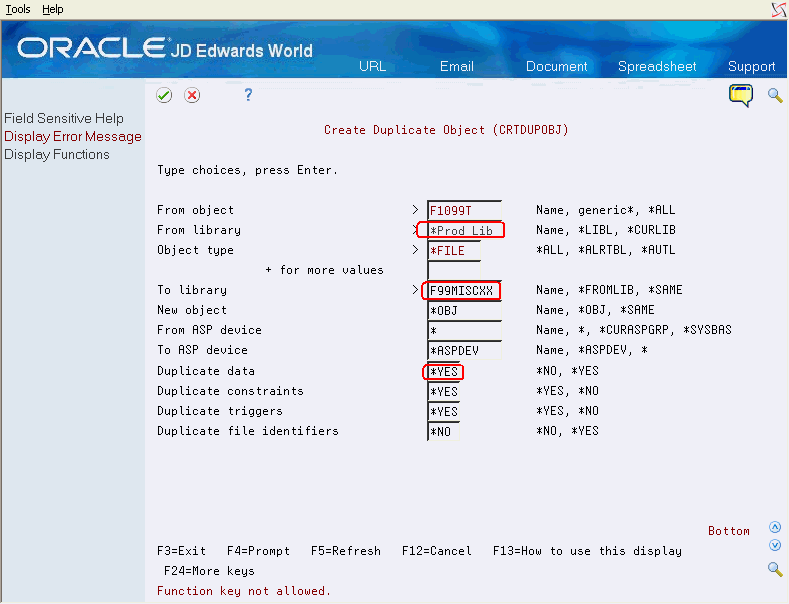
On Create Duplicate Object, complete the fields as follows and press Enter:
From object = F1099T
From library = <Production Lib>
Object type = *FILE
To library = *FROMLIB
New object = <new file name>
Enter *YES in the Duplicate data field and press Enter to return to the command line.
On the command line, enter DSPPFM and press F4.
On Display Physical File Member, enter your new file name in the File field and press Enter.
On Display Physical File Member, verify that the copy of the F1099T file contains the same data that you verified.
After you verify the data, you can repeat these steps for the next form.
After you create copies of the 1099 Transmittal files, you can transfer the 1099 data from your iSeries computer to another, and then transfer it electronically to the IRS.
You are not required to submit a test file; however, the submission of a test file is encouraged for all new electronic filers to test hardware and software. See IRS Publication 1220, Specifications for Filing Forms 1098, 1099, 5498 and W-2G Electronically for more information about the electronic test file requirements and procedures.
Transferring the 1099 Transmittal file
After you verify the information in the 1099 Transmittal file is correct, you can transfer the 1099 data from your iSeries computer to another computer, which allows you to transfer it electronically to the IRS. You use file transfer protocol (FTP) to transfer the file.
To transfer the 1099 transmittal file
From a computer, click Start and then Run.
In the Run box, enter ftp and the name of your iSeries.
For example, enter ftp iSeriesname
Click OK.
At the prompt, enter your iSeries user signon and password and press Enter.
At the ftp > prompt, enter Get datalib/F1099T (where datalib is the library where your 1099 data resides) and press Enter.
The system displays a message that the file transfer finished successfully. It also displays the number of bytes received. The time it takes to display the number of bytes received varies, based on the number of records in your file. The following illustrates message the system displays.
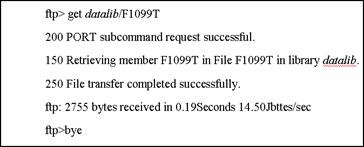
At the ftp > prompt, enter Bye to close the ftp session and press Enter.
The system processes your data and displays a summary report, similar to the following.
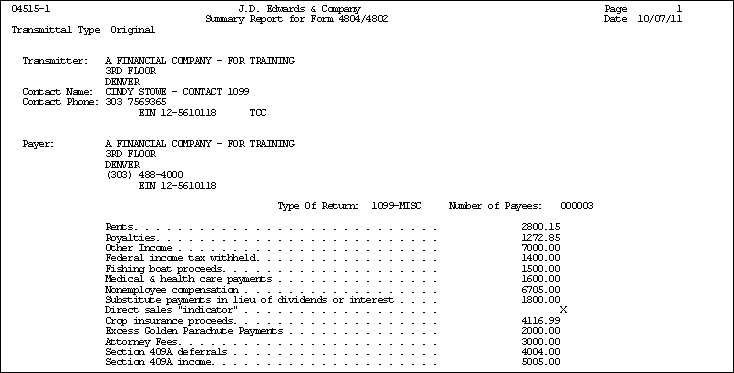
See IRS Publication 3609, Filing Information Returns Electronically for information about sending the electronic file to the IRS. The IRS renames the file when they receive it according to their naming convention.
Troubleshooting Electronic Media Record Issues
Once you submit your 1099 transmittal file electronically to the IRS, they either accept your file or reject it due to issues. The following table describes some specific issues that might cause the IRS to return the file and request a replacement.
Issue |
Description |
|---|---|
Totals in Payer C record do not match totals in B records |
The C record is a summary record for a type of return for a given payer. The B record is the detail information on which the summary is based. The number of payees and the payment amounts shown in the B records must match the summary information in the C records. |
Blanks or invalid characters appear in Payment Amount fields in the B record |
Amounts must be right justified and zero-filled. Do not use blanks. |
Incorrect TIN appears in the Payer A record |
The payer's TIN reported in the A record must be correct. The TIN must correspond to the name in the first payer name line. |
Incorrect tax year appears in the Payer A record or Payee B record |
The tax year in both the payer and payee records must be the tax year for the information that you are reporting. |
Incorrect format for TINs in the Payee B record |
Tax identification numbers (TINs) must be nine numeric characters. Alphabetic characters, hyphens, commas, and blanks are not permitted. |
Incorrect record totals on Form 4804 |
The number of Payee B records that you submit must be accurately stated on Form 4804, Box 9 (Combined Total Payee Records). |
IRS Publication 1220Specifications for Filing Forms 1098, 1099, 5498 and W-2G Electronically for more information about the required fields for electronic media and the formatting of records.
Exporting the F1099T Transmittal File
If you want to send the F1099T file to a third party, you can export it to a TEXT file using the Export F1099T to IRSTAX.TXT program (P045155). See Exporting the F1099T File