Before You Begin
This tutorial shows you how to create tag namespaces and defined tags in Oracle Cloud Infrastructure for use with PeopleSoft Cloud Manager. This tutorial takes approximately 10 minutes to complete.
You apply defined tags to resources in Cloud Manager, including templates and provisioned environments, to identity and organize your environments. You can use the tags to help you find and track your environments in Oracle Cloud Infrastructure. You can also specify tags as criteria when setting up policies using Cloud Manager Orchestration Manager.
Before a user can apply defined tags to Cloud Manager resources, an administrator sets up the tag namespace and tag keys in Oracle Cloud Infrastructure. Tag key is the name for the tag. The administrator defines the tag type and lists of values.
See Tagging
in the Oracle Cloud Infrastructure documentation.
Background
This is the seventeenth tutorial in the Install PeopleSoft Cloud Manager series. Read the tutorials in the order listed. The optional tutorials offer alternate methods for setup.
- Prepare to Install PeopleSoft Cloud Manager
- Verify Oracle Cloud Account Information for PeopleSoft Cloud Manager
- Plan the Virtual Cloud Network for PeopleSoft Cloud Manager (Optional)
- Create a Virtual Cloud Network for PeopleSoft Cloud Manager in the Oracle Cloud Infrastructure Console (Optional)
- Use Custom or Private Network Resources with PeopleSoft Cloud Manager (Optional)
- Create a Custom Linux Image for PeopleSoft Cloud Manager (Optional)
- Create a Custom Windows Image for PeopleSoft Cloud Manager in Oracle Cloud Infrastructure (Optional)
- Create Vault Resources for Password Management for PeopleSoft Cloud Manager
- Generate API Signing Keys for PeopleSoft Cloud Manager
- Install the PeopleSoft Cloud Manager Stack with Resource Manager
- Log in to the Cloud Manager Instance
- Specify Cloud Manager Settings
- Use File Storage Service for PeopleSoft Cloud Manager Repository
- Manage Cloud Manager Users, Roles, and Permission Lists
- Configure a Web Proxy for PeopleSoft Cloud Manager (Optional)
- Create a Load Balancer in Oracle Cloud Infrastructure for PeopleSoft Cloud Manager Environments (Optional)
- Create Defined Tags in Oracle Cloud Infrastructure for PeopleSoft Cloud Manager (Optional)
- Create Data Science Resources for Auto Scaling in PeopleSoft Cloud Manager (Optional)
Step 1: Create a Tag Namespace
Namespaces are essentially containers for defined tags. To create a tag namespace:
- As an administrator, sign in to Oracle Cloud Infrastructure and select Governance & Administration, then Tag Namespaces.
- Click Create Namespace Definition.
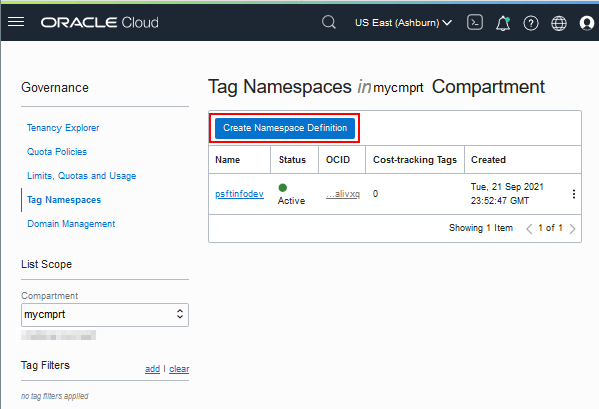
Description of this illustration (create_namespace_defn.png) - Select a compartment.
- Enter a descriptive name, such as psft-finance. Enter a
description.
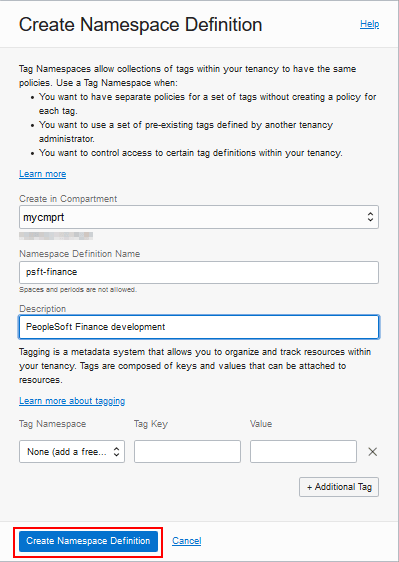
Description of this illustration (create_namespace_defn_name.png) - Click Create Namespace Definition.
Step 2: Create a Defined Tag with a List of Values
To create a tag with a list of values:- On the Tag Namespaces page, locate the namespace in the list and click the name to view details.
- Click Create Tag Key Definition.

Description of this illustration (create_tag_key_defn.png) - Enter a name and description for the tag key. The names are case-insensitive.
- Select the value type A list of values.
- In the Values field, enter values, separated by line feeds. The
values are case-sensitive.
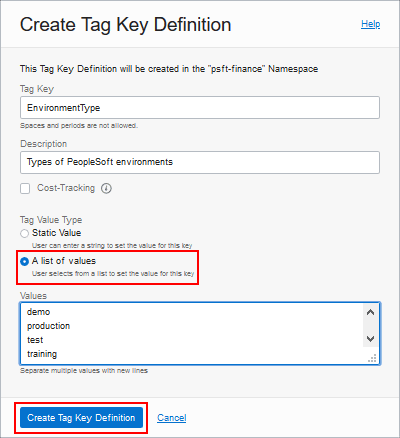
Description of this illustration (create_tag_key_list.png) - Click Create Tag Key Definition.
Step 3: Create a Defined Tag with a Static Value
To create a tag with a static value:- Locate the namespace from the list and click the name to view details.
- Click Create Tag Key Definition.
- Enter a name and description for the tag key.
- Select the type Static Value.
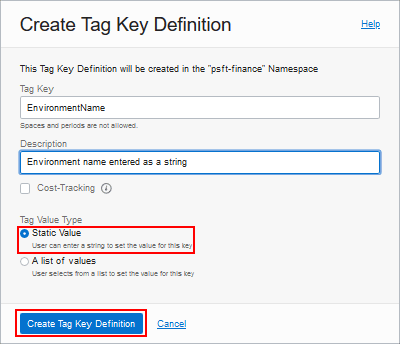
Description of this illustration (create_tag_key_static.png) - Click Create Tag Key Definition.
Step 4: Use Defined Tags in PeopleSoft Cloud Manager
The tags can be used by any end user:
- Sign in to PeopleSoft Cloud Manager.
- Click the Settings tile, and select Infrastructure Settings.
- Click Refresh OCI Metadata to bring in the namespace and tag definitions from Oracle Cloud Infrastructure.
When you create or update resources in Cloud Manager, you will be able to select from a list of available namespaces, defined tags, and values. Use defined tags with environment templates, provisioned environments, nodes, imported environments, and policies.
For tag keys with static values, you can input variables that are resolved at run time.The following variables are supported for Cloud Manager:
- ${cloudmanager.env_name} — the name of the provisioned environment
- ${cloudmanager.app_type} — the application type (HCM, FSCM, and so on)
- ${cloudmanager.tools_ver} — the PeopleTools version
- ${cloudmanager.app_ver} — the PeopleSoft application version
The Oracle Cloud Infrastructure supported variables include:
- ${iam.principal.name} — the name of the principal that tagged the resource
- ${iam.principal.type} — the type of principal that tagged the resource
- ${oci.datetime} — the date and time that the resource was tagged
See Supported
Tag Variables in the Oracle Cloud Infrastructure
documentation.
Follow the instructions in the PeopleSoft Cloud Manager documentation to use tags. Select the PeopleSoft Cloud Manager page on the Oracle Help Center.
Next Steps
Create Data Science Resources for Auto Scaling in PeopleSoft Cloud Manager (Optional)
Learn More
- PeopleSoft Cloud Manager Home Page, My Oracle Support, Doc ID 2231255.2
- Cumulative Feature Overview Tool (Click Generate a CFO report and select PeopleSoft Cloud Manager at the top.)
- Oracle Cloud Documentation in Oracle Help Center
Create Defined Tags in Oracle Cloud Infrastructure for PeopleSoft Cloud Manager (Optional)
F49344-06
August 2025
Copyright © 2025, Oracle and/or its affiliates.
Create tag namespaces and defined tags in Oracle Cloud Infrastructure to use with templates and environments in PeopleSoft Cloud Manager.
This software and related documentation are provided under a license agreement containing restrictions on use and disclosure and are protected by intellectual property laws. Except as expressly permitted in your license agreement or allowed by law, you may not use, copy, reproduce, translate, broadcast, modify, license, transmit, distribute, exhibit, perform, publish, or display any part, in any form, or by any means. Reverse engineering, disassembly, or decompilation of this software, unless required by law for interoperability, is prohibited.
If this is software or related documentation that is delivered to the U.S. Government or anyone licensing it on behalf of the U.S. Government, then the following notice is applicable:
U.S. GOVERNMENT END USERS: Oracle programs (including any operating system, integrated software, any programs embedded, installed or activated on delivered hardware, and modifications of such programs) and Oracle computer documentation or other Oracle data delivered to or accessed by U.S. Government end users are "commercial computer software" or "commercial computer software documentation" pursuant to the applicable Federal Acquisition Regulation and agency-specific supplemental regulations. As such, the use, reproduction, duplication, release, display, disclosure, modification, preparation of derivative works, and/or adaptation of i) Oracle programs (including any operating system, integrated software, any programs embedded, installed or activated on delivered hardware, and modifications of such programs), ii) Oracle computer documentation and/or iii) other Oracle data, is subject to the rights and limitations specified in the license contained in the applicable contract. The terms governing the U.S. Government's use of Oracle cloud services are defined by the applicable contract for such services. No other rights are granted to the U.S. Government.
This software or hardware is developed for general use in a variety of information management applications. It is not developed or intended for use in any inherently dangerous applications, including applications that may create a risk of personal injury. If you use this software or hardware in dangerous applications, then you shall be responsible to take all appropriate fail-safe, backup, redundancy, and other measures to ensure its safe use. Oracle Corporation and its affiliates disclaim any liability for any damages caused by use of this software or hardware in dangerous applications.
Oracle and Java are registered trademarks of Oracle and/or its affiliates. Other names may be trademarks of their respective owners.
Intel and Intel Inside are trademarks or registered trademarks of Intel Corporation. All SPARC trademarks are used under license and are trademarks or registered trademarks of SPARC International, Inc. AMD, Epyc, and the AMD logo are trademarks or registered trademarks of Advanced Micro Devices. UNIX is a registered trademark of The Open Group.
This software or hardware and documentation may provide access to or information about content, products, and services from third parties. Oracle Corporation and its affiliates are not responsible for and expressly disclaim all warranties of any kind with respect to third-party content, products, and services unless otherwise set forth in an applicable agreement between you and Oracle. Oracle Corporation and its affiliates will not be responsible for any loss, costs, or damages incurred due to your access to or use of third-party content, products, or services, except as set forth in an applicable agreement between you and Oracle.