Before You Begin
This 15-minute tutorial shows you how to generate API signing keys for the Cloud Manager installation.
Background
An API signing key pair is needed for authentication when Cloud Manager submits API requests. After you generate the key, you add the key to your user account in the Oracle Cloud Infrastructure Compute Console. You will also enter the key as input in the Resource Manager stack.
After you generate the keys in this tutorial, you can use the same API keys with the Lift Utility to create and upload DPKs to Oracle Cloud Infrastructure. See the information on using the Lift Utility in PeopleSoft Cloud Manager for Oracle Cloud Infrastructure on the PeopleSoft Hosted Online Help site.
This is the ninth tutorial in the Install PeopleSoft Cloud Manager series. Read the tutorials in the order listed. The optional tutorials offer alternate methods for setup.
- Prepare to Install PeopleSoft Cloud Manager
- Verify Oracle Cloud Account Information for PeopleSoft Cloud Manager
- Plan the Virtual Cloud Network for PeopleSoft Cloud Manager (Optional)
- Create a Virtual Cloud Network for PeopleSoft Cloud Manager in the Oracle Cloud Infrastructure Console (Optional)
- Use Custom or Private Network Resources with PeopleSoft Cloud Manager (Optional)
- Create a Custom Linux Image for PeopleSoft Cloud Manager (Optional)
- Create a Custom Windows Image for PeopleSoft Cloud Manager in Oracle Cloud Infrastructure (Optional)
- Create Vault Resources for Password Management for PeopleSoft Cloud Manager
- Generate API Signing Keys for PeopleSoft Cloud Manager
- Install the PeopleSoft Cloud Manager Stack with Resource Manager
- Log in to the Cloud Manager Instance
- Specify Cloud Manager Settings
- Use File Storage Service for PeopleSoft Cloud Manager Repository
- Manage Cloud Manager Users, Roles, and Permission Lists
- Configure a Web Proxy for PeopleSoft Cloud Manager (Optional)
- Create a Load Balancer in Oracle Cloud Infrastructure for PeopleSoft Cloud Manager Environments (Optional)
- Create Defined Tags in Oracle Cloud Infrastructure for PeopleSoft Cloud Manager (Optional)
- Create Data Science Resources for Auto Scaling in PeopleSoft Cloud Manager (Optional)
Step 1: Generate the API Key Pair
- In a Bash shell (Linux) or git bash shell (Microsoft Windows),
create the API signing pair and note the names and passphrase.
The passphrase for the Cloud Manager installation must contain only alphanumeric characters and the following special characters: ~@#%^*-_=+[{]}:.,?/
This tutorial uses cm_api_key.pem and cm_api_key_public.pem as the key names.
See Required Keys and OCIDs in the Oracle Cloud Infrastructure Documentation.
Tip:
The path /c/Users/username/.oci in the git bash shell corresponds to the path C:\Users\username\.oci in the Windows File Explorer. To view the current working directory in the git bash shell, enterpwd. - Open the public key in a text editor, or view the contents. For
example:
$ more cm_api_key_public.pem
- Copy the text into your clipboard.
The method to copy text in Putty may vary. For example, select the text and left-click to copy it. Use this format to enter the API key in your user account.
-----BEGIN PUBLIC KEY----- MIIBxxxxxxxxxxxxxxxxxxxxxxxxxxxxxxxxxxxxxxxxxxxxxxxxx xxxxxxxxxxxxxxxxxxxxxxxxxxxxxxxxxxxxxxxxxxxxxxxxxxxxx xxxxxxxxxxxxxxxxxxxxxxxxxxxxxxxxxxxxxxxxxxxxxxxxxxxxx
xxxxxxxxxxxxxxxxxxx
-----END PUBLIC KEY----- - Open the private key in a text editor, or view the contents. Save the contents to use in the tutorial Install Cloud Manager with Resource Manager.
Step 2: Add the API Public Key to Your User Account
- In the Oracle Cloud Infrastructure console, select Identity, Users, and then your user name.
- Under API Keys, click Add Public Key.
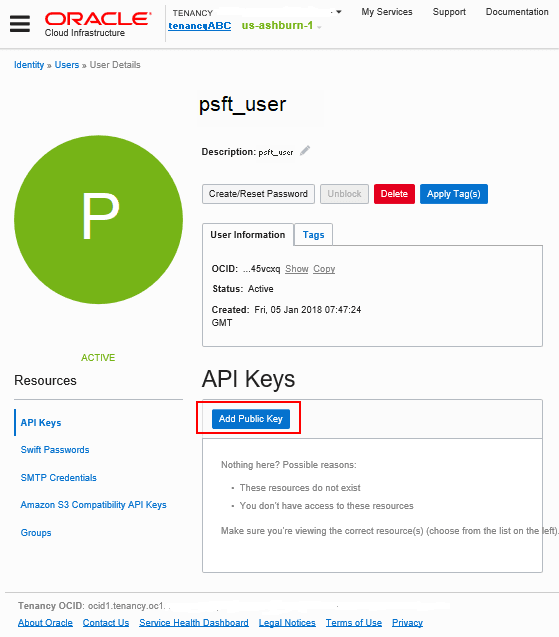
Description of this illustration (generate-api-key8-user-page-addkey.png) - Paste the key contents into the field and click Add.
The key appears on the user details page.
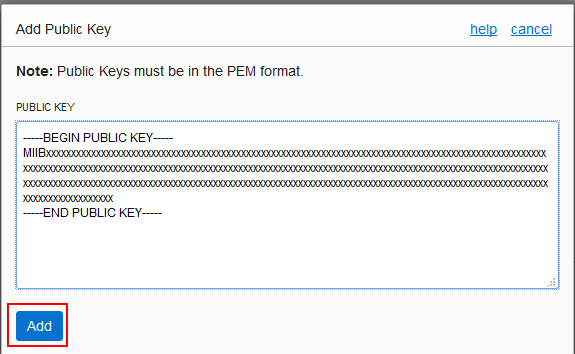
Description of this illustration (generate-api-key9-add-dbox.png) - Save the full path, names, and passphrase for the public and
private API keys.
You will use them in the next tutorial.
Next Steps
Install the PeopleSoft Cloud Manager Stack with Resource Manager
Learn More
- PeopleSoft Cloud Manager Home Page, My Oracle Support, Doc ID 2231255.2
- Cumulative Feature Overview Tool (Click Generate a CFO report and select Cloud Manager at the top)
- Oracle Cloud Documentation in Oracle Help Center
Generate API Signing Keys for PeopleSoft Cloud Manager
F26268-09
August 2025
Copyright © 2025, Oracle and/or its affiliates.
Generate an API signing key pair for the PeopleSoft Cloud Manager installation.
This software and related documentation are provided under a license agreement containing restrictions on use and disclosure and are protected by intellectual property laws. Except as expressly permitted in your license agreement or allowed by law, you may not use, copy, reproduce, translate, broadcast, modify, license, transmit, distribute, exhibit, perform, publish, or display any part, in any form, or by any means. Reverse engineering, disassembly, or decompilation of this software, unless required by law for interoperability, is prohibited.
If this is software or related documentation that is delivered to the U.S. Government or anyone licensing it on behalf of the U.S. Government, then the following notice is applicable:
U.S. GOVERNMENT END USERS: Oracle programs (including any operating system, integrated software, any programs embedded, installed or activated on delivered hardware, and modifications of such programs) and Oracle computer documentation or other Oracle data delivered to or accessed by U.S. Government end users are "commercial computer software" or "commercial computer software documentation" pursuant to the applicable Federal Acquisition Regulation and agency-specific supplemental regulations. As such, the use, reproduction, duplication, release, display, disclosure, modification, preparation of derivative works, and/or adaptation of i) Oracle programs (including any operating system, integrated software, any programs embedded, installed or activated on delivered hardware, and modifications of such programs), ii) Oracle computer documentation and/or iii) other Oracle data, is subject to the rights and limitations specified in the license contained in the applicable contract. The terms governing the U.S. Government's use of Oracle cloud services are defined by the applicable contract for such services. No other rights are granted to the U.S. Government.
This software or hardware is developed for general use in a variety of information management applications. It is not developed or intended for use in any inherently dangerous applications, including applications that may create a risk of personal injury. If you use this software or hardware in dangerous applications, then you shall be responsible to take all appropriate fail-safe, backup, redundancy, and other measures to ensure its safe use. Oracle Corporation and its affiliates disclaim any liability for any damages caused by use of this software or hardware in dangerous applications.
Oracle and Java are registered trademarks of Oracle and/or its affiliates. Other names may be trademarks of their respective owners.
Intel and Intel Inside are trademarks or registered trademarks of Intel Corporation. All SPARC trademarks are used under license and are trademarks or registered trademarks of SPARC International, Inc. AMD, Epyc, and the AMD logo are trademarks or registered trademarks of Advanced Micro Devices. UNIX is a registered trademark of The Open Group.
This software or hardware and documentation may provide access to or information about content, products, and services from third parties. Oracle Corporation and its affiliates are not responsible for and expressly disclaim all warranties of any kind with respect to third-party content, products, and services unless otherwise set forth in an applicable agreement between you and Oracle. Oracle Corporation and its affiliates will not be responsible for any loss, costs, or damages incurred due to your access to or use of third-party content, products, or services, except as set forth in an applicable agreement between you and Oracle.