Before You Begin
This 15-minute tutorial shows you how to verify the Oracle Cloud Infrastructure account details that you need to install PeopleSoft Cloud Manager.
Background
This is the second tutorial in the Install PeopleSoft Cloud Manager series. Read the tutorials in the order listed. The optional tutorials offer alternate methods for setup.
- Prepare to Install PeopleSoft Cloud Manager
- Verify Oracle Cloud Account Information for PeopleSoft Cloud Manager
- Plan the Virtual Cloud Network for PeopleSoft Cloud Manager (Optional)
- Create a Virtual Cloud Network for PeopleSoft Cloud Manager in the Oracle Cloud Infrastructure Console (Optional)
- Use Custom or Private Network Resources with PeopleSoft Cloud Manager (Optional)
- Create a Custom Linux Image for PeopleSoft Cloud Manager (Optional)
- Create a Custom Windows Image for PeopleSoft Cloud Manager in Oracle Cloud Infrastructure (Optional)
- Create Vault Resources for Password Management for PeopleSoft Cloud Manager
- Generate API Signing Keys for PeopleSoft Cloud Manager
- Install the PeopleSoft Cloud Manager Stack with Resource Manager
- Log in to the Cloud Manager Instance
- Specify Cloud Manager Settings
- Use File Storage Service for PeopleSoft Cloud Manager Repository
- Manage Cloud Manager Users, Roles, and Permission Lists
- Configure a Web Proxy for PeopleSoft Cloud Manager (Optional)
- Create a Load Balancer in Oracle Cloud Infrastructure for PeopleSoft Cloud Manager Environments (Optional)
- Create Defined Tags in Oracle Cloud Infrastructure for PeopleSoft Cloud Manager (Optional)
- Create Data Science Resources for Auto Scaling in PeopleSoft Cloud Manager (Optional)
Verify Access to Oracle Cloud Infrastructure Compute
To verify account access in Oracle Cloud Infrastructure:
-
Sign in to Compute using the URL provided by your administrator, for example:
https://console.us-ashburn-1.oraclecloud.com.
-
Enter the name of your tenancy if necessary, and enter your user name and password.
-
Select Compute and then Instances from the menu on the top left of the page.
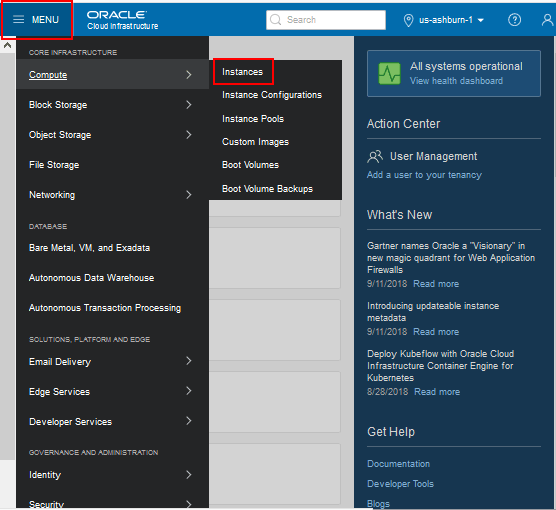
Description of the illustration (cldmgr_verifyaccess_oci_home_03.png) -
On the Compute page, select your compartment from the drop-down list on the left.
If the Instances area does not display anything, as shown in this example, you may not have the appropriate permission to create instances. Contact your administrator.
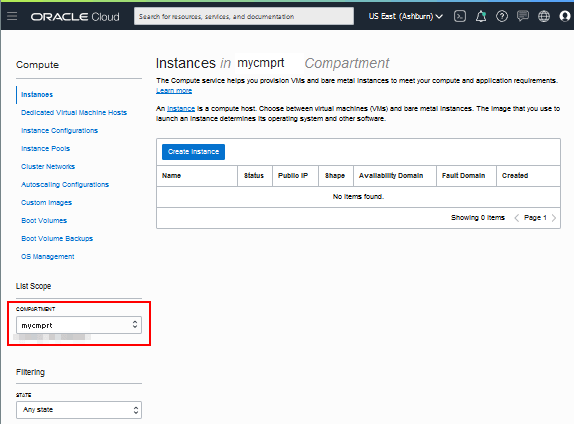
Description of the illustration (cldmgr_verifyaccess_instancespage_04.png)
Review Tenancy Service Limits
Before you begin installing and using Cloud Manager, it is a good idea to review the available resources and service limits for your tenancy.
- In Oracle Cloud Infrastructure, select Governance
& Administration, then Limits, Quotas and
Usage from the nenu at the top left of the page.
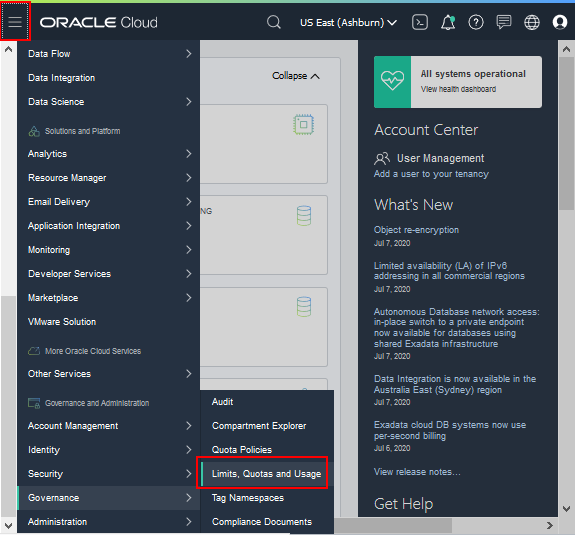
Description of this illustration (review_limits_governance_menu.png) - The page displays your resource limits, usage, and availability
for the region. Use the drop-down lists to filter by service,
scope, resource and compartments.
For example, for the Compute service, ensure that the Availability Domain and compartment where you plan to work has enough resources to create your instances.
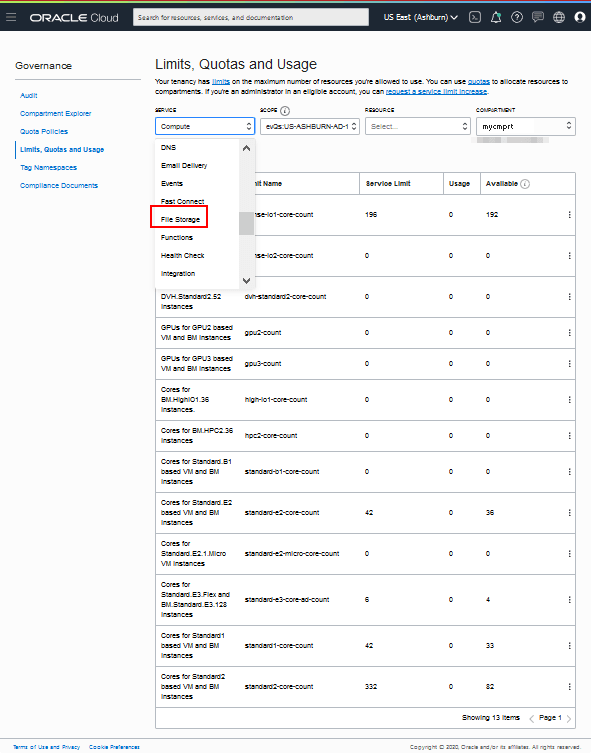
Description of this illustration (review_limits_compute.png) - For example, for the File Storage section, verify that there are
enough file system and mount point resources.
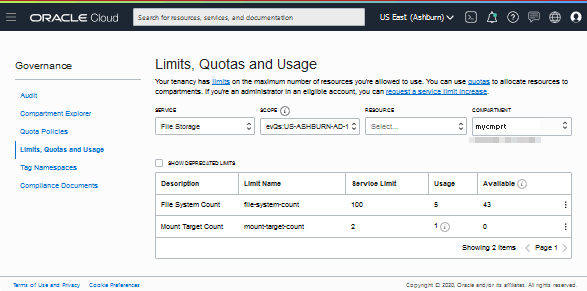
Description of this illustration (review_limits_filestorage_service.png)
See Service Limits in the Oracle Cloud Infrastructure documentation.
Next Steps
Plan the Virtual Cloud Network for PeopleSoft Cloud Manager (Optional)
Learn More
- PeopleSoft Cloud Manager Home Page, My Oracle Support, Doc ID 2231255.2
- Cumulative Feature Overview Tool (Click Generate a CFO report and select Cloud Manager at the top)
- Oracle Cloud Documentation in Oracle Help Center
Verify Oracle Cloud Account Information for PeopleSoft Cloud Manager
F26297-09
August 2025
Copyright © 2025, Oracle and/or its affiliates.
Verify Oracle Cloud Infrastructure account information and tenancy limits before installing PeopleSoft Cloud Manager.
This software and related documentation are provided under a license agreement containing restrictions on use and disclosure and are protected by intellectual property laws. Except as expressly permitted in your license agreement or allowed by law, you may not use, copy, reproduce, translate, broadcast, modify, license, transmit, distribute, exhibit, perform, publish, or display any part, in any form, or by any means. Reverse engineering, disassembly, or decompilation of this software, unless required by law for interoperability, is prohibited.
If this is software or related documentation that is delivered to the U.S. Government or anyone licensing it on behalf of the U.S. Government, then the following notice is applicable:
U.S. GOVERNMENT END USERS: Oracle programs (including any operating system, integrated software, any programs embedded, installed or activated on delivered hardware, and modifications of such programs) and Oracle computer documentation or other Oracle data delivered to or accessed by U.S. Government end users are "commercial computer software" or "commercial computer software documentation" pursuant to the applicable Federal Acquisition Regulation and agency-specific supplemental regulations. As such, the use, reproduction, duplication, release, display, disclosure, modification, preparation of derivative works, and/or adaptation of i) Oracle programs (including any operating system, integrated software, any programs embedded, installed or activated on delivered hardware, and modifications of such programs), ii) Oracle computer documentation and/or iii) other Oracle data, is subject to the rights and limitations specified in the license contained in the applicable contract. The terms governing the U.S. Government's use of Oracle cloud services are defined by the applicable contract for such services. No other rights are granted to the U.S. Government.
This software or hardware is developed for general use in a variety of information management applications. It is not developed or intended for use in any inherently dangerous applications, including applications that may create a risk of personal injury. If you use this software or hardware in dangerous applications, then you shall be responsible to take all appropriate fail-safe, backup, redundancy, and other measures to ensure its safe use. Oracle Corporation and its affiliates disclaim any liability for any damages caused by use of this software or hardware in dangerous applications.
Oracle and Java are registered trademarks of Oracle and/or its affiliates. Other names may be trademarks of their respective owners.
Intel and Intel Inside are trademarks or registered trademarks of Intel Corporation. All SPARC trademarks are used under license and are trademarks or registered trademarks of SPARC International, Inc. AMD, Epyc, and the AMD logo are trademarks or registered trademarks of Advanced Micro Devices. UNIX is a registered trademark of The Open Group.
This software or hardware and documentation may provide access to or information about content, products, and services from third parties. Oracle Corporation and its affiliates are not responsible for and expressly disclaim all warranties of any kind with respect to third-party content, products, and services unless otherwise set forth in an applicable agreement between you and Oracle. Oracle Corporation and its affiliates will not be responsible for any loss, costs, or damages incurred due to your access to or use of third-party content, products, or services, except as set forth in an applicable agreement between you and Oracle.