2.2 Navigate the Oracle Big Data Manager Console
The Oracle Big Data Manager console is displayed in a web browser and contains graphical tools for transferring and analyzing data and managing data providers, and for managing users and roles.
The console has the following main sections, which you can access by clicking the links in the tab bar at the top of the page.
Home
Home has two pages that provide different ways to quickly access tools and controls for viewing and working with data. The Quick Start page directs you to the pages for managing data, registering storage providers, creating pipelines to automate data movement, and analyze data. It also provides a quick link for asking questions.
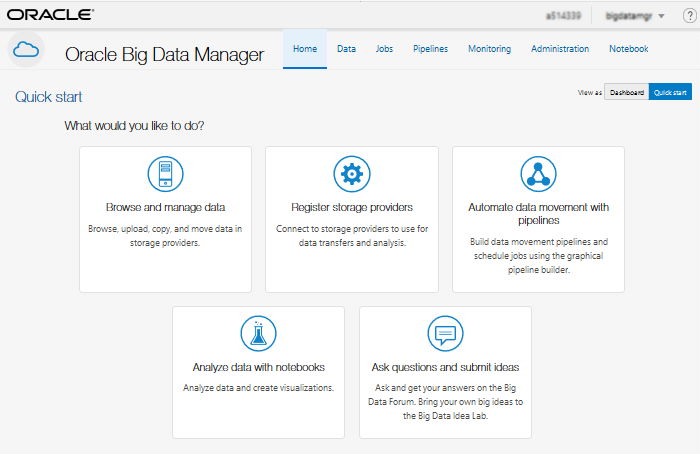
Description of the illustration home-quick-start.png
Use the Dashboard to build and access custom views of data, activity, status, and history.
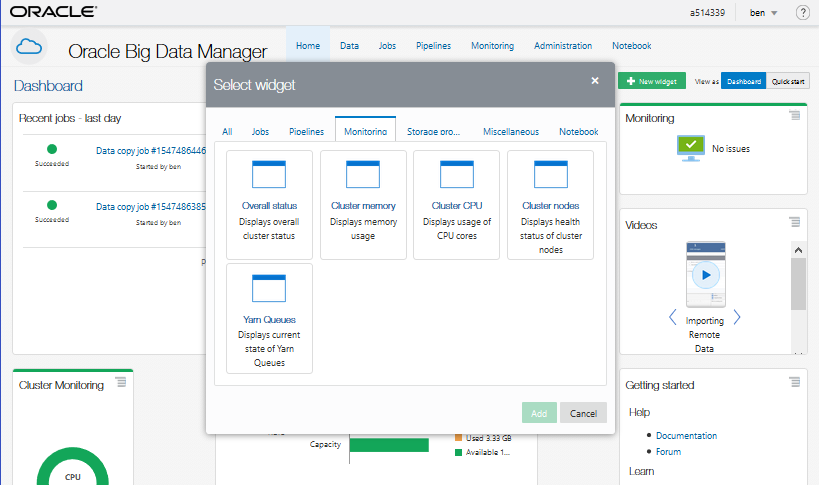
Description of the illustration home-dashboard.png
Data
Use the Data pages to compare, copy, and move files and containers between data sources, including the Hadoop Distributed File System (HDFS) on your Oracle Big Data Cloud Service instance. You can also upload files, extract the contents from a ZIP archive, import data to Apache Hive, and import and export Apache Zeppelin notes, among other tasks.
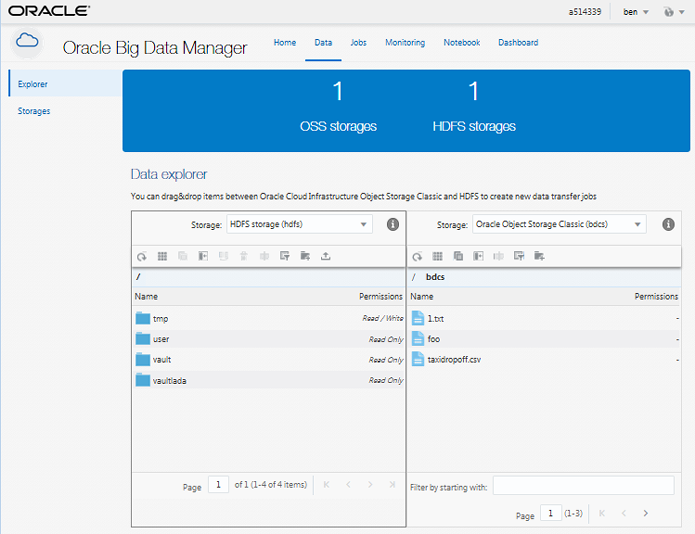
Description of the illustration data_explorer.png
Jobs
Use the Jobs pages to review and manage copy jobs.
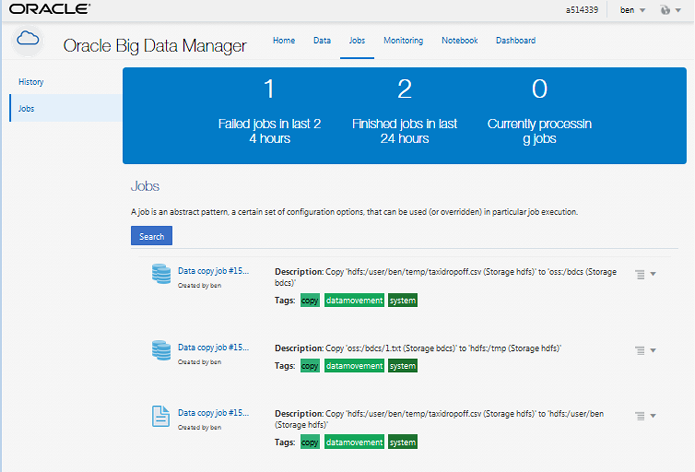
Description of the illustration jobs_jobs.png
Pipelines
Use the Pipelines pages to chain jobs into pipelines to define workflows.
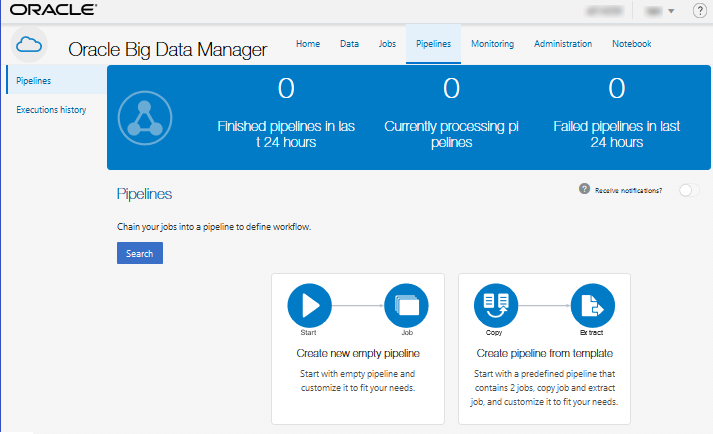
Description of the illustration pipelines-pipelines.png
Monitoring
Use the Monitoring pages to monitor the performance of your cluster and the services running on it.
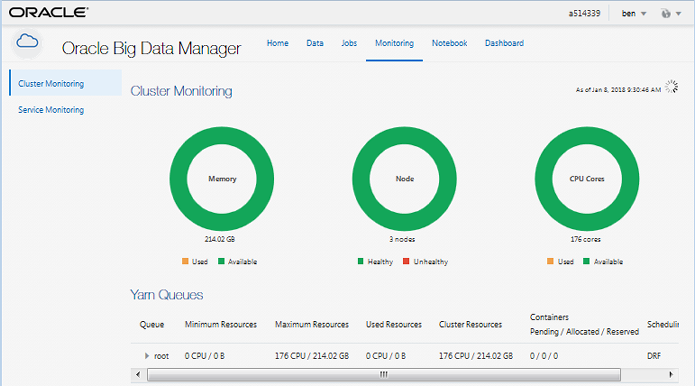
Description of the illustration monitoring_cluster.png
Administration
Use the Administration pages to manage users, roles, and storage providers.
Note:
Only users with administrative privileges have access to the Administration pages. The defaultbigdatamgr user that was created when the cluster was provisioned has administrative privileges.
Notebook
Use the Notebook pages to process and analyze data by using Apache Zeppelin notes.
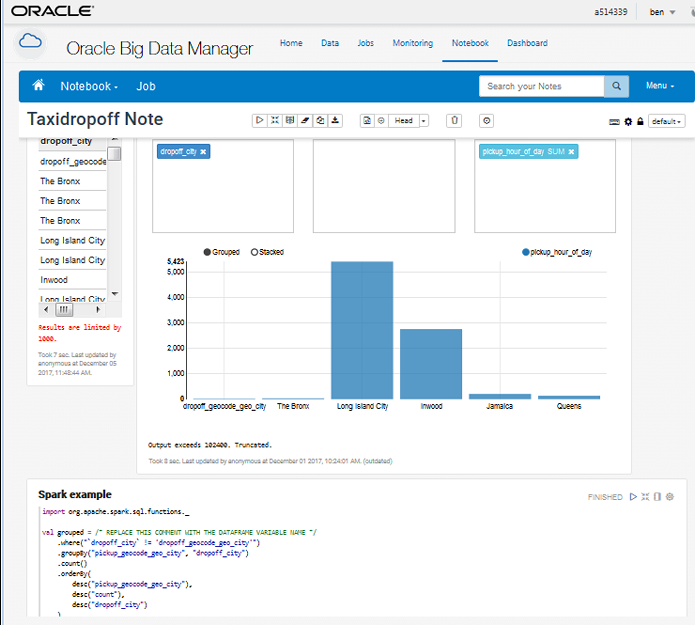
Description of the illustration note.png
When a note is open in the console, you can click
Home
![]() in the page banner to return to the Notebook home
page.
in the page banner to return to the Notebook home
page.