My Team
You can view and manage team members on the home and Team Member pages. Users with the Admin Access Level can add and edit team members.
Team Member Attributes
Each team member has several attributes, including name, email, role, and details about their involvement with Oracle Cloud Success Navigator for OCI workloads. While most fields are self-explanatory, the following attributes can significantly affect access and permissions within the application:
- Relationship—The Relationship defines the role a team member plays in the organization. Possible Relationships include:
- Team Member—A member of the customer team.
- Partner—A member of the integration partner team.
- Oracle—A member of the Oracle team.
- Access Level—Your Access Level defines what action you can take in the application. See Access Level Privileges for more information about what users of various Access Levels can do in the application. Success Navigator includes the following Access Levels:
- Admin—Admins have full access to view and make updates in Success Navigator.
- Member—Members have access to most areas of Success Navigator and can update assessments for workloads where they are team members.
- Viewer—Viewers have view-only access.
- Associated Workloads—Specifies which OCI workloads the team member is linked to. This controls visibility and management rights for specific workloads and ensures the right people have access to relevant resources.
- Role–The function you perform in the Oracle project.
Add Team Members
Users with the Admin Access Level can add Team Members.
To add a Team Member:
- Select Add Members from the home or Team Members page.
- From the My Team section on the home page, select
 , and then select Add Members.
, and then select Add Members.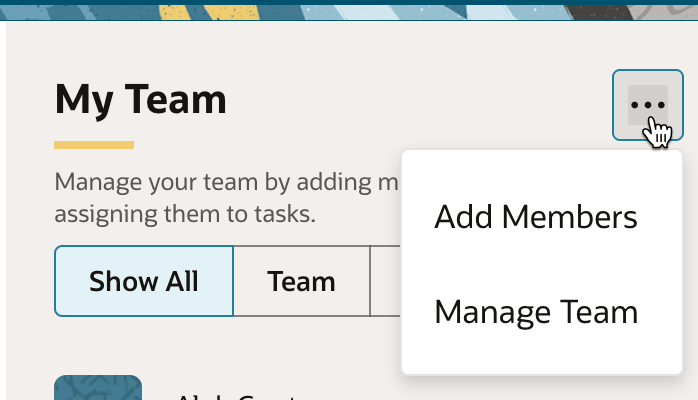
- From the Team Members page, select Add Members.
- From the My Team section on the home page, select
- Enter the team members first name, last name, and email.
- In Role, select the function of a team member in the organization
- In Access Level, select the appropriate role for the user. See Access Level Privileges for details.
- In Relationship, select one of these roles that the team member plays in the organization.
- Team Member: A member of the customer team.
- Partner: A member of the integration partner team.
- Oracle: A member of the Oracle team.
- In Associated Workloads, select the OCI workloads the user should have access to.
- Enter optional comments.
- Select Save or Add Another.
Update Team Members
Admins can take the following actions with existing Team Members:
- Edit team members.
- Deactivate Team Members. Deactivated Team Members are removed from the organization. They can no longer access the organization they're removed from, but can access any other organizations they are part of.
- Delete Team Member. Deleting a team member removes them from the system entirely.
- Activate Team Members. Return access to the organization to inactivated Team Members.
- Manage associated workloads for each team member.
To update a Team Member
- Get to the Team Members page:
- From the menu, select Members.
- From the My Team section on the home page, select
 , and then select Add Members.
, and then select Add Members.
- On the Team Members page, select
 , and then select the action you want to take.
, and then select the action you want to take.