Assess and Adopt Features
Use Oracle Cloud Success Navigator to view and assess upcoming and past features. You can view all features, highlighted features that showcase innovative advancements, or pre-filtered lists from the home page features interactive graphic or from the Adoption Centers.
You can access features lists in a few different ways:
- From the interactive graphic in the Innovate section of the home page.
- From the View all features link in the Innovate section of the home page.
- From the feature tiles in an Adoption Center.
- From the New features item in the menu.
- From the Release Planning page.
Features list pages provide a searchable and filterable list of features and the context needed to assess them, including their impact, categories (Mandatory, Efficiency, and Innovate), and release number. You can find content from Oracle Cloud Applications Update Readiness pages, access learning content available for the feature, share information, and add features to your roadmap.
Feature Categories
All features in Success Navigator align with one of these categories:
- Mandatory: Features released enabled by default.
- Efficiency: Enhancements to existing features.
- Innovate: New functionality or features.
Using the Interactive Features Graphic
The home page includes an interactive graphic that allows you to drill into a pre-filtered features list by selecting pillars,specific products, and categories (Mandatory, Efficiency, and Innovate).
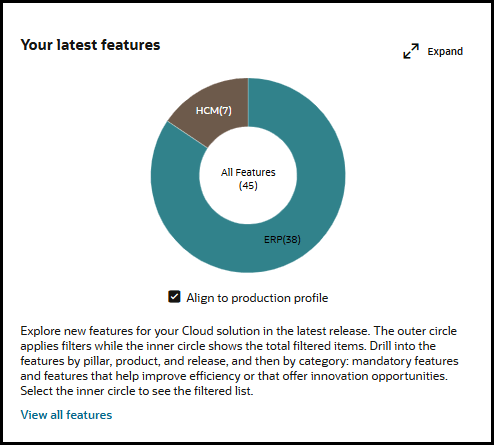
The colored outer portion of the circle defines the features in the inner circle. For example, the inner circle shows all features in the default view. If you select HCM, the inner circle shows all HCM features; then, when selecting Learning and Development, the inner circle shows all Learning and Development features, and so on. The layers of the graphic include:
- Pillar
- Product
- Category
To use the interactive graphic:
- Select Expand to get a better view of the labels on the graphic.
- Drill into the graphic by selecting items in the outer part of the circle until the inner circle includes the features you're looking for.
- Select the inner circle to view a features list filtered by your selections.
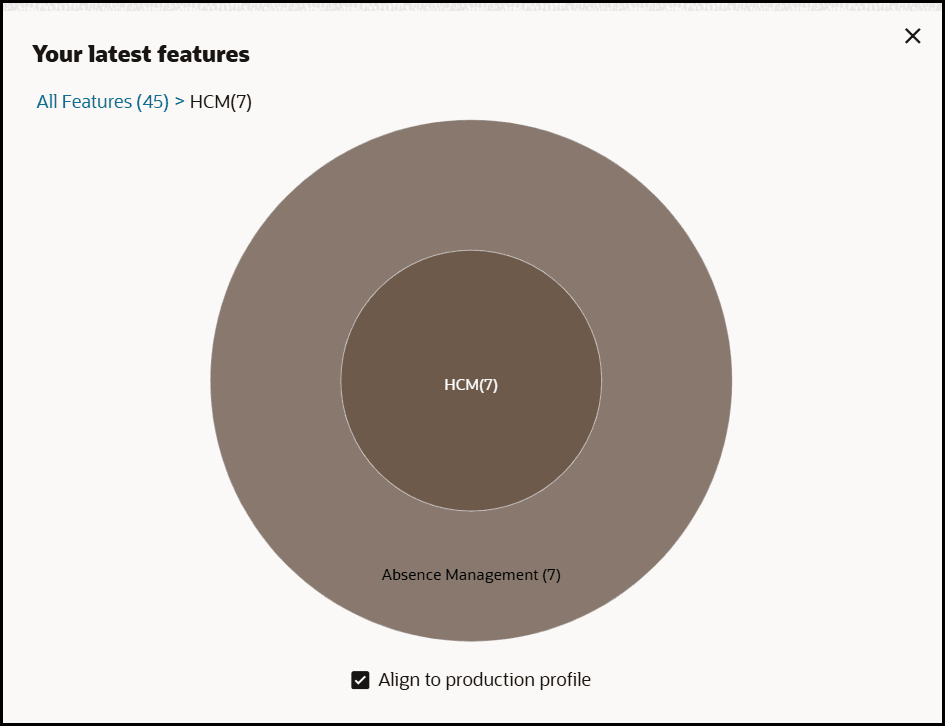
View Features Lists
Features list pages show the features that match whatever filters are applied. You can perform any of these actions on a features list page:
- Show All Features or Highlighted Features (features that showcase
innovative advancements).
Note:
Choosing Highlighted Features is not available on features lists generated from Adoption Centers. - View readiness information for the feature.
- Filter the features list.
- Search for features.
- Share feature documentation.
- Add features to roadmaps.
View Feature Readiness Information
You can view the readiness information for any feature, including feature descriptions, enablement steps, requirements, and videos.
To view the feature readiness information
- Select the feature title.
- Review the readiness information in the drawer.
Note:
If you want to explore more on the Oracle Cloud Applications Update Readiness page, select
Filter Features
You can filter features lists even if the list was pre-filtered from the home page or Adoption Centers. Manually applied filters appear as labels above the list so you can quickly see what is applied to your list.
Filtering allows you to specify:
- Pillar
- Product
- Release
- Impact
- Tags
- Category
To filter features lists:
- On a features list page, select Filter.
- Choose the filters to apply.
- Select Apply.
To clear filters, select X on the filter label or clear all filters:
- On a features list page, select Filter.
- Select Reset.
- Select Apply.
Search Features
The search on the features page allows you to find your search term in the features' titles. To search for a feature, enter your search term. The list instantly matches your search term and automatically updates the list.
Share Features
You can share the link to any feature's readiness content, even if they are not in your Success Navigator organization. When you share a feature, your recipient receives an email with the subject "Oracle Cloud Success Navigator Release Updates". The email includes:
- The pillar associated with the feature.
- The product associated with the feature.
- The feature name.
- A brief description of the feature.
- A Learn More link that directs the recipient to the readiness content for the feature.
To share a feature:
- Select
 .
.
- Enter the recipient's email address. You can enter multiple email addresses by separating them with a comma.
- Select Share.
Note:
You can copy the URL from the Feature Link window and paste it into a messaging platform or your own email.Add Features to Roadmaps
Roadmaps help you plan for feature adoption by organizing the features to show which you're adopting now, next, and later. As you explore new features in Success Navigator, you can quickly add them to your roadmaps. For more information about roadmaps, see Roadmaps.
To add a feature to a roadmap select ![]() .
.
Download Feature List
You can download the list of features in the Feature Innovation page. The download option helps you to export the features providing the ability for team members to easily review and share relevant features. The downloaded list will reflect any filters that you have selected.
To download the feature list select 