My Team
You can view and manage team members on the home and Team Member pages. Only users with the Admin Access Level can add an edit team members.
Team Member Attributes
Each team member has various attributes, including name, email, project and details about the Oracle implementation. While most attributes are self-explanatory, these three attributes can affect how you use and access the application:
- Program Role—The Program Role provides more information about the function of a team member in the organization. It is not required but might be used in future releases to personalize your experience.
- Relationship—The Relationship defines the role a team member plays
in the organization. Possible Relationships include:
- Team Member—A member of the customer team.
- Partner—A member of the integration partner team.
- Oracle—A member of the Oracle team.
- Access Level—Your Access Level defines what action you can take in
the application. See Access Level Privileges for more information about what
users of various Access Levels can do in the application. Success Navigator
includes the following Access Levels:
- Admin—Admins have full access to view and make updates in Success Navigator.
- Member—Members have access to most areas of Success Navigator and can update assessments for programs and projects where they are team members.
- Viewer—Viewers have view-only access.
- Production Team Member—Production Team Members can view most areas of Success Navigator and can make updates to the Production Profile and Roadmaps.
- Programs and Project Members - Program Members and Project Members allow you to control access to specific programs and projects, even for users with Admin Access Level. Users in your organization with Admin and Member Access Levels can update milestone assessments only for programs and projects where they are Program Members or Project Members. Admins can only update programs and projects where they are Program Members or Project Members. Program Members are automatically added as Project Members for child projects, but they can be removed.
Add Team Members
Users with the Admin Access Level can add Team Members.
To add a Team Member:
- Select Add Members from the home or Team Members page.
- From the My Team section on the home page, select
 , and then select Add Members.
, and then select Add Members.
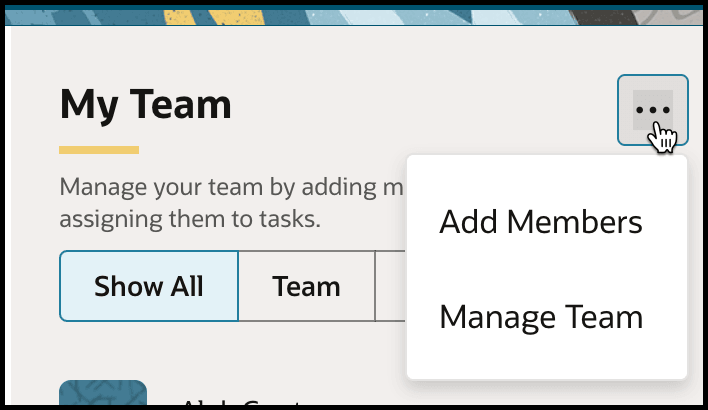
- From the Team Members page, select Add Members.
- From the My Team section on the home page, select
- Enter the team members first name, last name, and email.
- In Program Role, select the function of a team member in the organization
- In Access Level, select the appropriate role for the user.
See Access Level Privileges for details.
- In Relationship, select one of these roles that the team member plays
in the organization.
- Team Member: A member of the customer team.
- Partner: A member of the integration partner team.
- Oracle: A member of the Oracle team.
- In Pillar, make one or more selection.
- In Product Family, make one or more selection.
- In Product, make one or more selection.
- Select the Programs and Projects, that a user should be a member of.
- Enter optional comments.
- Select Save or Add Another.
Update Team Members
Admins can take the following actions with existing Team Members:
- Edit team members.
- Deactivate Team Members. Deactivated Team Members are removed from the organization. They can no longer access the organization they're removed from, but can access any other organizations they are part of.
- Delete Team Member. Deleting a team member removes them from the system entirely.
- Activate Team Members. Return access to the organization to inactivated Team Members.
- Manage adding program and project members.
To update a Team Member
- Get to the Team Members page:
- From the menu, select Members.
- From the My Team section on the home page, select
 , and then select Add Members.
, and then select Add Members.
- On the Team Members page, select
 , and then select the action you want to take.
, and then select the action you want to take.