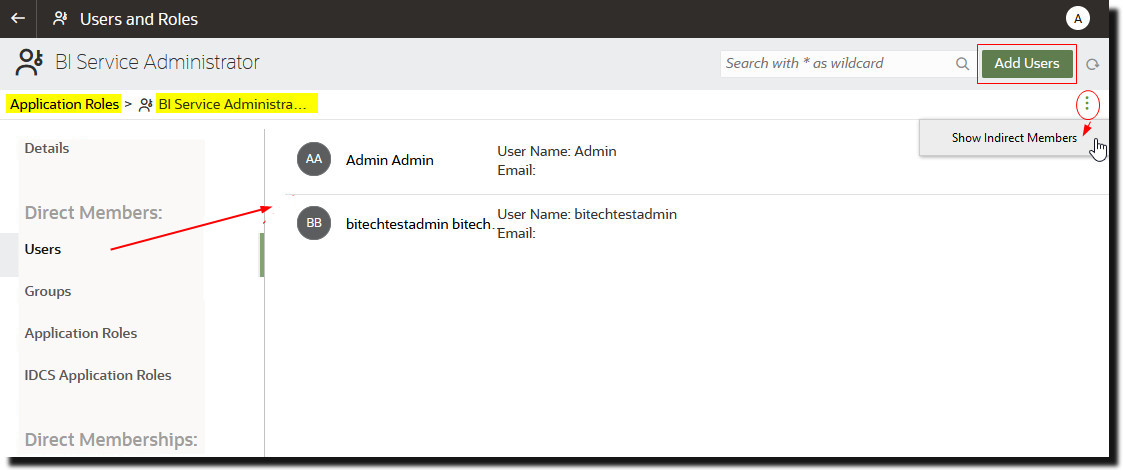Add Members to Application Roles
Application roles determine what users are allowed to see and do in Oracle Analytics Cloud. It’s the administrator’s job to assign appropriate application roles to all users and to manage the privileges of each application role.
Remember:
- Members (users, groups, and other application roles) get the permissions granted to an application role.
- Application roles can get permissions granted to other application roles. For example, DV Content Author gets the permissions granted to BI Content Author, DV Consumer, and BI Consumer.
You use the Roles and Permissions page in the Console to assign members to an application role.