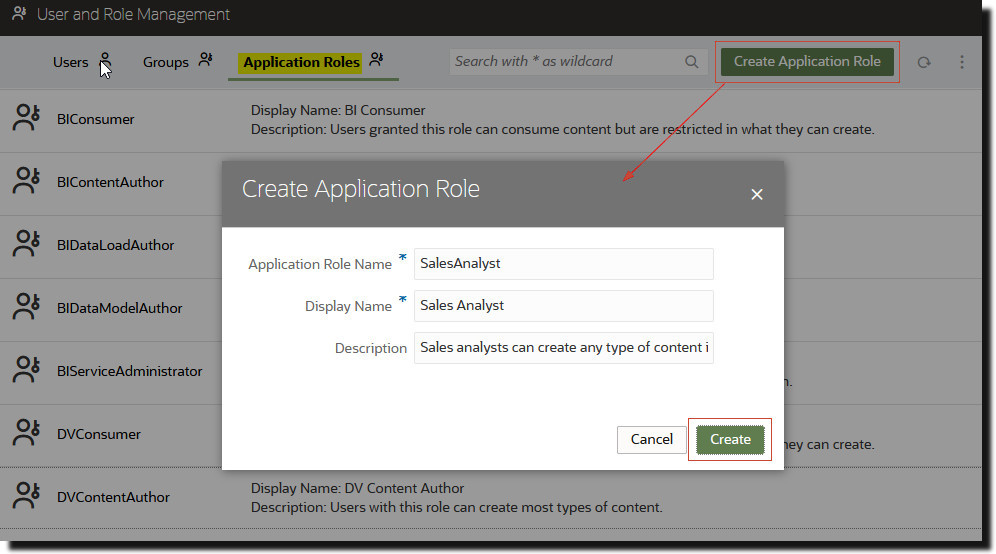Add Your Own Application Roles
Oracle Analytics Cloud provides a set of predefined application roles. You can also create user-defined application roles to suit your own requirements. For example, you might create an application role that allows only a select group of people to view specific folders or workbooks. Or you might create an application role with specific permissions assigned to it.
- Create an application role from scratch (no permissions).
- Create an application role with one or more specific permissions.
- Create an application role with the same permissions as one of the predefined application roles.
After creating an application role, you can grant additional permissions, and add members (users, groups, or other application roles) at any time. For examples on how to create and apply user-defined roles in Oracle Analytics, see Sample Scenarios: User-defined Application Roles .