Deliver Reports Using Email Delivery Service on Oracle Cloud Infrastructure
You can use the Email Delivery service on Oracle Cloud Infrastructure to deliver reports.
If you don't have access to Oracle Cloud Infrastructure Console, ask your Oracle Cloud Infrastructure administrator to provide you access.
- In Oracle Cloud
Infrastructure Console, configure Email delivery.
- Sign-in to your Oracle Cloud account with permissions to configure Email Delivery.
- In Oracle Cloud
Infrastructure Console, click
 in the top left corner.
in the top left corner. - Click Developer Services. Under Application Integration, click Email Delivery.
- Optional: Set up the email domain you plan to use.
This is the domain you plan to use for the approved sender email address, and can’t be a public mailbox provider domain such as gmail.com or hotmail.com.
- Click Approved Senders.
- On the Create Approved
Senders page, set up an approved
sender for the From email address that you
want to use to send emails through the mail
server.
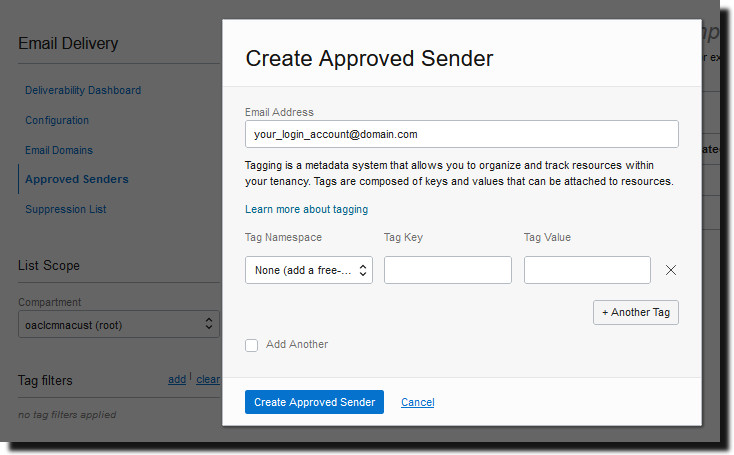
Refer to Oracle Cloud Infrastructure documentation for details. See Managing Approved Senders.
- Click Configuration,
then make a note of the Public
Endpoint, Port
(587), and that Transport Layer
Security (TLS) is used on the
connection.
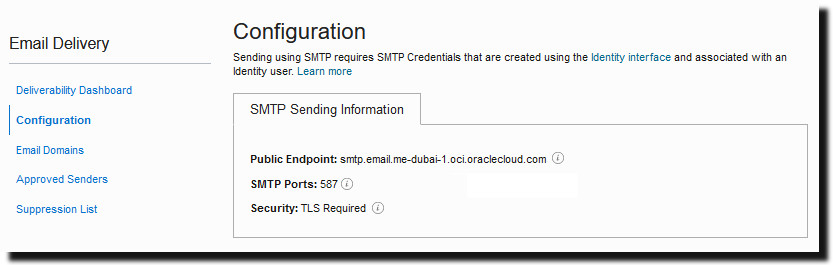
Refer to Oracle Cloud Infrastructure documentation for details. See Configure the SMTP connection.
- If you've not already done so, click the
Identity Interface link to
navigate to your Identity pages and then click
Generate SMTP Credentials
to generate SMTP credentials for yourself or
another user with permissions to manage
email.
Enter a Description, such as Oracle Analytics Cloud credentials, and click Generate SMTP Credentials.
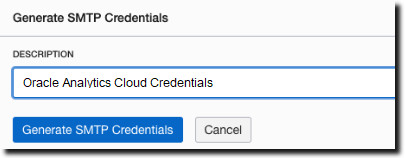
Copy the Username and Password for your records.
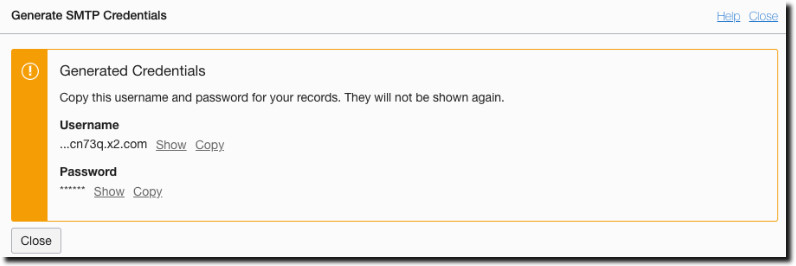
Refer to Oracle Cloud Infrastructure documentation for details. See Generate SMTP credentials for a user.
- In Oracle
Analytics Cloud, add a connection to the email server.
- From the Administration page, under Delivery, select Email, and then click Add Server.
- Enter the name of the email server (Email Delivery service hostname).
- Enter the port number and SMTP credentials (user name and password).
- Select the secure connection method.
- In the Access Control section, deselect Public.
- From the Available Roles list, select one or more roles you want to provide access to the delivery channel, and click Move to add them to the Allowed Roles list.
- Click Test Connection.
- Click Apply.
- Set up delivery notification.
- From the Administration page, under Delivery, select Delivery Configuration.
- Enter values for Email From Address and Delivery Notification Email From Address.
- Optional: Enter values for Success Notification Subject, Warning Notification Subject, Failure Notification Subject, and Skipped Notification Subject.The completed jobs use the appropriate notification subject depending on the status of the job.
- Deselect Use System Proxy Settings.
- Configure the bursting jobs to deliver reports using the email server.Update bursting queries to specify Email as the delivery channel in
DEL_CHANNELand provide the "From" address inPARAMETER3. - Test report delivery.
- Schedule a job to email a report using the email server.
- In the Job History Details page, check the status of the job.