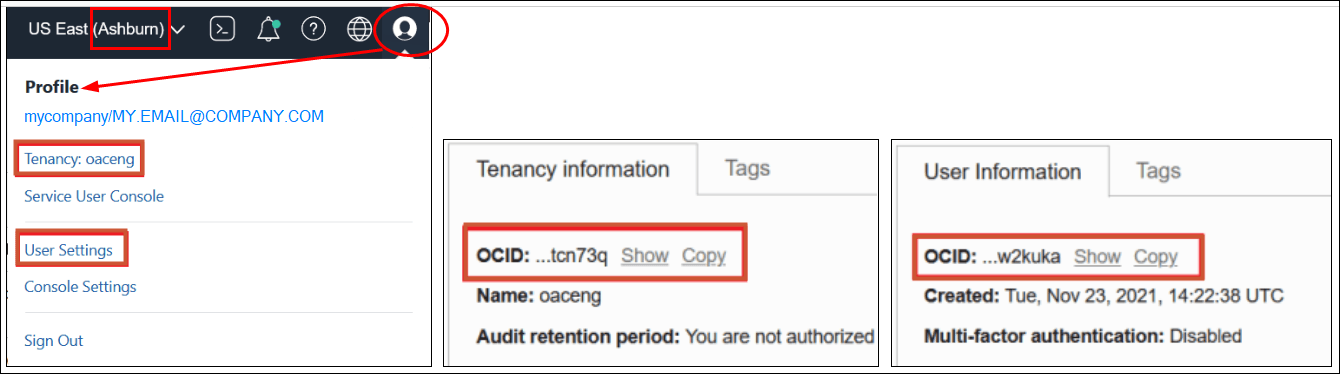Set Up an Oracle Cloud Storage Bucket for Snapshots
If you want to store your Oracle Analytics Cloud snapshots on Oracle Cloud, you (or your administrator) must set up a storage bucket for the snapshot, decide how you want Oracle Analytics Cloud to connect to the storage bucket, and obtain relevant connection information from Oracle Cloud Infrastructure Console.
-
OCI resource connection - Create a connection to your Oracle Cloud tenancy once, then reuse the connection each time you export a snapshot. If you plan to export snapshots on a regular basis, Oracle recommends you set up a reusable connection to save time.
-
API signing key file - Manually enter connection details and a private API signing key each time you export a snapshot.