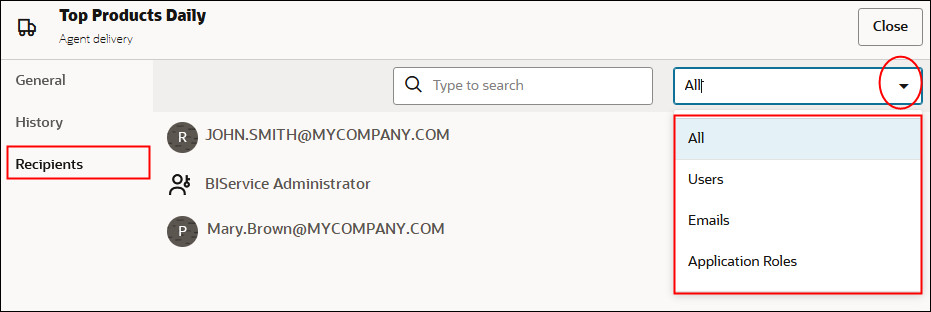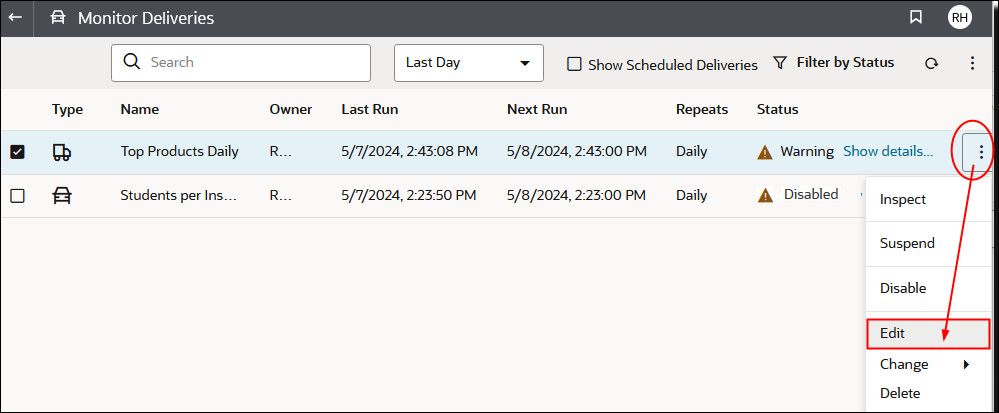View and Edit Recipients for Deliveries
You can review and edit the recipients of all your deliveries and agents from the Monitor Deliveries page. If you need to make recipient changes across multiple deliveries, the Monitor Deliveries page offers a convenient way to do it.