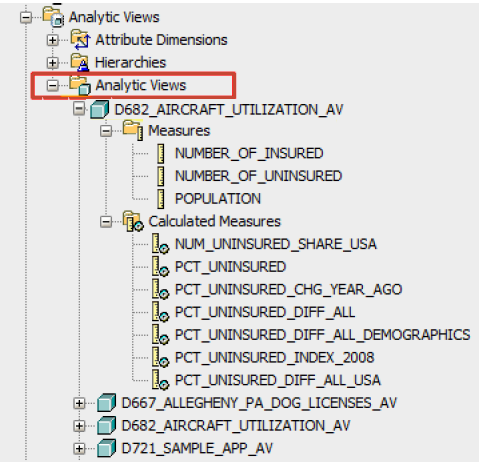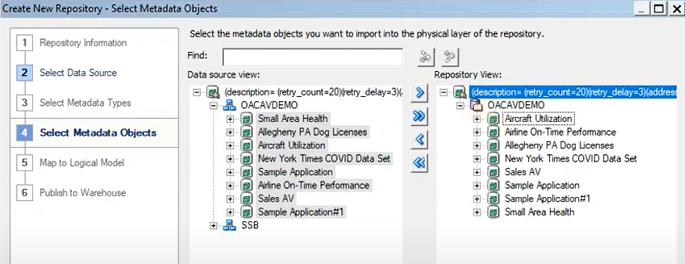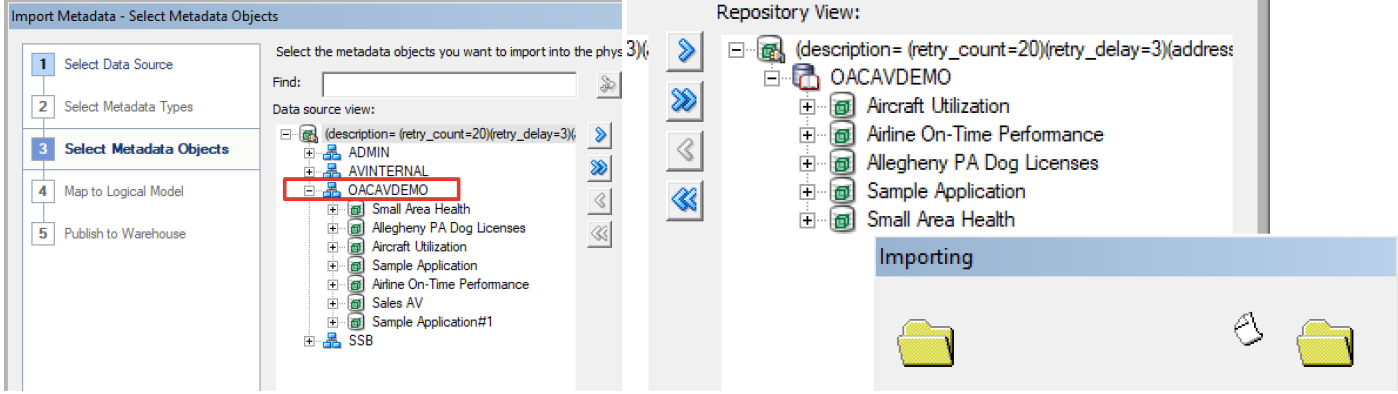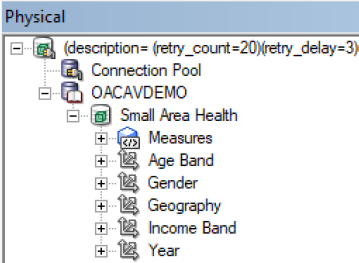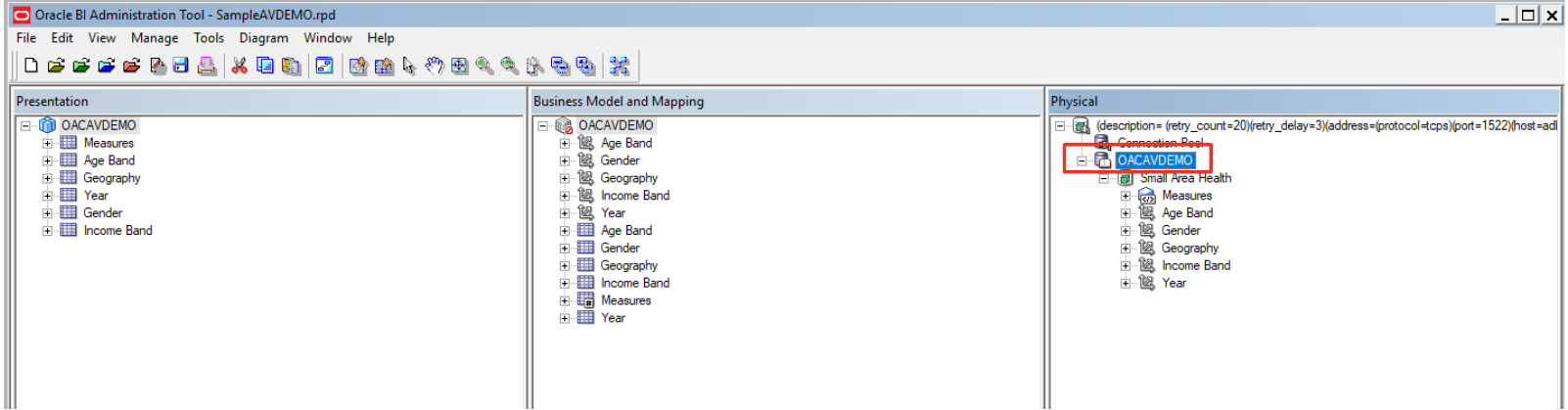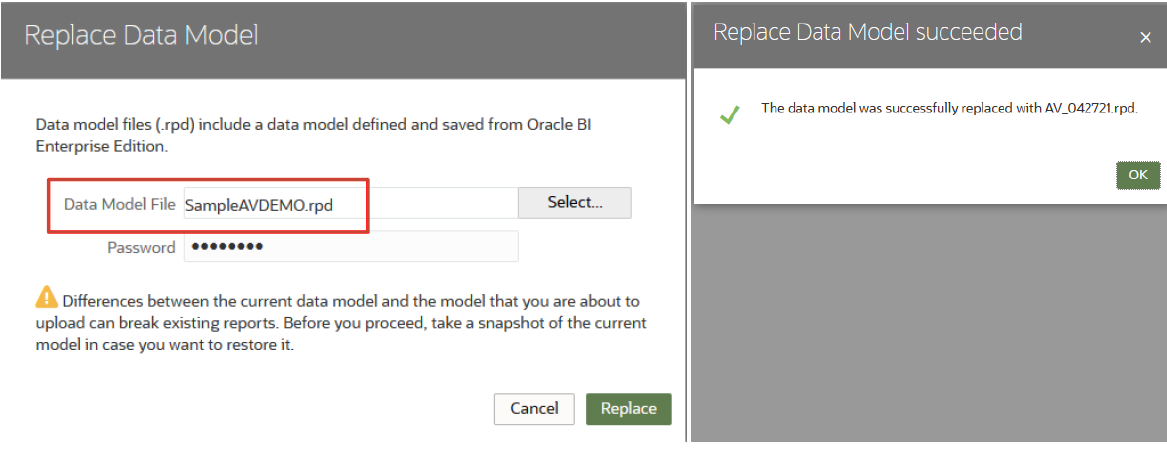Create and Upload a Semantic Model Based on an Analytic View
Create and upload a semantic model based on an analytic view in a Oracle Autonomous Data Warehouse so that you can visualize the data.
Before you start, make sure that you have the required components, see
Overview to Connecting to Analytic Views.
- Optional: In SQL Developer, identify and validate the analytic views in your Oracle Autonomous Data Warehouse data source that you'd like to visualize in Oracle Analytics.
For example, in SQL Developer, right-click the analytic view and select Validate Analytic View. Make sure that the analytic view is valid before you proceed.
- To include your analytic views in a new semantic model that you can
upload to Oracle
Analytics Cloud:
- In Model Administration Tool, click File, then New Repository.
- In the Repository Information page, specify a Name and Password.
- In the Select Data Source page, select Oracle Analytic Views for the Connection Type.
- In Data Source Name, copy in the Oracle Autonomous Data Warehouse connection URL from the
tnsnames.orafile.In your Oracle Autonomous Data Warehouse instance, extract thetnsnames.orafile from thewallet.zipfile. Copy the text description string, including the brackets as shown. - For User name and Password, specify the credentials for your Oracle Autonomous Data Warehouse instance.
- In the Select Metadata Objects page, select the analytic views you want to visualize in the Data source view list and click the right angle arrow to move the view to the Repository View.
- To include analytic views in an existing semantic model in Oracle
Analytics Cloud:
- In Model Administration Tool, click File, select Open, and then In the Cloud to open your semantic model.
- Click File, and then select Import Metadata.
- Connect to Oracle Autonomous Data Warehouse and import the metadata.
- In the Physical pane, verify that you can see the analytic views that you want to visualize.
- Drag the analytic views from the Physical pane to the Presentation pane.
- Upload the semantic model containing the analytic views to Oracle
Analytics Cloud and overwrite your existing semantic model (if any).
- In Oracle Analytics Cloud, click Console, then Snapshots.
- From the Page menu, select Replace Data Model.
- In the Replace Data Model page, select your new semantic model file, then click Replace.
To upload changes to an existing semantic model that you opened using the In the Cloud mode, publish the semantic model to Oracle Analytics Cloud. In Model Administration Tool, click File, and select Cloud, then Publish.
You're now ready to visualize the data from the analytic views.