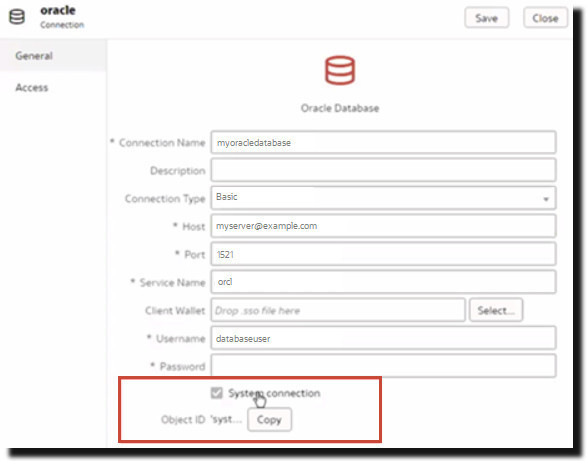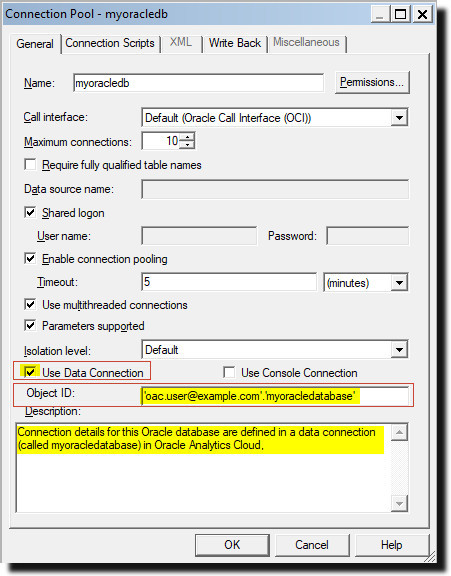Connect to a Data Source Using a Data Connection
In Oracle Analytics Cloud, users with DV Content Author access can set up connections to a wide range of data sources, and make these data connections available to business modelers building semantic models in Model Administration Tool by setting a connection option called System Connection.
For a list of data sources with the system connection option, see Supported Data Sources.
To use a data connection in Model Administration Tool, you enter its Object ID in the Connection Pool dialog. You don’t
have to re-enter the connection details.