Get Your Semantic Model File Ready
Take some time to ready your semantic model .rpd file for the cloud.
- Verify that you’re using Oracle Analytics Server.
- Open your semantic model .rpd file and use Consistency Check Manager to run consistency checks.
- Clean up initialization block information:
- Verify that initialization blocks point to the correct data source.
- Disable or delete unused initialization blocks that you don't need anymore.
- Remove any initialization blocks for authentication and authorization
(set values for USER, ROLES or GROUP session variables).
Oracle Analytics Cloud doesn’t support the variables
:userand:passwordin data source connection credentials.
- Verify that the database connection information in the semantic
model is up-to-date.
Review the connection pool settings from Oracle BI Administration Tool:
-
Data source name must contain the full connect string for the database where data is stored.
You can’t specify a net service name here.
-
Call interface must be Oracle Call Interface (OCI).
If your semantic model connects to multiple databases, ensure that the settings for each connection pool are correct.
-
- Delete unused database connections that you don't need anymore.
- To optimize query performance, verify that the database parameters
DEFAULT_BULK_FETCH_ROW_COUNT and
MAX_BULK_FETCH_BUFFER_SIZE are set correctly for Oracle
Analytics Cloud.
- In the Physical Layer pane, select the database connection you want to verify, and open the Feature pane.
- Verify the following parameters are above the minimum recommended
values for Oracle
Analytics Cloud to avoid latency issues.
-
DEFAULT_BULK_FETCH_ROW_COUNT: 5000 (minimum recommended value)
If less than the minimum recommended value, increase to 5000. If set to a higher value, you can leave as-is.
-
MAX_BULK_FETCH_BUFFER_SIZE : 10000000 (minimum recommended value)
If less than the minimum recommended value, increase to 10000000. If set to a higher value, you can leave as-is.
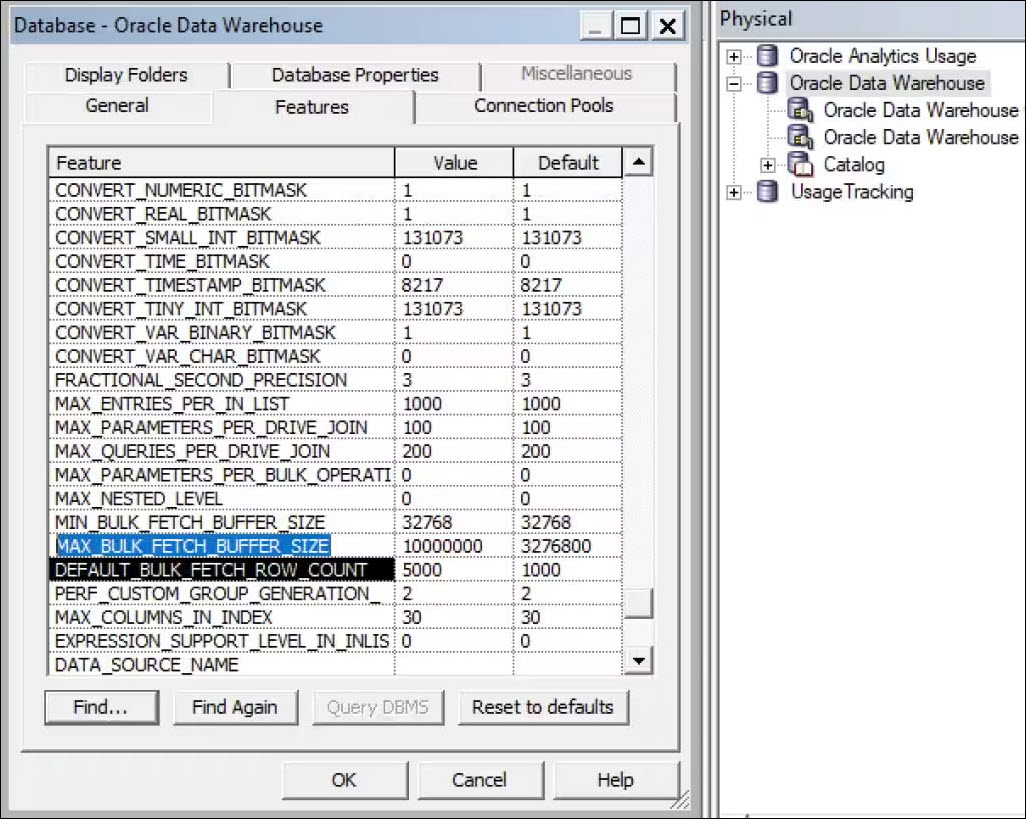
Description of the illustration ceal_database_odw_settings.jpg -
- Repeat these steps for each database in the physical layer.
- Disable subject areas that you don't want to expose or that don't have a
working connection.
If connection information is missing, users see the message
Fetch subject areas failed errorwhen they view subject areas in Oracle Analytics Cloud. - Back up Oracle Analytics Cloud to a snapshot, including the current semantic model, in case you need to restore this version.
When the semantic model is ready, you can upload it to Oracle Analytics Cloud.