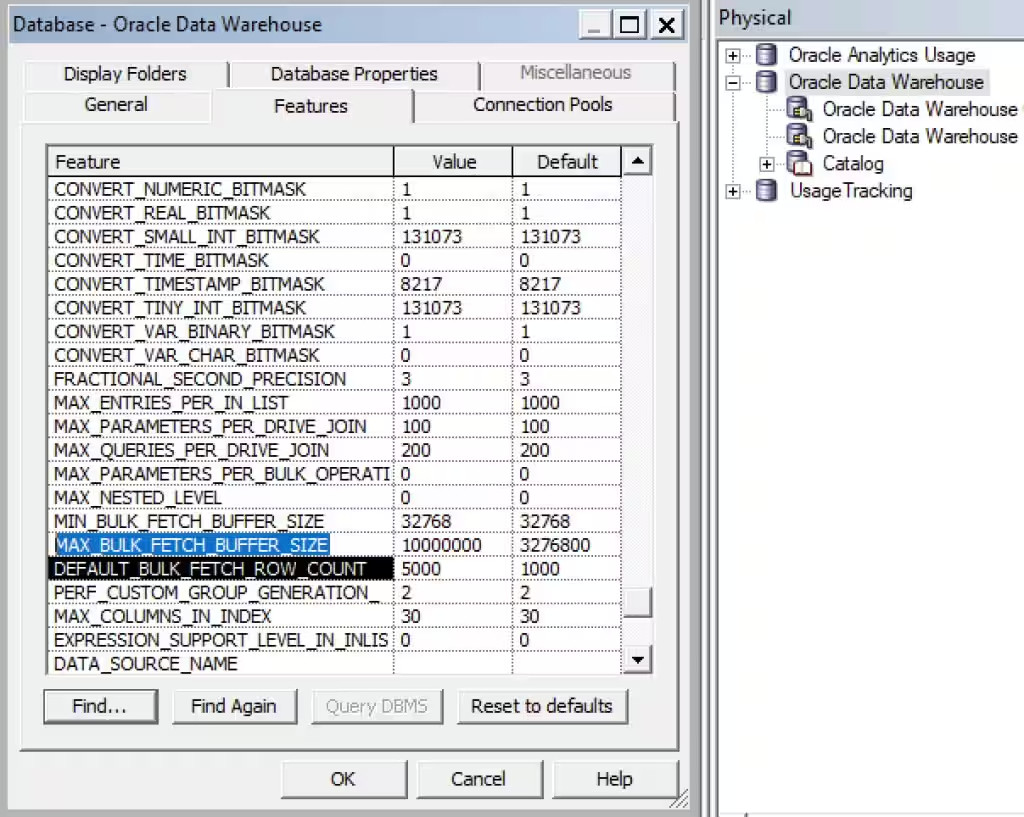Clean Up and Reconfigure Your Semantic Model .rpd File
You must reconfigure data source connection information and clean up your semantic model .rpd file before you migrate content from Oracle BI Enterprise Edition to Oracle Analytics Cloud.
- Reconfigure connections to your data.
- Remove objects you no longer need or don't want to migrate to Oracle Analytics Cloud.
- Remove or disable objects that Oracle Analytics Cloud doesn’t support. If you have done so already, read Feature Availability and Comparison.
- Optimize query performance parameters for Oracle Analytics Cloud.
To edit the semantic model .rpd file: