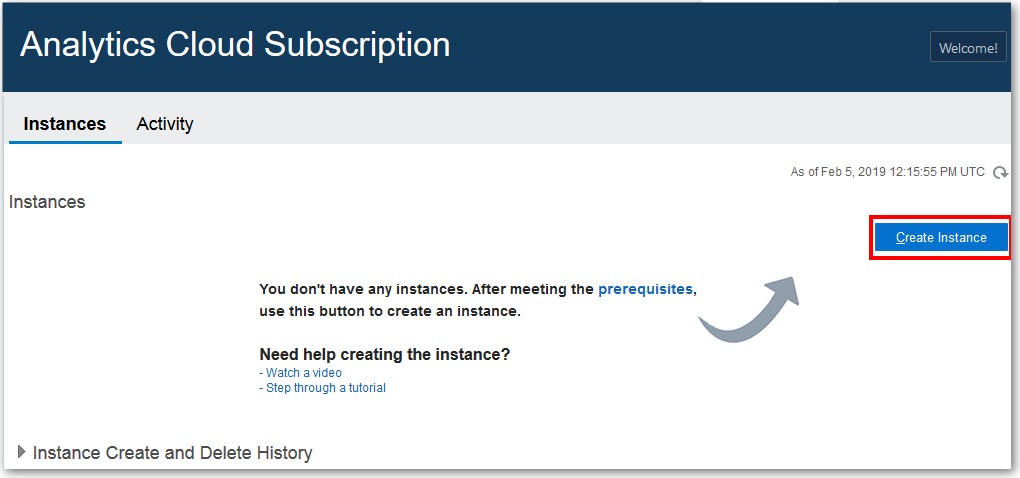Create a Service with Oracle Analytics Cloud Subscription
You use Oracle Cloud Infrastructure Console to set up a service with Oracle Analytics Cloud Subscription. Follow these steps if you have a non-metered subscription.
It takes about 20 minutes to create the service. Oracle sends an email to the designated email address when your service is ready. Display the Activity page to check the current status.
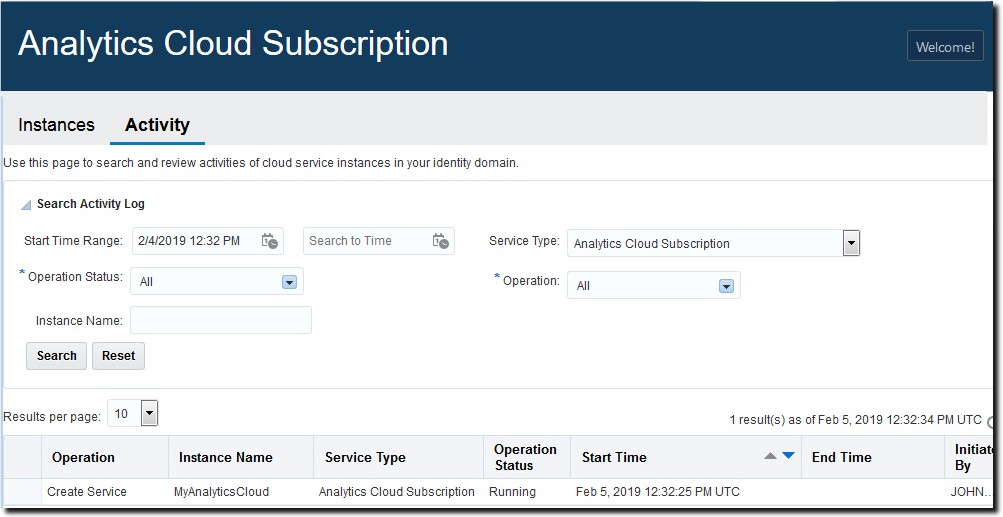
Description of the illustration activity-page_sub.jpg
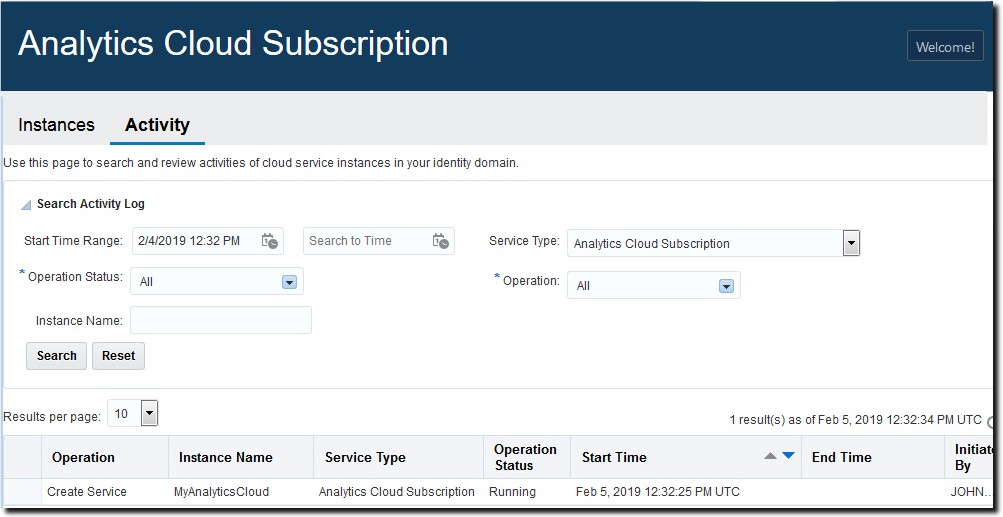
Description of the illustration activity-page_sub.jpg