Configure a Private Access Channel using the Console
You can use Oracle Cloud Infrastructure Console to configure a private access channel for your Oracle Analytics Cloud instance.
When you set up a private access channel you alter the configuration of your Oracle Analytics Cloud instance. Some users might experience a temporary disruption in service during the configuration process so Oracle recommends that you plan private access channel configuration activities on critical instances accordingly.
- In Oracle Cloud
Infrastructure Console, click
 in the top left corner.
in the top left corner. - Click Analytics & AI. Under Analytics, click Analytics Cloud.
- Select the compartment that contains the Oracle Analytics Cloud instance you're looking for.
- Click the name of the instance you want to configure a private access channel
for.
The instance must be deployed with Enterprise Edition.
- On the Instance Details page, navigate to the Resources
section, click Private Access Channel, and then click
Configure Private Access Channel.
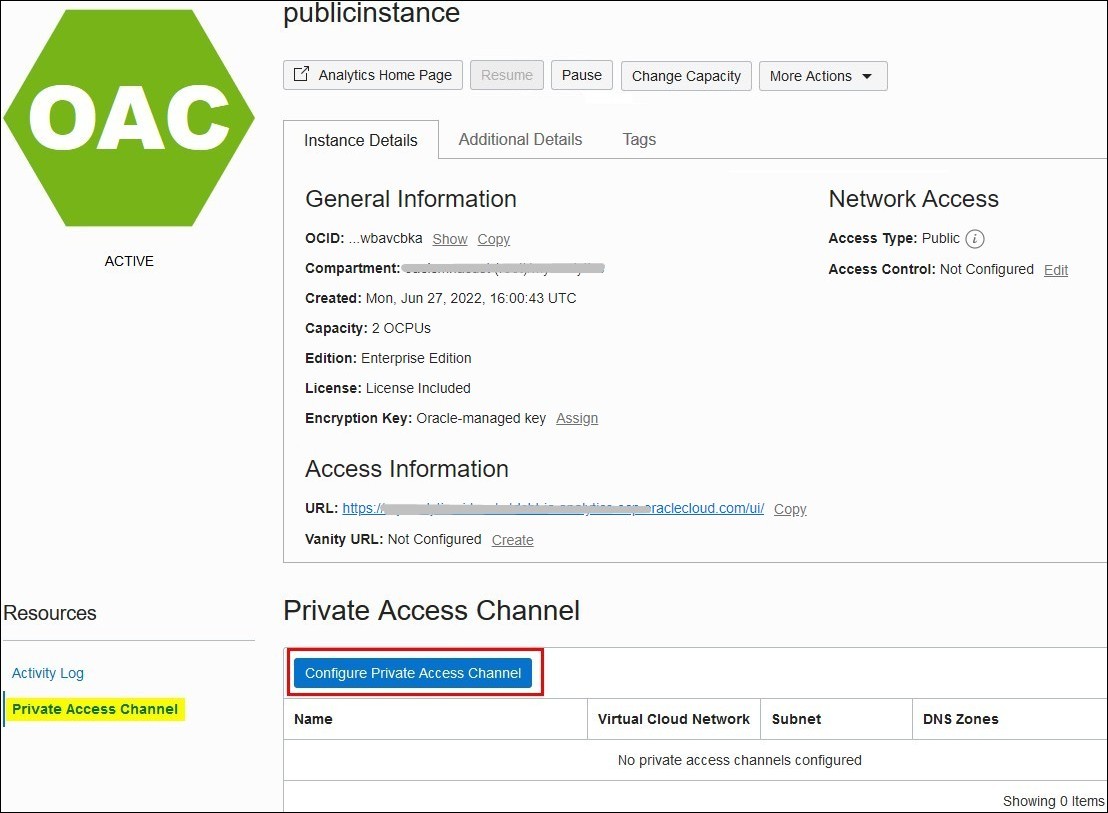
- For Name, enter any name to identify the private access channel.
- If your Oracle
Analytics Cloud instance has a public endpoint:
- Select the Virtual Cloud Network and the Subnet that you want Oracle Analytics Cloud to use to access private data sources or private Git.
- Optional: If you want to restrict outgoing traffic to the private data source or private Git using egress rules in predefined network security groups, select Configure Access Control and then click Another Network Security Group to select one or more network security groups.
Click Change Compartment to select resources from a different compartment. If you can't see the VCN, subnet, or network security group you want, check you have the required permissions.
If your Oracle Analytics Cloud instance has a private endpoint, the private access channel automatically uses the same VCN, subnet, and network security groups as the private endpoint. See Create Oracle Analytics Cloud with a Private Endpoint.
- Enable access to at least one private data source or to private Git:
- Optional. To add the domain name associated with the selected VCN as a private source, select Virtual Cloud Network's Domain Name as DNS Zone.
- In DNS Zone, enter the name of a domain you want
to give access to.
For example:
companyabc.com-
Private data source in a corporate network peered to an Oracle Cloud Infrastructure VCN
Register a DNS zone in the format:
<domain name>For example:
- If the data source FQDN hostname is
data-source-ds01.companyabc.com, add the DNS Zone ascompanyabc.com. - If the data source FQDN hostname is
db01.dbdomain.companyabc.com, add the DNS Zone asdbdomain.companyabc.comto only give Oracle Analytics Cloud access to hosts underdbdomain.companyabc.com.
- If the data source FQDN hostname is
-
Private data source in an Oracle Cloud Infrastructure VCN
Register a DNS zone in the format:
<VCN DNS label>.oraclevcn.comFor example:
companyabc.oraclevcn.comTip: If you want to connect to a private source on the same VCN as the private access channel, select the checkbox Virtual Cloud Network's Domain Name as DNS Zone on the Configure Private Access Channel page to auto-fill the domain name value.
-
Private Oracle Autonomous Data Warehouse or Oracle Autonomous Transaction Processing in an Oracle Cloud Infrastructure VCN
The private FQDN hostname is in the format
<adb-name>.adb.<region>.<realm-public domain>.Register a DNS zone in the same format:<adb-name>.adb.<region>.<realm-public-domain>For example:
myadw.adb.ap-sydney-1.oraclecloud.commyadw.adb.uk-gov-cardiff-1.oraclegovcloud.uk
-
- In SCAN Hosts, enter the name of a SCAN host and
the SCAN port you want to give access to.
For example, SCAN host names such as
db01-scan.corp.example.comorprd-db01-scan.mycompany.commight use port 1521. - Enter a useful description for the DNS zone or SCAN host.
- To add additional private sources, click Another DNS Zone or Another SCAN host.
- Click Configure.
On the Analytics Instances page, the status changes to Active when the configuration process is complete.
- For private data sources, to test that the private access channel is working,
connect Oracle
Analytics Cloud to one or more private data sources you configured and verify you can access
the data in Oracle
Analytics Cloud.
Note:
If you're migrating to a private access channel from Remote Data Gateway, Oracle recommends that you add DNS zones for all connections you plan to re-route through the private access channel, and modify all their associated connections. This way, you'll avoid connection errors when you stop Remote Data Gateway to verify your connections work through the private channel.- Sign-in to Oracle Analytics Cloud.
- Create a connection to the private data source.
For example, if you registered the domain
companyabc.comas a private source, set up a connection that includes this domain name.The way you create the connection depends on how you plan to use the data source, that is, whether you want to build a visualization, analysis, pixel-perfect report, or semantic model. - Create a visualization, analysis, pixel-perfect report, or semantic model that uses the connection and verify you can access to the data.
- For
private Git repositories, to test that the private access channel is working,
connect Oracle
Analytics Cloud Semantic Modeler to the private Git repository and verify you can initialize
and upload SMML development files for your semantic model.
- Sign-in to Oracle Analytics Cloud.
- Open a semantic model in Semantic Modeler, click Toggle Git
Panel to open the Git pane to connect to the private Git
repository.
For example, if you registered the domain
companyabc.comfor the private Git repository, set up a connection that includes this domain name.Use SSH or HTTPS to connect to private Git. See Upload a Semantic Model to a Git Repository Using SSH or Upload a Semantic Model to a Git Repository Using HTTPS.