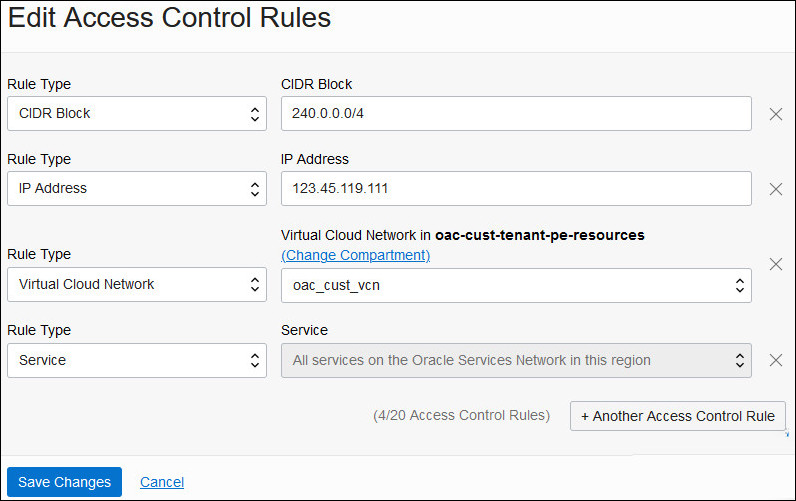Manage Ingress Access Rules for a Public Endpoint using the Console
If you deployed Oracle Analytics Cloud with a public internet accessible endpoint, you can restrict incoming traffic to your service through an access control list (ACL) that contains one or more ingress rules. You can add and edit access control rules whenever you want and allow access to a public IP address, a public CIDR block range, a VCN or Oracle services.