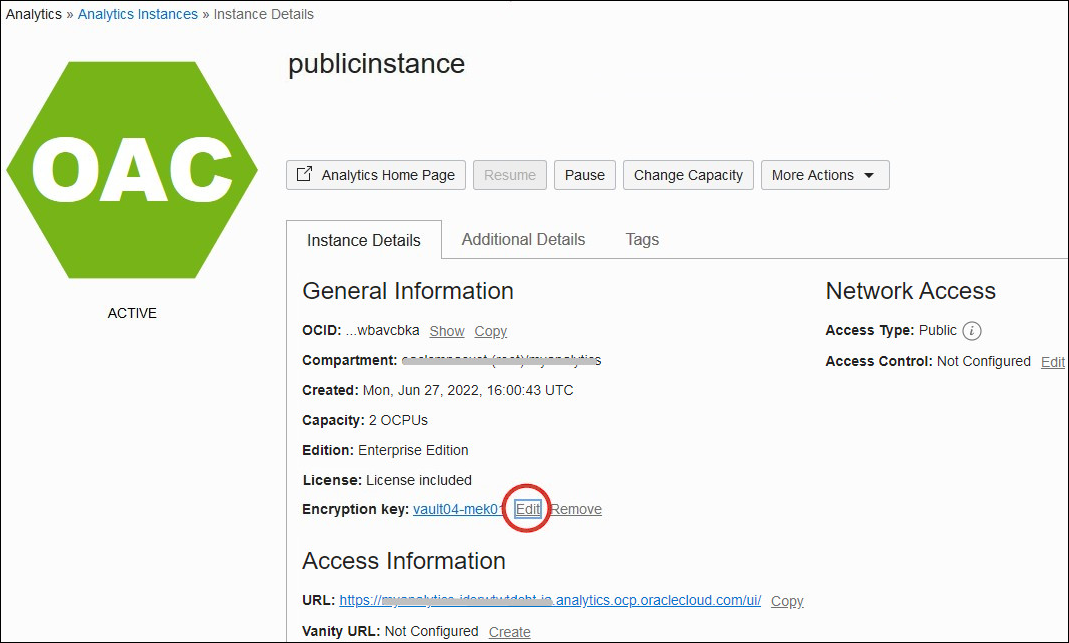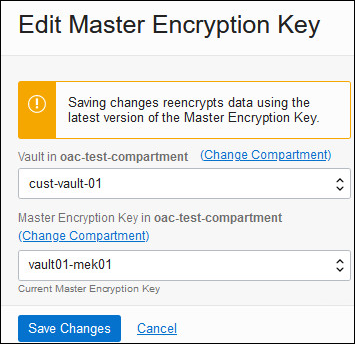Rotate or Change the Custom Encryption Key using the Console
Oracle recommends that you rotate your custom encryption key from time-to-time to maintain security compliance. After rotating your encryption key, you can use the Console to assign the new key version to your Oracle Analytics Cloud instance.
If for any reason you need to change to a different encryption key, you can do this from the Console too.