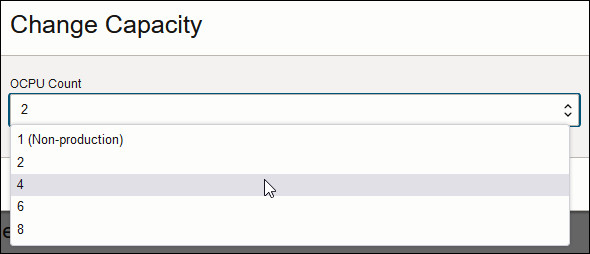Scale Up or Down using the Console
You can use the Console to scale up or scale down the number of OCPUs or users allocated to your service.
- In Oracle Cloud
Infrastructure Console, click
 in the top left corner.
in the top left corner. - Click Analytics & AI. Under Analytics, click Analytics Cloud.
- Select the compartment that contains the Oracle Analytics Cloud instance you're looking for.
- Click the name of the instance you want to scale.
- Note how many OCPUs or users your service currently uses.
The current Capacity is displayed on the Instance Information tab.
- Click Change Capacity.
You can't scale up or down while your service is being backed up, restored, or undergoing similar administrative operations. If you see the message
System is not in a READY state. Current state is CONFIGURING, wait a few minutes for the current operation to complete and try again. - Select the number of OCPUs or
Users you want.The values available to you depend on how many OCPUs (or users) your service currently uses. Remember that you can add or remove capacity within the OCPU range (or user range) of your service.
-
Change the number of OCPUs:
-
Change the number of users:
You see a message if scale options aren't available for your environment. For example, you can't a scale an environment with 24 OCPUs.
-
- Click Save Changes to confirm.
The scale up (or down) operation can take up to 60 minutes to complete. The status of the service changes to Updating. Users don't experience any downtime while the operation is in progress; the service remains available.