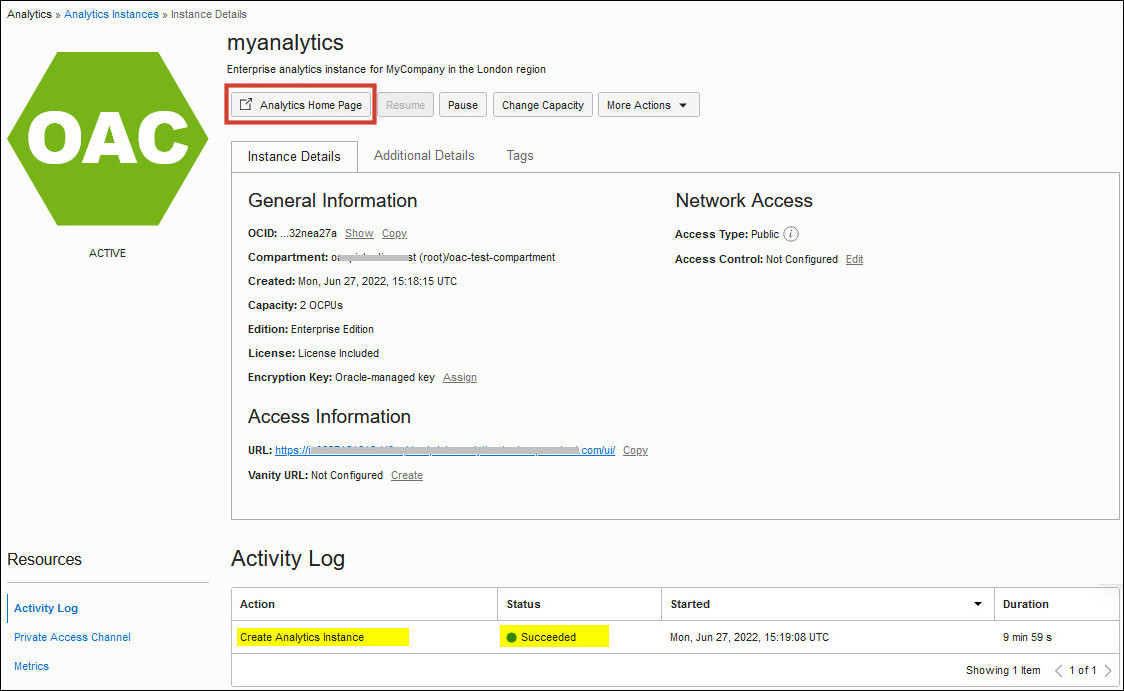Verify Your Service and Sign In
Oracle sends an email to the designated email address when your Oracle Analytics Cloud service is ready. Navigate to your service in Oracle Cloud Infrastructure Console, click the Analytics Home Page button, and then sign in to verify your Oracle Analytics Cloud service is up and running.
Note:
Required IAM Policy
Verb: read
Resource Types: analytics-instance,
analytics-instances
Permission: ANALYTICS_INSTANCE_READ
See About Permissions to Manage Oracle Analytics Cloud Instances.