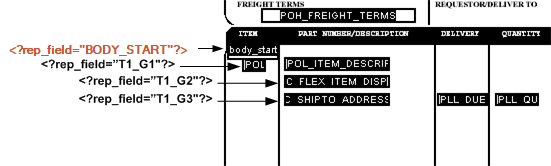Define Groups of Repeating Fields
In the PDF layout, you explicitly define the area on the page that contains the repeating fields. For example, on the purchase order layout, the repeating fields should display in the block of space between the Item header row and the Total field.
To define the area to contain the group of repeating fields:
-
Insert a Text Field at the beginning of the area that is to contain the group.
-
In the Field Name dialog, enter any unique name you choose. This field isn't mapped.
-
In the Tooltip field of the Text Field Properties dialog, enter the following syntax:
<?rep_field="BODY_START"?> -
Define the end of the group area by inserting a Text Field at the end of the area the that is to contain the group.
-
In the Field Name dialog, enter any unique name you choose. This field isn't mapped. Note that the name you assign to this field must be different from the name you assigned to the body start field.
-
In the Tooltip field of the Text Field Properties dialog, enter the following syntax:
<?rep_field="BODY_END"?>
To define a group of repeating fields:
-
Insert a placeholder for the first element of the group. The placement of this field in relationship to the BODY_START tag defines the distance between the repeating rows for each occurrence.
-
For each element in the group, enter the following syntax in the Tooltip field:
<?rep_field="T1_Gn"?>where n is the number of the element in the group.
For example, the group in the sample report is laid out in three rows.
-
For the fields belonging to the row that begins with PO_LINE_NUM enter
<?rep_field="T1_G1"?> -
For the fields belonging to the row that begins with C_FLEX_ITEM_DISP enter
<?rep_field="T1_G2"?> -
For the fields belonging to the row that begins with C_SHIP_TO_ADDRESS enter
<?rep_field="T1_G3"?>
The following figure shows the entries for the Short Description/Tooltip field:
-