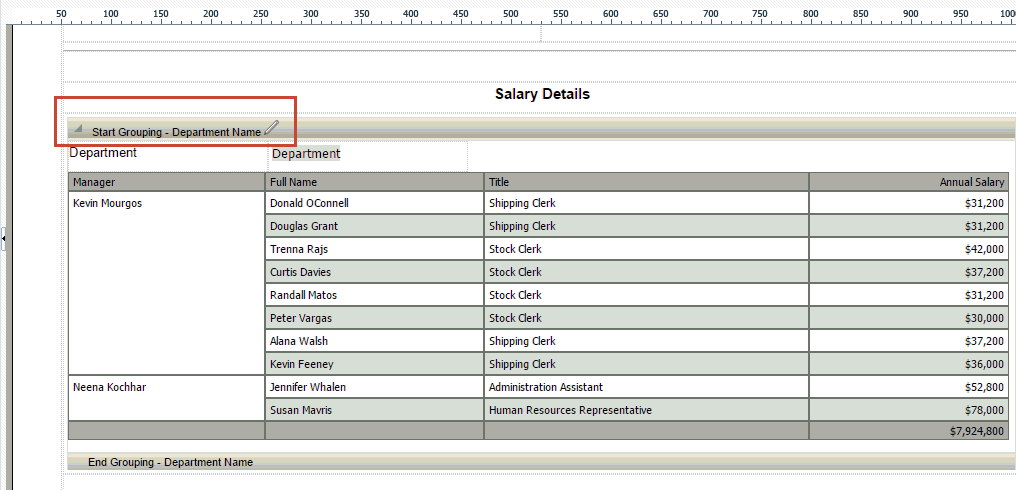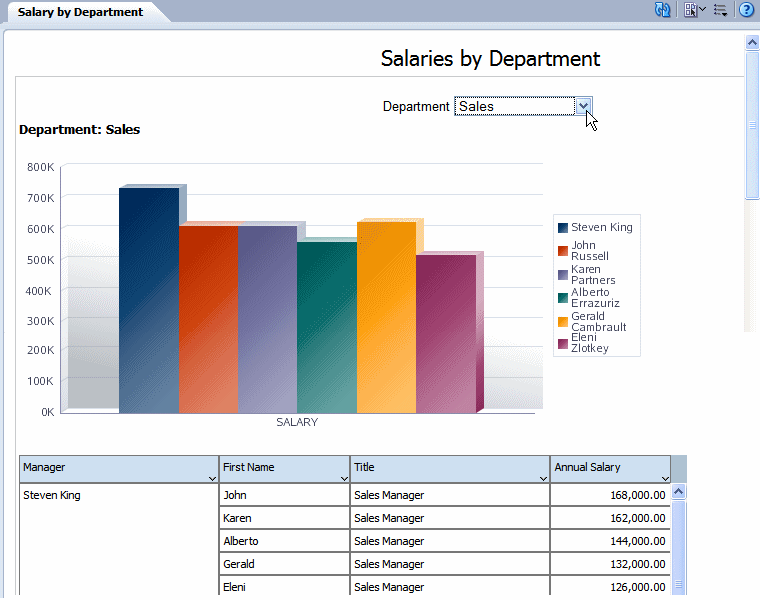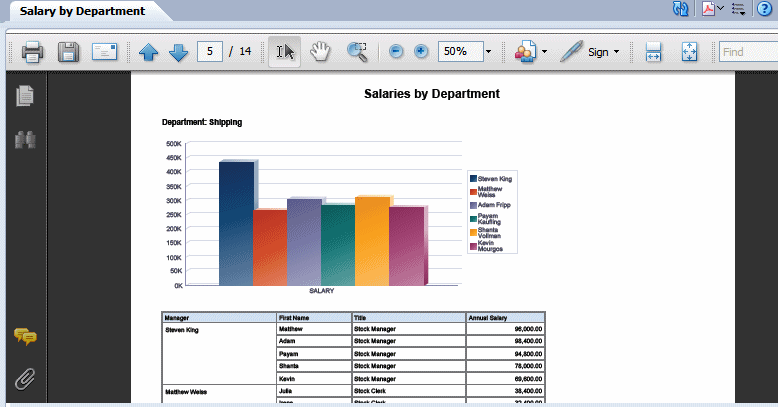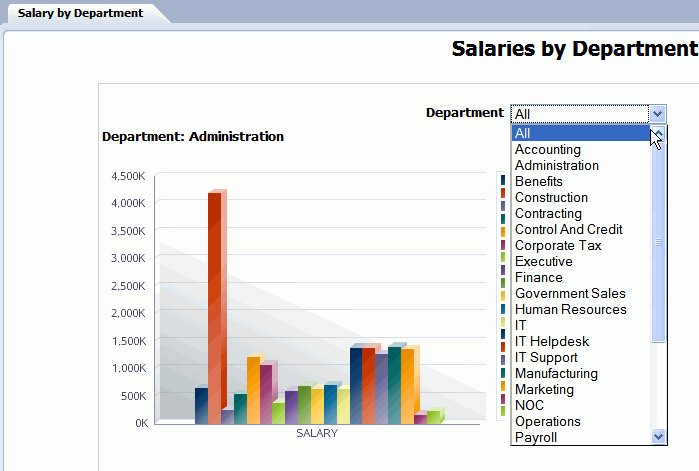About Repeating Sections
Repeating sections repeat the components within the section of the layout based on the occurrence of an element in the data. Repeating sections are used to create classic banded reports, as well as repeating pages or sections for different data elements such as Group Above/Outline.
The following figure shows a layout with a repeating section defined for the element Department. Within the repeating section are a chart that shows salaries by manager and a table that shows all employee salaries. So for each occurrence of department in the dataset, the chart and table are repeated.
Set Page Break Options for a Repeating Section
By default, for paginated output types, the page breaks automatically according to the amount of content that fits on a page.
You typically have the report break after each occurrence of the repeated content.
Using the preceding example, in the PDF output you typically want to break after each department.
To create a break in the report after each occurrence of the repeating section:
How Repeating Sections Display in Interactive Mode
In interactive mode, the values for the repeat by element are displayed as a list of values. This enables the report consumer to dynamically select and view the results.
The following figure shows the repeat by element Department displayed in a list of values:
By contrast, the below figure shows the same layout displayed in PDF. In this example the page break option is set so that each new department begins the repeating section on a new page.
Show All Values in a Repeating Section
You can view all the values in a repeating section.
In interactive mode, the values for the repeat by element are displayed as a list of values. By default, this list includes only the values present for the element in the data. Therefore, a report consumer can view results for only one item at a time.
To enable a report consumer to view the results in the repeating section for all values of the element, the Repeating Section component provides the property: Show All. When this property is set to true, the value "All" is added to the list to enable the display of results for all values.
- Select the repeating section component.
- Open the Properties pane.
- Set the Show All property to True.
When you view the report, the option All is added to the menu of values, as shown in the following illustration.