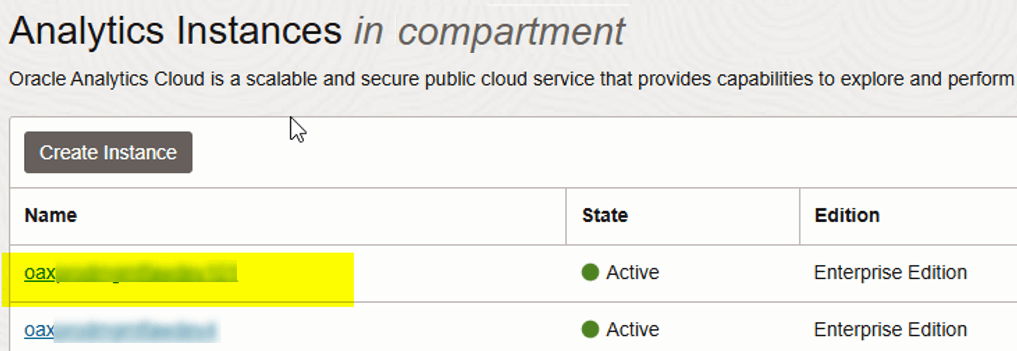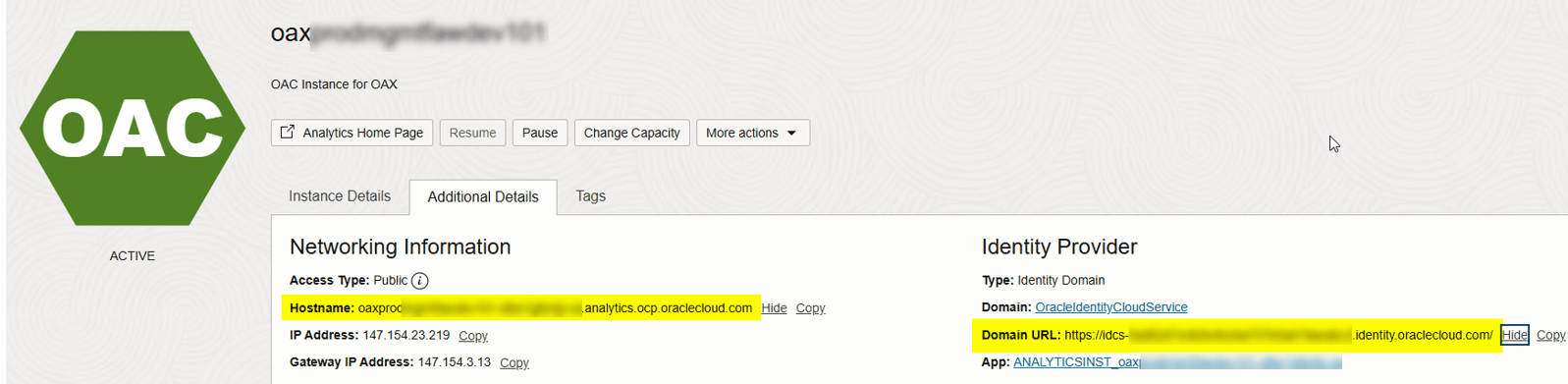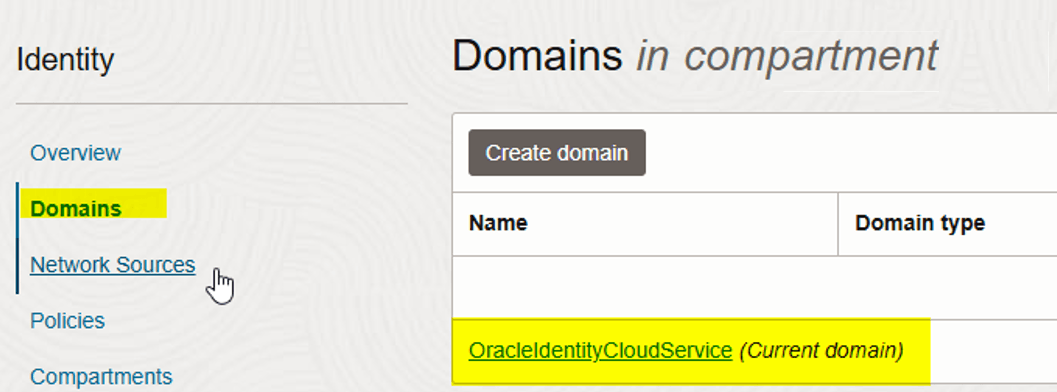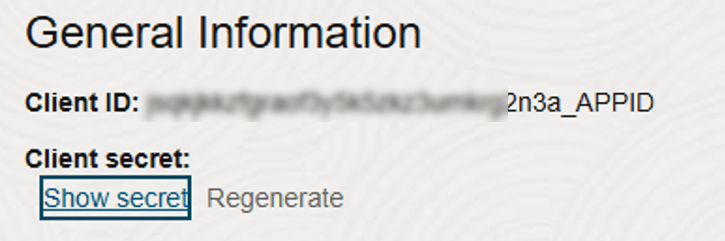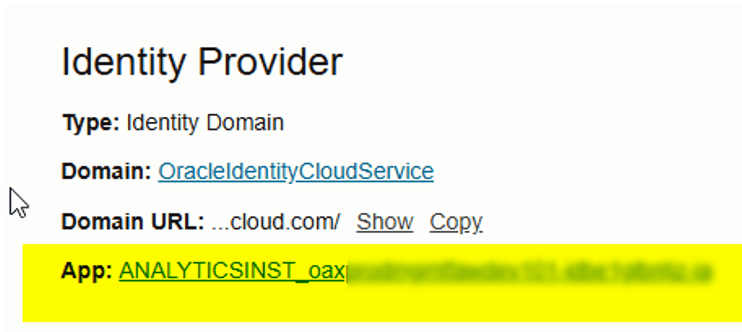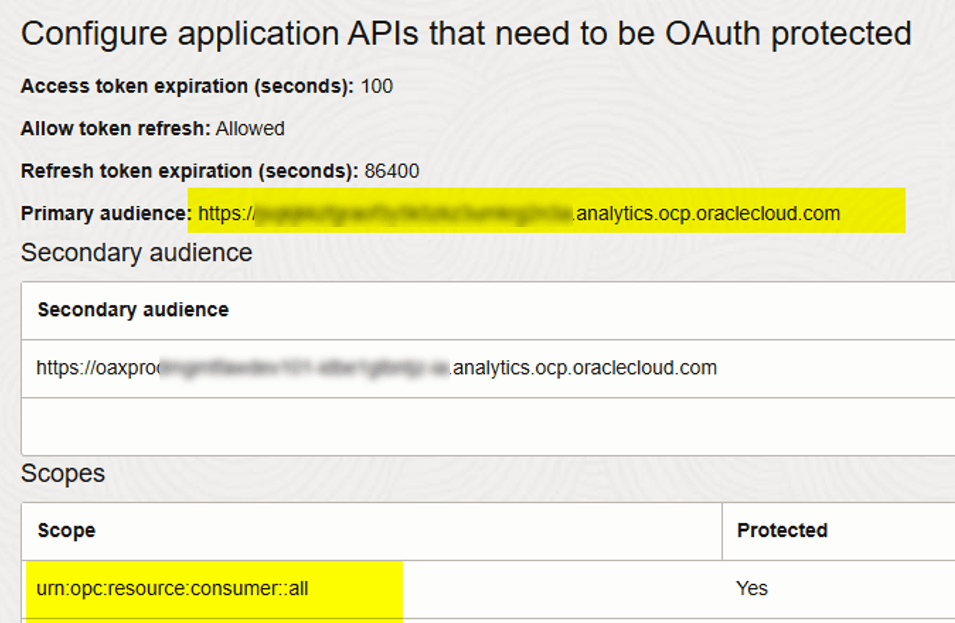Collecting Details That You Need for the bijdbc.properties File
When you assert using Resource Owner, you'll need these details when you specify the JDBC URL. Collect these details before you start.
If you want to connect to Oracle Analytics Cloud using JDBC as the resource owner, you need to gather the following information for the bijdbc.properties file:
- idcsEndpointUrl: URL of the identity provider that Oracle Analytics Cloud uses.
- idcsClientId: Client ID associated with the identity provider.
- idcsClientScope: Client Scope associated with the identity provider.
- idcsClientSecret: Client Secret associated with the identity provider.
- user: Name of valid Oracle Analytics Cloud user in the format firstname.lastname@example.com
- - password: Password of the user.
This table describes where you can find the information.
If you're asserting using JWT, see Register the BIJDBC Application using JWT Assertion.
.
| Details that you need | Where to obtain the details |
|---|---|
|
oacHostname and idcsEndpointUrl |
List of Analytics Instances. Click on Instance -> Additional Details. See How can I find information about the identity provider my Oracle Analytics Cloud uses?. If your cloud account offers identity domains, copy the Hostname and Domain URL. If your cloud account doesn't offer identity domains, copy the Stripe properties. |
|
idcsClientId and idcsClientSecret |
Click the "App" link on the Additional Details page, and then show Client ID/Secret under General Informatiion. Search on ANALYTICSINST_. Select your Analytics instance. Under General Information, copy Client ID and Client Secret. |
| idcsClientScope |
List of Analytics Instances. Analytics Cloud -> Click on Instance -> Additional Details. Under Identity Provider, click the App. Copy Primary audience and the Scope and concatenate the two values. |