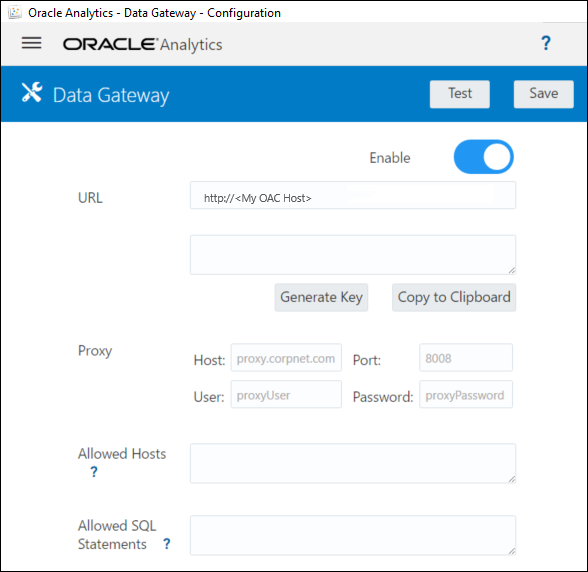Install or Upgrade Data Gateway
Install a Data Gateway agent on a machine in the network where the data source is hosted.
Note: Oracle Analytics no longer supports Data Gateway agents older than the November 2023 version. If you have an earlier version of Data Gateway, upgrade your environment by installing the latest version.
You can install Data Gateway agents interactively or silently using an
Oracle Universal Installer response file. To deploy Data Gateway
agents on multiple machines, repeat the installation and configuration
steps for each machine.
To upgrade an earlier server installation of Data Gateway on Linux, install the new version of Data Gateway into the existing installation folder. If you have an existing personal installation of Data Gateway on Windows, delete the installation and re-install using the instructions below.
When the installation is complete, configure Data Gateway to communicate with your Oracle
Analytics Cloud. instance. See Configure Data Gateway for Data Visualization or Configure and Register Data Gateway for Reporting.