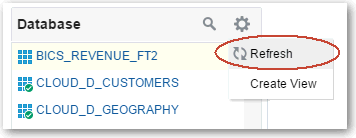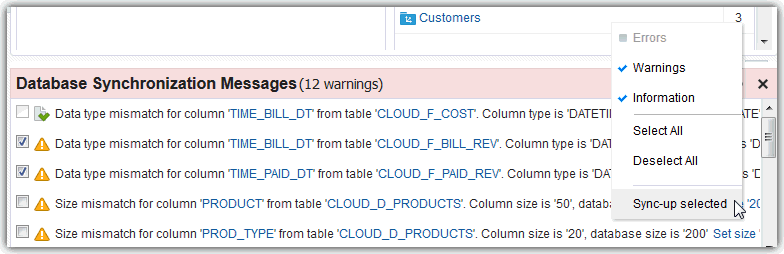Refresh and Synchronize Source Objects and Sematic Model Objects
Data Modeler provides three ways to refresh data to ensure you’re looking at the most up-to-date information. You can refresh source objects, refresh the semantic model, or synchronize the semantic model with source object definitions in the database.
Refresh Source Objects
You can refresh the Database pane to ensure that the source objects list reflects the latest objects in the database. For example, you can refresh the source objects list to include any new database tables that were added. The source objects list is not refreshed automatically after new objects are loaded in to the database.
To refresh source objects, select Refresh from the Database Actions menu in the left pane.
Refresh the Semantic Model
In some cases, other Data Modeler users might have locked the model and made changes. You can refresh the semantic model to ensure that Data Modeler is displaying the latest version of the model.
To refresh the semantic model, select Refresh from the Data Model Actions menu in the left pane.
Alternatively, select Refresh Model from the Model Actions gear menu ![]() next to the Lock to Edit button.
next to the Lock to Edit button.
Synchronize with the Database
You can synchronize the semantic model with source objects in the database. Synchronization identifies objects in the model that have been deleted in the database, as well as tables and columns that are new. It also identifies other discrepancies like column data type mismatches.
To synchronize all model objects and source objects with the database, select Synchronize with Database from the global Model Actions menu in the upper right corner.
To synchronize individual fact tables or dimension tables, select Synchronize with Database from the Actions menu for the given fact table or dimension table in the Data Model objects list in the left pane. Then, click OK.
You must lock the semantic model to synchronize with the database.
Synchronization discrepancies are displayed in a message box at the bottom of the right pane. Use the Message Actions menu to customize the types of messages displayed (Errors, Warnings, and Information), select or deselect all messages, and perform sync-up actions on selected messages. For example, you can select all data type mismatch warnings and then select Sync-up selected from the Actions menu to make the relevant synchronization changes.