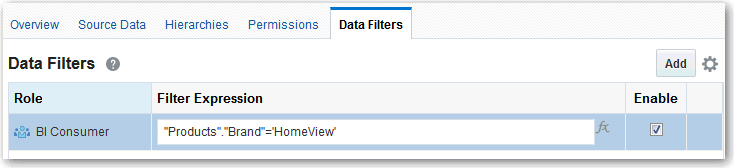Secure Access to Data
You can define data filters for fact tables, dimension tables, and columns that provide row-level security for data model objects. For example, you can create a filter that restricts access to the Products table so that only certain brands are visible to users assigned to a particular role.