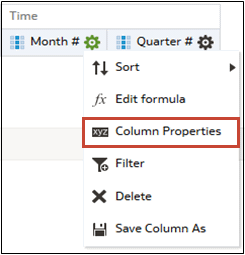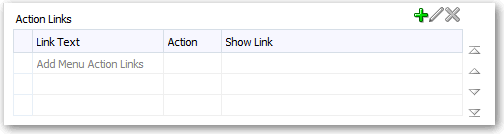Add Actions to Analyses
You can use an action link to add actions to a column heading, column value, or hierarchy level value in an analysis.
For example, in the Brand Revenue analysis, you can include an action that contains an action link to an Opportunity Detail web site. Sale consultants can query the site for an opportunity by responding to a prompt for Opportunity Name or Opportunity ID.