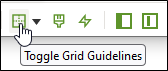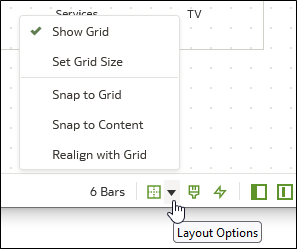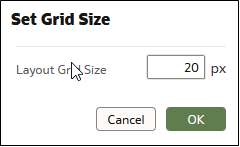Align Visualizations Using Canvas Grid Guidelines
You can help to control the alignment of visualizations in a canvas using grid guideline settings when the canvas Layout property is set to Freeform.
You can use these settings to make it easier to align visualizations using canvas grid guideline settings.