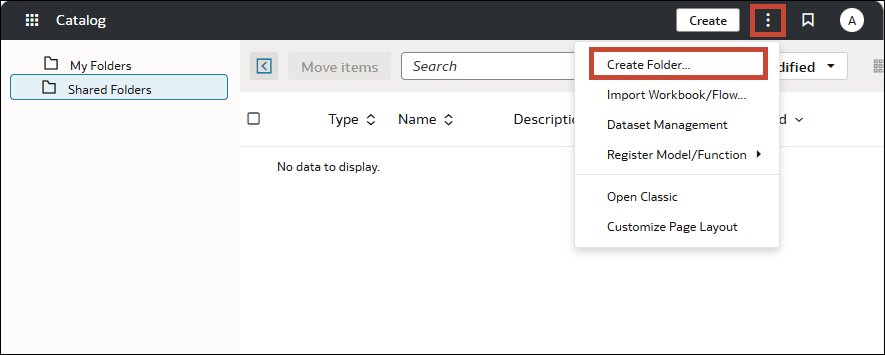Create a Catalog Folder
You can create catalog folders that only you can access (My Folders) or that other users can access (Shared Folders). Catalog folders help you to organize, find, and manage the workbooks that you create or modify.
You need the DV Content Author application role to create folders and
subfolders in My Folders and Shared Folders.
You need to assign permissions to the shared catalog folders that you create.
A shared catalog folder's permissions determine which users and roles can access the
shared catalog folder. The permissions that you assign to the shared catalog folder
default to the workbooks that you save to the shared catalog folder. See Add or Update Shared Catalog Folder Permissions and Add or Update a Shared Workbook's Permissions.
- On your home page, click Navigator
 , and then click Catalog.
, and then click Catalog. - Click My Folders or Shared Folders to navigate to where you want to create the new catalog folder.
- From the Catalog header, click Page Menu in the top right corner of the page (
 ) and then click Create folder.
) and then click Create folder. - In New Folder, enter a catalog folder name and click Create.
- Optional: To create a subfolder within a catalog folder, locate the catalog folder where you want to add the subfolder, click Actions, then select New Folder. In New Folder, enter a catalog folder name and click Create.