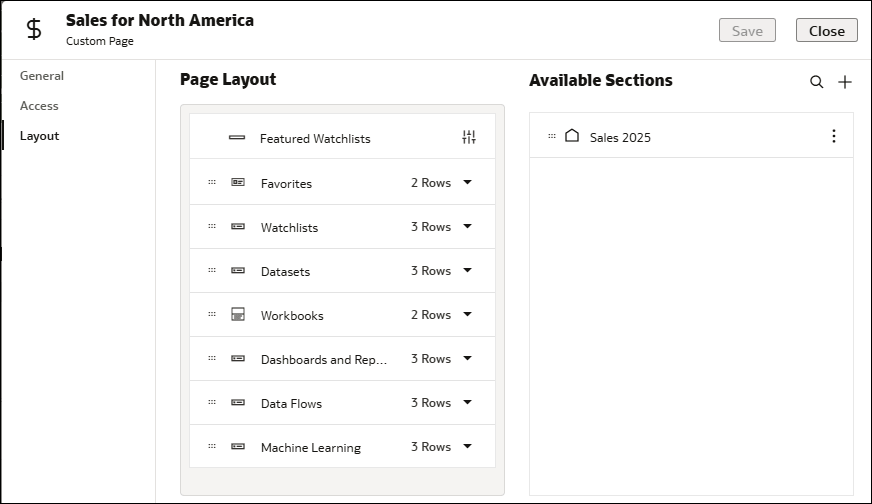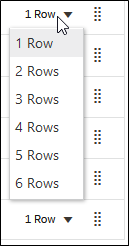Customize the Layout of a Page
You can configure the order and the display details of the content categories on a page to organize the content and make it easier to find.
You can customize the layout of any page you create or for which you have Full Control. If you have access to the initial Oracle Analytics home page, you can also customize the layout of that page for yourself.
- Click Navigator
 .
. - Hover over the tile for the page you want to configure, click Actions, then click Inspect.
- Click the Layout tab.
- Under Available Sections, click and hold the handle
 , and then drag a custom group row to the Page Layout area to add a custom group to the page.
, and then drag a custom group row to the Page Layout area to add a custom group to the page. - Under Page Layout, click and hold the handle
 , then drag the content category or custom group row to reorder its display sequence on the page.
, then drag the content category or custom group row to reorder its display sequence on the page. - Click the icon representing the content size (small, medium, large, or list) to configure how the individual items in that category or group are displayed on the page.
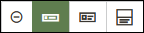
- Click the down arrow and select the number of rows to display for a category or group.
- Click Save, then click Close.