Display a Hidden Canvas in Present
When working on the presentation flow in either manual or auto mode, you can display any hidden canvases.
If you're working in Present
in manual mode, any canvases added in Visualize are displayed as hidden in the presentation
flow. You can choose to keep the canvases hidden or you can display them in
Present.
Any changes that you make to the canvas display in the
presentation flow are saved to Present and not to the
workbook design in Visualize.
- On your home page, hover over a workbook, click Actions, then select Open.
- Click Present.
- Go to the bottom of the Present page and locate the Canvases panel.
- In the Canvases panel, hover over a canvas, click the down
arrow icon, and select Show Canvas to
reveal the canvas.
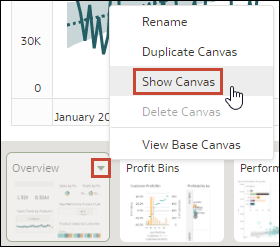
- Click Save.