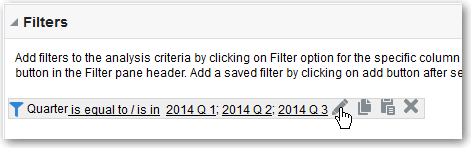Edit Filters for Columns
You can edit an inline filter when you need to make changes to it. When you edit and save a named filter, the changes that you make to the filter propagate to wherever the filter is used.
For example, you can edit the filter for the Quarter column to include data for the "2010 Q1" quarter. This data is propagated to every analysis where the filter is applied.