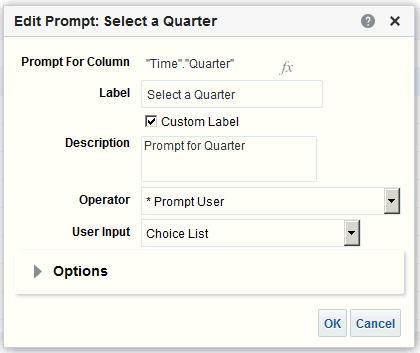Edit Prompts
You can edit a saved dashboard prompt or inline prompt, to propagate its changes to wherever the prompt is used.
For example, you can edit the prompt for the Brand column to change the user input to a choice list. This change is propagated to the Brand Revenue analysis where the prompt is used.