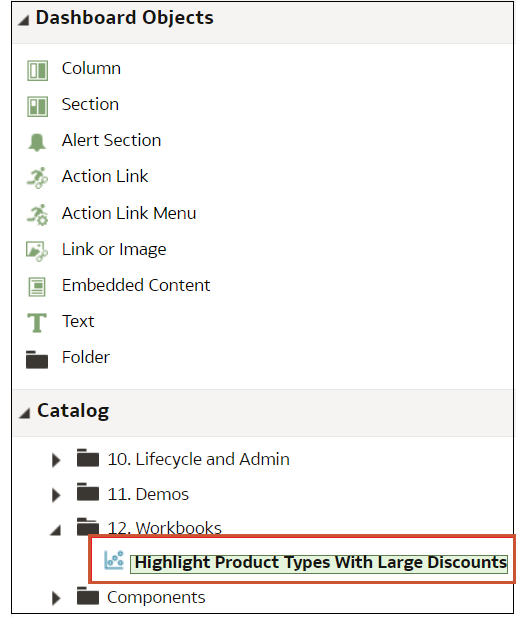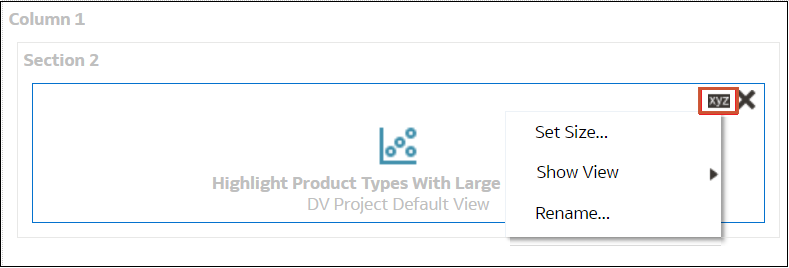Embed a Workbook and Visualizations in a Dashboard
Embed workbooks in dashboards to share them with analysts.
Before you start, create your workbooks and store them in the catalog. For
information about embedding, see Tips on Embedding Workbook Canvases in Dashboards. If your workbook contains more than one canvas, you can choose which
canvas you want to display on the dashboard.