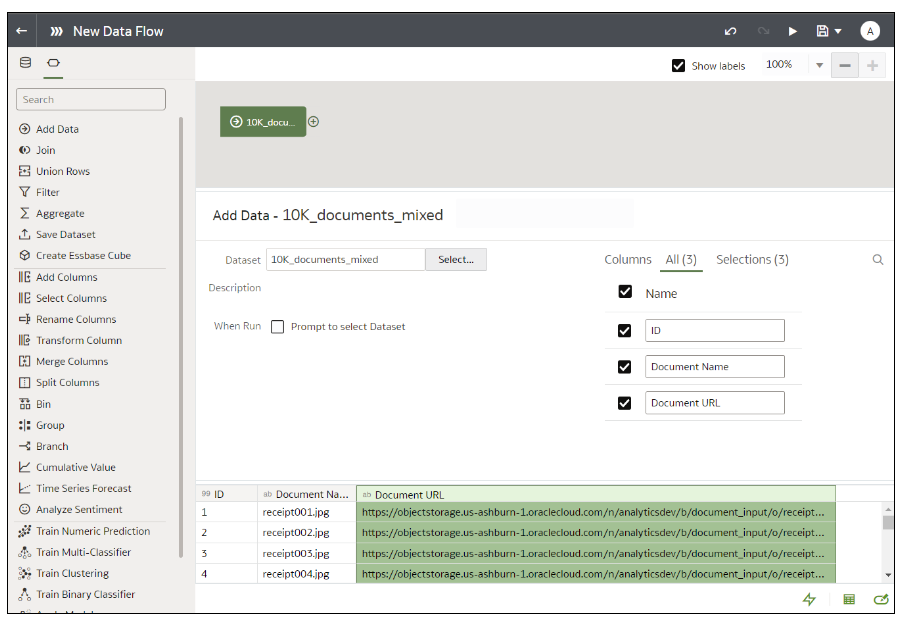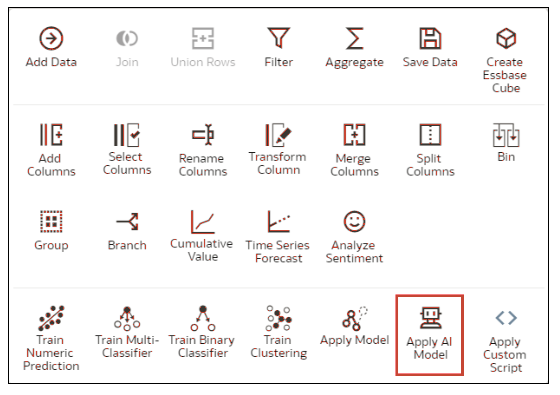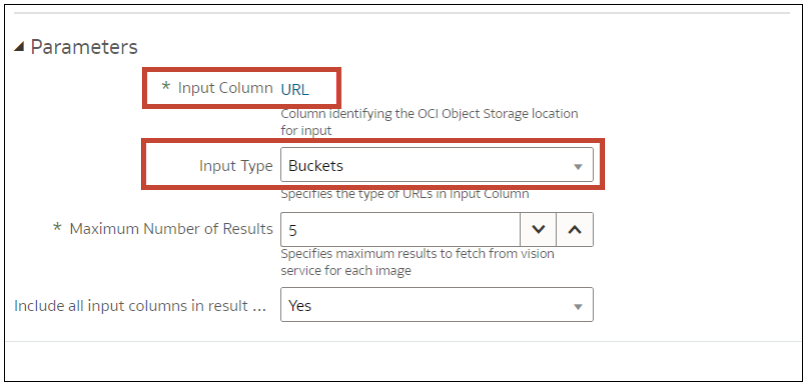Perform Document Classification and Key Value Extraction
Use pretrained OCI Document Understanding models to build document classification and key value extraction into your applications without machine learning (ML) or artificial intelligence (AI) expertise. For example, you might use document classification to identify passports, driver licenses, receipts, and invoices.
Note: OCI Document Understanding currently supports only English. See Limits for Document Understanding.
If you have fewer than 10,000 documents for a pretrained model or 2,000 documents for a custom model, you can process them in a single data flow. If you have more than these limits, then create a separate data flow to process each bucket (that is, using a separate dataset for each bucket), and use a Sequence to sequentially process the data flows. See Process Data Using a Sequence of Data Flows.
Prerequisites:
- Ask your administrator to make sure that your Oracle Analytics instance is integrated with OCI Document Understanding.
- Prepare a dataset that references the documents that you'd like to analyze and upload it to Oracle Analytics. See Prepare Documents to Analyze with an OCI Document Understanding Model.
When the data flow completes the analysis, open the dataset that you specified in Step 7.
To locate the generated dataset, from the Oracle Analytics home page, navigate to Data, then Datasets.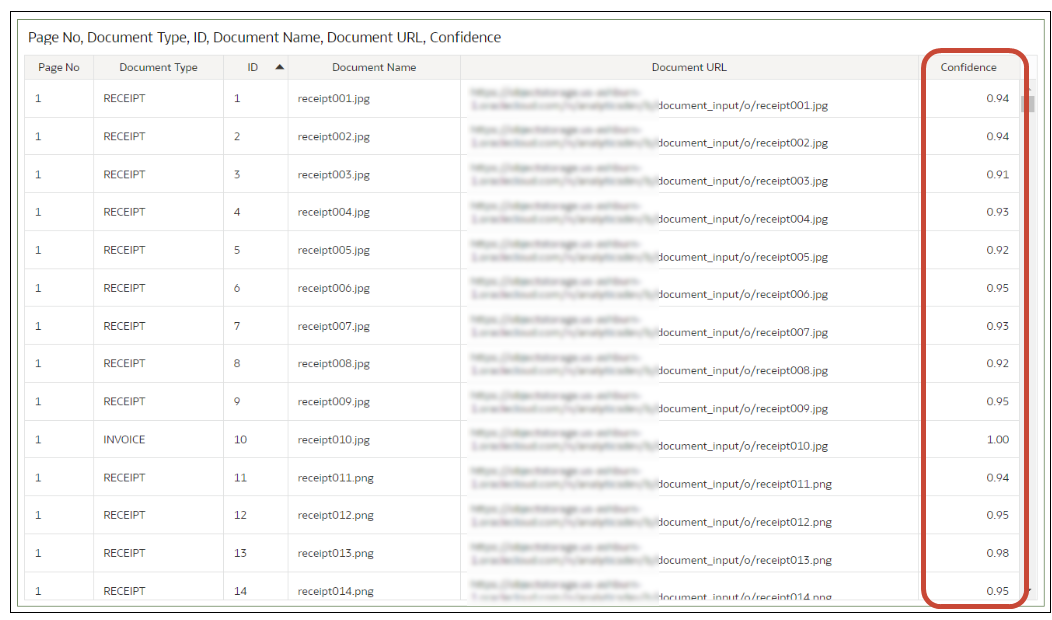
Description of the illustration oci_du_files13.png
For more detail about the generated results, see Output Data Generated for OCI Document Understanding Models.