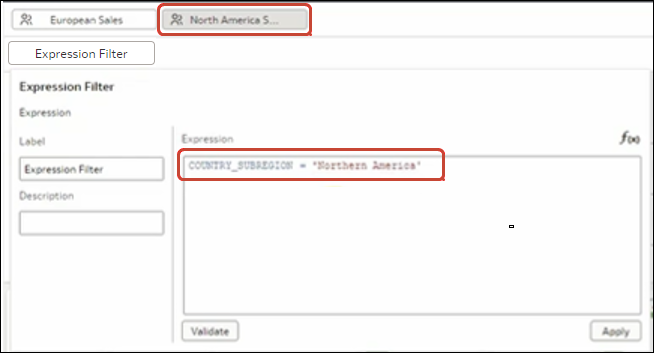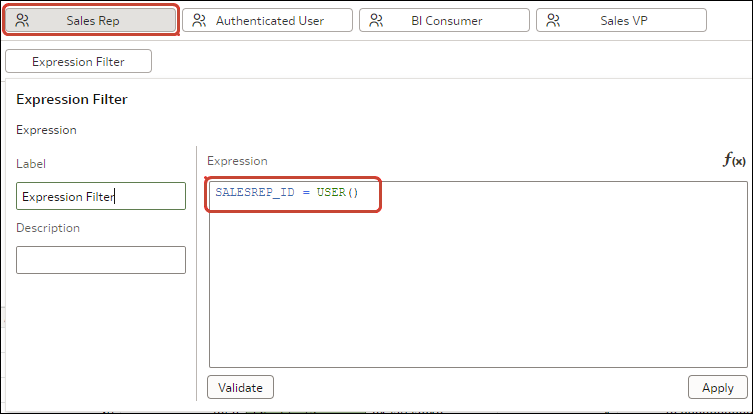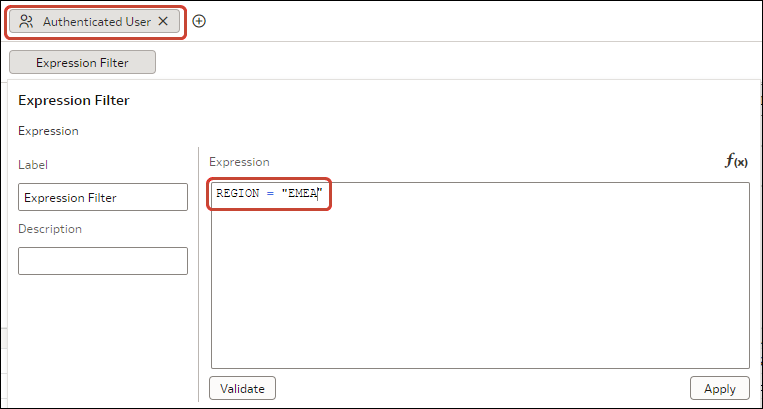About Role-Based Filters
As a dataset owner, you can apply filters based on application roles, known as role-based filters, to enable Oracle Analytics business analysts and users to access only the data they need.
For example, suppose you want some users to see North American sales data when they open a shared global sales workbook. To accomplish this, you create a custom application role called North American Analyst and then use it to filter the workbook data.
Role-Based Filters Overview
- You can apply multiple role-based filters to a dataset at the same time.
- When you add role-based filters in the Dataset editor, the preview data shown isn't filtered, but the dataset is filtered when workbook consumers access the dataset.
- You can use existing application roles or create your own application roles. For example, to filter a global sales dataset for analysts in Europe and North America you might create application roles EuropeanSales and NorthAmericaSales.
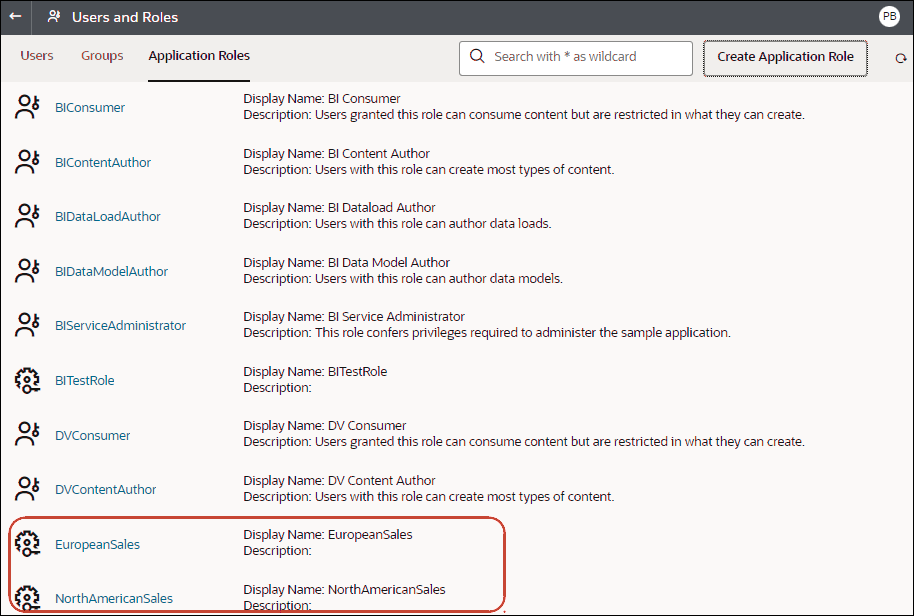
Description of the illustration rbf-example-application-roles.png - You use expressions to specify role-based filters. For example, on a North America Sales application role you might filter on the COUNTRY_SUBREGION column of a COUNTRIES table using the expression
COUNTRY_SUBREGION = "Northern America". - You can also reference Oracle Analytics system variables in the expression. For example, on a Sales Rep application role you might filter on the SALESREP_ID column using the expression
SALESREP_ID = USER(), where USER () is a system variable that provides the ID of the logged-in user.
Tips on Using Role-based Filters
- To display the the role-based filter bar, in the Join Diagram click the role-based filter bar icon
 on the toolbar.
on the toolbar.
- To filter a dataset for all users and roles, add a role-based filter to the Authenticated User role. For example, if you want users to only access data for the EMEA region, add the filter expression REGION = "EMEA" to the Authenticated User role.
- When you place a role-based filter on a dataset, any user who doesn't have the role(s) specified won't be able to see any data, including the dataset owner. If a dataset owner needs to see the data, add the dataset owner to one of the specified roles. In addition, if users with a super role such as an Admin or the OrgVP need to see all data, create a dummy filter. For example, if you would like the OrgVP to see all data in a region, create an additional filter for the application role of OrgVP and create a filter with the expression 1=1. When a user with OrgVP logs in and creates a workbook, they will be able to see all of the data.